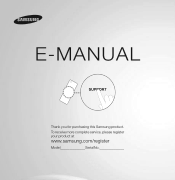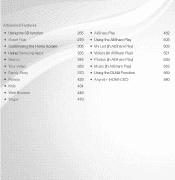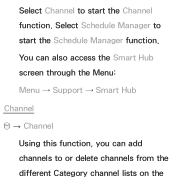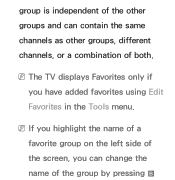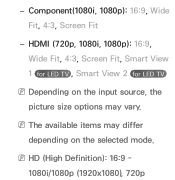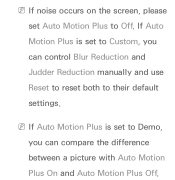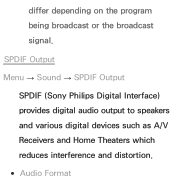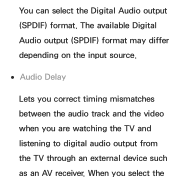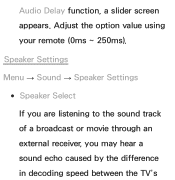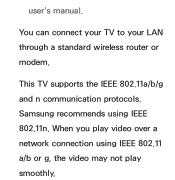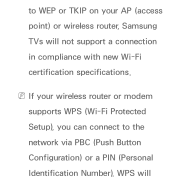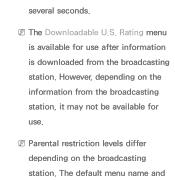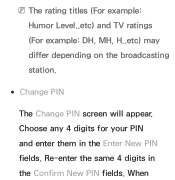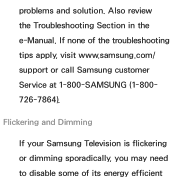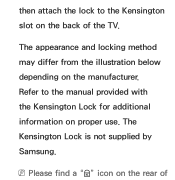Samsung UN40EH5300F Support Question
Find answers below for this question about Samsung UN40EH5300F.Need a Samsung UN40EH5300F manual? We have 3 online manuals for this item!
Question posted by shangZulio on April 4th, 2014
What's The Difference Between Samsung Un40eh5300 And Un40eh5300f?
The person who posted this question about this Samsung product did not include a detailed explanation. Please use the "Request More Information" button to the right if more details would help you to answer this question.
Current Answers
Related Samsung UN40EH5300F Manual Pages
Samsung Knowledge Base Results
We have determined that the information below may contain an answer to this question. If you find an answer, please remember to return to this page and add it here using the "I KNOW THE ANSWER!" button above. It's that easy to earn points!-
General Support
... Multiple Software Download Tools Available Samsung has offered separate Downloader Tools based upon different Operating Systems. It is recommended to be installed. System Center Mobile Device... Utilize your smartphone capabilities by simply sliding vertically and horizontally through the homescreen panels. Anti-Virus Programs Should Be Disabled ( See Article Administrative Privileges Required To ... -
General Support
... problem is sent directly to an HTS or stereo. and this problem for both are separated, processed at different rates, and cannot be any day between 9 a.m. If it 's highly likely you are in synch. ...the HTS or stereo and the set top box. Solutions for assistance. In many setups, the television signal comes into your TV - and 9 p.m. The Sound On My TV Is Not In Synch With... -
General Support
... the charger into an electrical outlet. ! Unauthorized chargers may differ depending on . C). BEFORE USING YOUR HEADSET Explains the basic... the microphone so that interference will be a 2-pronged flat plug is completed. Thank you will not occur in accordance...as this equipment does cause harmful interference to radio or television reception, which vary from whom it , confirm by ...
Similar Questions
How To Setup Wifi On Samsung Smart Tv Un40eh5300f
(Posted by Dlmnjbe 10 years ago)
What Is The Difference Between Un40eh5300 And Un40es6100
(Posted by dantolick 11 years ago)
What Is The Difference Between The Un40eh5300 And The Un40eh5300f
(Posted by muffin3500 11 years ago)
Samsung Flat Panel Turns Off And On Randomly
(Posted by woody7 11 years ago)
I Have The Samsung Ln32c540f2d Flat Screen Television. What Is The Vesa System
What is the vesa system that the Samsung LN32C540F2D uses? I want to buy a wall mount for it.
What is the vesa system that the Samsung LN32C540F2D uses? I want to buy a wall mount for it.
(Posted by sendme2cali 12 years ago)