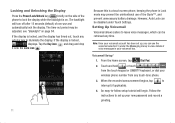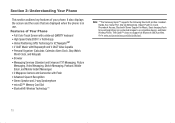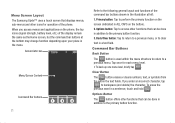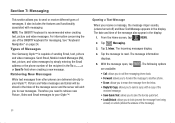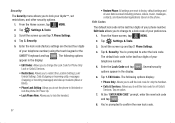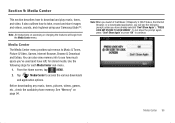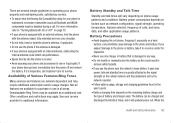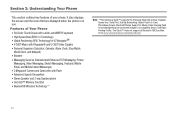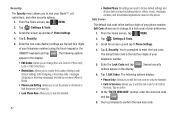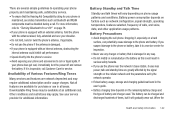Samsung U940 Support Question
Find answers below for this question about Samsung U940 - SCH Glyde Cell Phone.Need a Samsung U940 manual? We have 4 online manuals for this item!
Question posted by JWH12li on September 1st, 2014
How To Unlock Screen On Samsung Sidekick
The person who posted this question about this Samsung product did not include a detailed explanation. Please use the "Request More Information" button to the right if more details would help you to answer this question.
Current Answers
Related Samsung U940 Manual Pages
Samsung Knowledge Base Results
We have determined that the information below may contain an answer to this question. If you find an answer, please remember to return to this page and add it here using the "I KNOW THE ANSWER!" button above. It's that easy to earn points!-
General Support
... locked until you enter the lock code Unlock - How Do I Use Key Guard Or Key Lock On My Cricket SCH-R211 Phone? The handset's Key Lock feature, when enabled, prevents inadvertent calls from being made by accidentally pressing any of the cell phone number Select Lock Phone (1) Highlight the desired Phone Lock setting, using the navigation keys... -
General Support
...SCH-R810 (Finesse) Phone? When downloading these, charges may also be deleted by following categories for details about downloading or deleting all unlocked... all Messages, follow the steps below: From the standby screen, press Messages Press Erase Messages (6) Press All Messages ...again to confirm the deletion of cell phone number, then press OK Press Reset Phone (4) Press Yes to confirm... -
General Support
...cell phone number, then press OK Press Reset Phone (4) Press Yes to confirm resetting the handset to factory default settings Resetting the handset, to the factory default settings, follow the steps below . Delete All Messages To delete all Messages, follow the steps below: From the standby screen... pre-loaded Sounds or Ringtones, all unlocked Ringtones or Sounds can be deleted Please...
Similar Questions
How To Unlock Tmobile Sidekick 4g Security Phone Code
(Posted by Wilhamodi 9 years ago)
How Do I Unlock My Samsung Sch R100 Cell Phone If I Forgot The Code
(Posted by wiPErt 9 years ago)
How Do I Unlock A Samsung Sch-u365 Cell Phone With Lost Password
(Posted by Jokno 10 years ago)
How Do You Take The Lock Off The Samsung Intrepid Cell Phone?
(Posted by tabbabygurl 12 years ago)