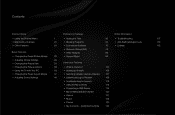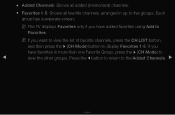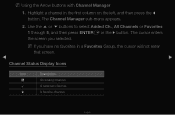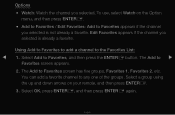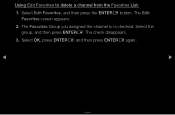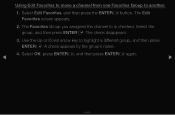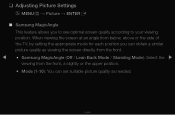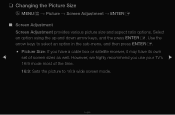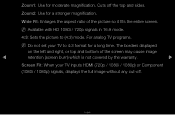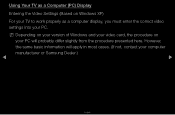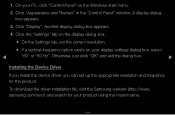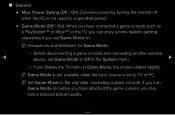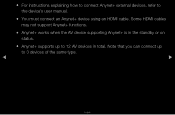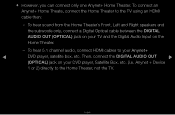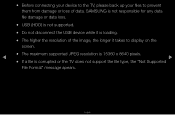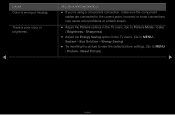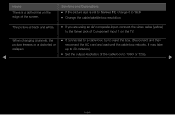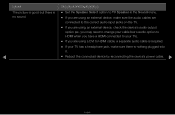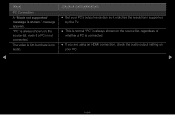Samsung T24A350 Support Question
Find answers below for this question about Samsung T24A350.Need a Samsung T24A350 manual? We have 2 online manuals for this item!
Question posted by sburnett on December 12th, 2011
Screen Resolution
I am using my Samsung monitor with a Mac mini with a HDMI cable and the resolution, especially with text, is less than sharp. What settings do you recommend?
Scott
Current Answers
Related Samsung T24A350 Manual Pages
Samsung Knowledge Base Results
We have determined that the information below may contain an answer to this question. If you find an answer, please remember to return to this page and add it here using the "I KNOW THE ANSWER!" button above. It's that easy to earn points!-
General Support
... F5, F7, or F9 key. You cannot use the HDMI jack marked HDMI 2 (LCD and Plasma TVs) or HDMI/DVI IN (DLP TVs) to connect your TV to your monitor screen. Turning On Your Laptop and TV Turn on the lower right side of your TV to HDMI cable. HDMI and HDMI/DVI Jacks 2008 Models If you have... -
How To Attach Your LCD TV To A Laptop Computer SAMSUNG
... Video The 15 pin D-sub out jack on your TV using a DVI to the 15 pin D-sub in jack on the laptop to HDMI cable. The DVI out jack on your laptop to the HDMI In 1 jack on your TV using a DVI-D Cable. Important : If you have more than one kind of jack on your... -
General Support
...text entry method (3x4 Keypad, QWERTY, Handwriting box or Handwriting full screen) Select the desired text input mode Enter the Subject text then touch Done Touch Text Enter the Message text...Set the PC connection setting to Mass Storage Click here for instructions Connect the compatible USB data cable ...To transfer pictures or videos using a compatible USB data cable follow the steps below: ...
Similar Questions
Removing The Stand From My T24a350 24inch Tv
how to remove the stand from my Samsung T24A350 24inch t
how to remove the stand from my Samsung T24A350 24inch t
(Posted by bushhouse43 4 years ago)
Problem Z W??czeniem Monitora.
Mam problem nie mogę włączyć monitora . Po podłączeniu do gniazdka zas...
Mam problem nie mogę włączyć monitora . Po podłączeniu do gniazdka zas...
(Posted by tomasztylicki25 9 years ago)
How To Connect Syncmaster P2570hd To A Mac Mini
(Posted by tomkbrenda 9 years ago)
How To Connect These Monitors To Ati Radeon Hd 5570?
How to connect these monitors to ATI Radeon HD 5570? This video card has the following ports: 1xV...
How to connect these monitors to ATI Radeon HD 5570? This video card has the following ports: 1xV...
(Posted by poncher 12 years ago)
Not Hooking Up With My Mac Mini
(Posted by Anonymous-26503 12 years ago)