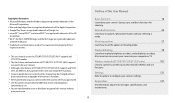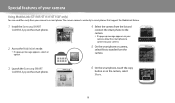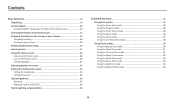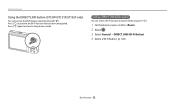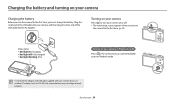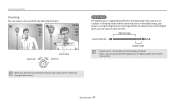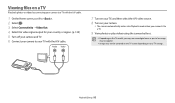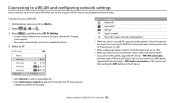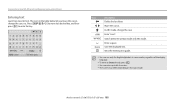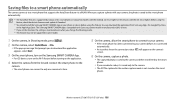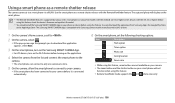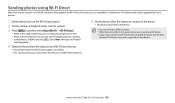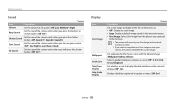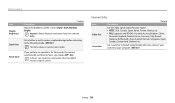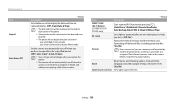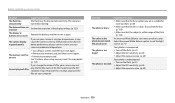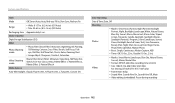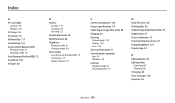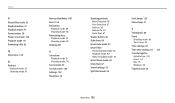Samsung ST72 Support Question
Find answers below for this question about Samsung ST72.Need a Samsung ST72 manual? We have 2 online manuals for this item!
Question posted by hazemkh2 on July 16th, 2013
Camera Is Stuck In Ptp Mode And Buttons Don't Respond>
As soon as I upgraded my ST72 camera firware through my PC. it stuck and froze. ":PTP mode" is written on screen in red letters every time I switch on my camera and buttons don't work. please help as soon as possible.
Current Answers
Answer #1: Posted by freidaatwell on May 27th, 2014 11:22 AM
I know its a long time since this was posted, but I got the answer from yahoo, Push and hold the zoom to - side, and hold menu at same time, turn power on while still holding these. change PTP mode to off on black screen then turn camera off again. When you turn on it will be working again! Hope this helps!
Related Samsung ST72 Manual Pages
Samsung Knowledge Base Results
We have determined that the information below may contain an answer to this question. If you find an answer, please remember to return to this page and add it here using the "I KNOW THE ANSWER!" button above. It's that easy to earn points!-
General Support
... the steps below: From the standby screen, press the left soft key functions as , "and" for All upper-case letters. Each key on the keypad. The T9 mode automatically compares the series of keystrokes you to switch the following Text Input Modes: T9 Word (1), for T9 predictive text mode, based on a built-in dictionary Abc (2), for... -
General Support
... quickly change the default text entry mode follow the steps below: From the standby screen, press the OK key for Menu Select Messaging (2) Press the left soft key functions as punctuation marks, periods, exclamation marks, etc. In portrait mode, press the keypad letter once, twice, three, or four times until it to display other words... -
General Support
... uppercase: causes the phone to enter letters by repeatedly pressing the button to change the default text input mode. Tip: To switch the following Case Modes briefly press the Shift key Multitap Mode (Abc) This mode allows you to read everything being written as uppercase characters. Press on the desired input mode below to go directly to behave...
Similar Questions
Camera Won't Connect To The Computer To Download Pics
my camera refuses to connect via cord to eithr of my hp computers. how can i fix that?
my camera refuses to connect via cord to eithr of my hp computers. how can i fix that?
(Posted by mcommand11 9 years ago)
Please How Do I Force My Camera Out Of Ptp Mode. I Am Unable To Use The Camera B
(Posted by kenjangh 9 years ago)
How Do I Get The Camera Out Of Ptp Mode
How do I get the camera out of PTP mode
How do I get the camera out of PTP mode
(Posted by Bobbilynn 10 years ago)
My Camera Zoom Is Not Working The Model Is Samsung Pl120?
i purchased this digicam last feb 14, 2012. while im using.. it's ok..the zoom is working well..then...
i purchased this digicam last feb 14, 2012. while im using.. it's ok..the zoom is working well..then...
(Posted by romalyn1020 12 years ago)