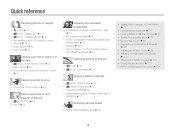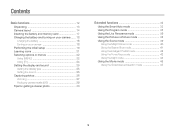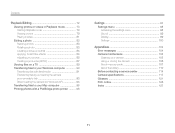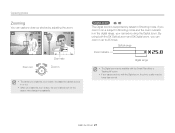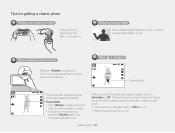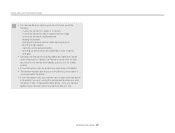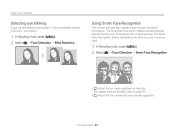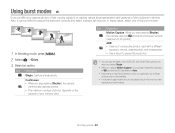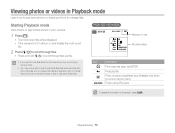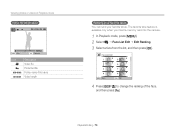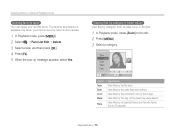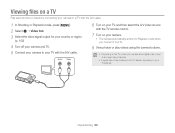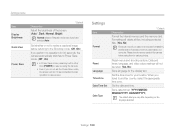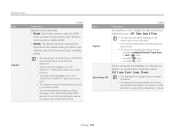Samsung ST66 Support Question
Find answers below for this question about Samsung ST66.Need a Samsung ST66 manual? We have 2 online manuals for this item!
Question posted by tdan12154 on August 10th, 2012
Photos On Camera Not On Card
Current Answers
Answer #1: Posted by Anonymous-76282 on September 26th, 2012 11:51 AM
I'm learning myself, as I just purchased this about an hour ago. the instructions in the manual (on their website) aren't doing what is says to do! ;(
I think you have to take a picture (of something) first, then proceed to save it on your card. (??)
Related Samsung ST66 Manual Pages
Samsung Knowledge Base Results
We have determined that the information below may contain an answer to this question. If you find an answer, please remember to return to this page and add it here using the "I KNOW THE ANSWER!" button above. It's that easy to earn points!-
General Support
... Contacts From My SGH-E315 To The SIM Card? How Do I Delete Photos Taken With My SGH-E315? The Screen Contrast...for the SGH-E315. FAQ Listing By Category Settings & Configurations Camera & Messaging Communication & How Do I Take Pictures With ... Videos Taken With My SGH-E315? On The SGH-E315 How Can I Tell How Much Memory I Create Or Delete A Contact On My SGH-E315? ... -
General Support
... in *.asf file format on the in M.REC Mode. - DIS (Digital Image Stabilizer), Digital Zoom, Fade, Program AE, Digital Special Effect, Slow Shutter. The following functions cannot be operated in MPEG4. Don't eject the Memory Card during Memory card recording as it may break the data on a Tape. Don't insert or... -
General Support
... Received SMS Messages To The SIM Card ? The SGH-P735 Can The RSMMC Card Work With Regular SD/MMC Readers? Do I Assign A...P735 Support The Use Of MP3 Files Which Encoded With DRM (Digital Rights Management)? My SGH-p735 Have A User Configurable Email ... Sounds & MP3s Camera & Do I Disable Or Change The Camera Shutter Sound On My SGH-p735? Do I Delete Photos Taken With My SGH-...
Similar Questions
Is it possible to get a picture from internal memory and to the SD card ?Thanks