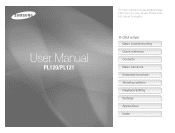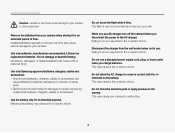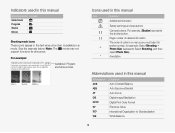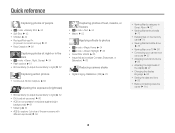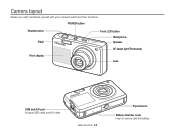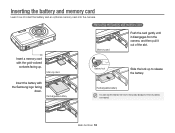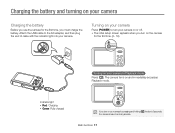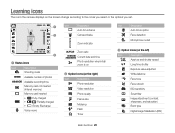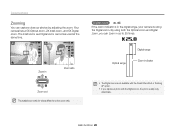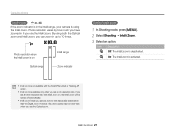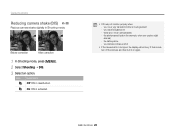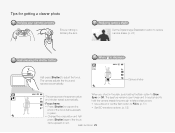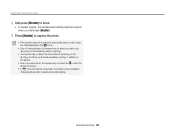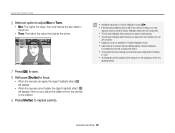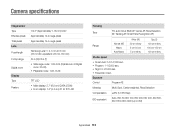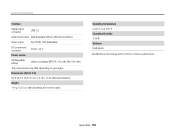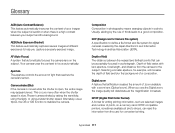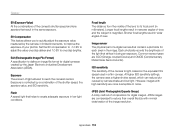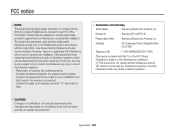Samsung PL120 Support Question
Find answers below for this question about Samsung PL120.Need a Samsung PL120 manual? We have 3 online manuals for this item!
Question posted by araLHoppe on February 23rd, 2014
Samsung Pl120 Wont Power On
The person who posted this question about this Samsung product did not include a detailed explanation. Please use the "Request More Information" button to the right if more details would help you to answer this question.
Current Answers
Related Samsung PL120 Manual Pages
Samsung Knowledge Base Results
We have determined that the information below may contain an answer to this question. If you find an answer, please remember to return to this page and add it here using the "I KNOW THE ANSWER!" button above. It's that easy to earn points!-
How To Install Intelli Studio On Your PC SAMSUNG
... the steps below: Connect your camera to your PC using the USB cable provided. How To Install Intelli Studio On Your PC Connect And Power On Your Camera Intelli Studio is pre loaded software on your camera, to install the software on , your camera will connect instantly to your PC. 18370. Compact 18160. Product : Digital Cameras > -
How To Keep The Intelli Studio Software From Installing SAMSUNG
SAMSUNG CL65 18373. How To Keep The Intelli Studio Software From Installing STEP 2 STEP 3 Power On Your Camera Intelli Studio automatically pops up when you connect your camera to your Camera. 19138. How To Change Your Camera's Flash Setting To turn off Intelli-Studio, follow the steps below: 1. Power on your PC. Compact > Product : Digital Cameras > -
How To Change The ISO On Your i Series Camera SAMSUNG
The menu appears on the back of your camera. Press the FN button on the right and across the top of your camera display screen. How To Change The ISO On Your i Series Camera Accessing The Menu To change the ISO on your camera, follow these steps: Power your camera on by pressing the Power Button on the top of your camera. i series 379. Product : Digital Cameras >
Similar Questions
I Am Unable To 'power On' My Samsung Pl 90 Digital Camera.
I am unable to 'power on my Samsung PL 90 digital camera. When i press the button for power on, it d...
I am unable to 'power on my Samsung PL 90 digital camera. When i press the button for power on, it d...
(Posted by kayessen 10 years ago)
Samsung Tl205 Wont Power On. The Battery Is Fully Charged, Memory Card Inserted
I cant get my camera to power on. It beeps, when i push the power button on top, but wont power on.
I cant get my camera to power on. It beeps, when i push the power button on top, but wont power on.
(Posted by jazzyone32 12 years ago)