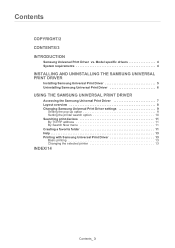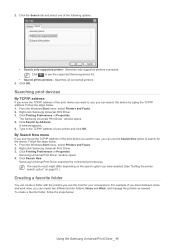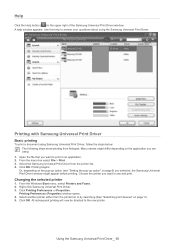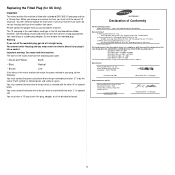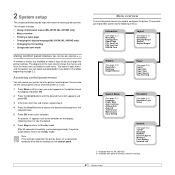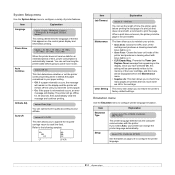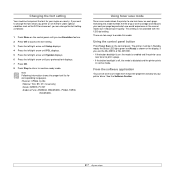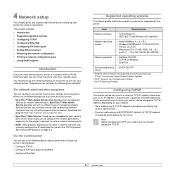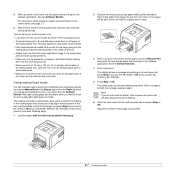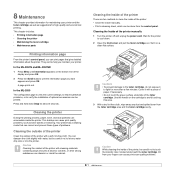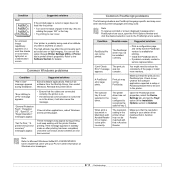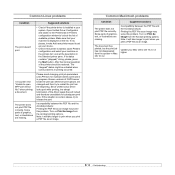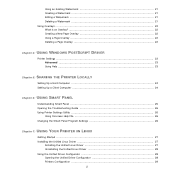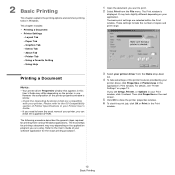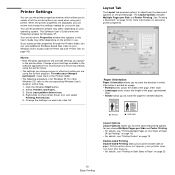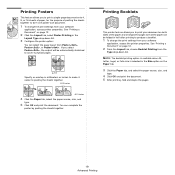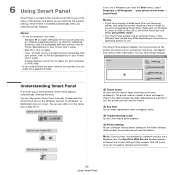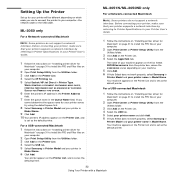Samsung ML 3051ND Support Question
Find answers below for this question about Samsung ML 3051ND - B/W Laser Printer.Need a Samsung ML 3051ND manual? We have 7 online manuals for this item!
Question posted by mostar on January 14th, 2014
How To Reset Samsung Ml-3051nd To Default Factory Settings?
When I turn on my printer Samsung ML-3051ND it starts printing without stop,how to solve that problem
Current Answers
Related Samsung ML 3051ND Manual Pages
Samsung Knowledge Base Results
We have determined that the information below may contain an answer to this question. If you find an answer, please remember to return to this page and add it here using the "I KNOW THE ANSWER!" button above. It's that easy to earn points!-
General Support
... Logs Delete All Images/Photos/Videos Delete All Sounds/Music/Ringtones/MP3s Clear WAP Cache Delete All Messages Reset Factory Defaults Delete All Voice Memos Remove All Bluetooth Devices From standby press the Menu key Select Settings (9) Select Bluetooth (4) Select My Devices (2) Highlight any device and press the Options key Select Delete (4) Select... -
General Support
... the factory default Settings, follow the steps below: Select Reset Settings (#) Press the OK button to check the box(es) for the following: All: Phone, Display, Sound and Alarm settings will be reset to the default values Phone settings: Only the Phone settings will be reset to the default Display settings : Only the Display settings will be reset to the default Sound Profiles... -
General Support
... button to check the boxes of every Photo, then press the left soft key for Delete of All Messages To Reset the handset, to the factory default Settings, follow the steps below: Select Reset Settings ( * ) Press the OK button to check the box(es) for the following : All Calls Missed Calls Incoming Calls Outgoing Calls...
Similar Questions
Samsung Ml 3051 Printer Where Is The 'door Open' Sensor ?
(Posted by mikekirby99 3 years ago)
How To Reset Clp 315w To Factory
(Posted by brhojeen 9 years ago)