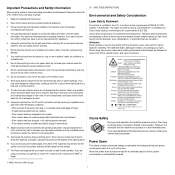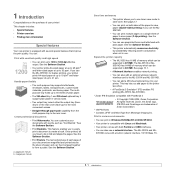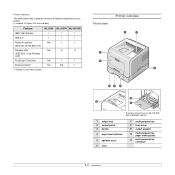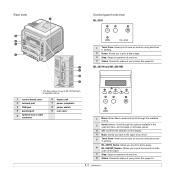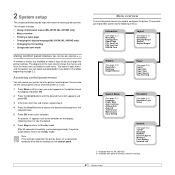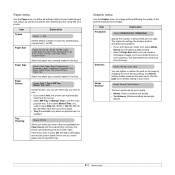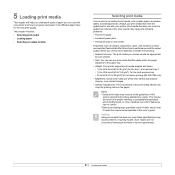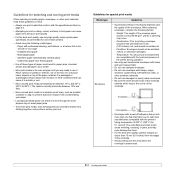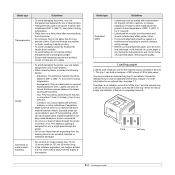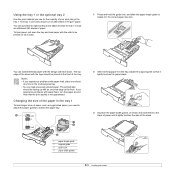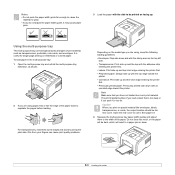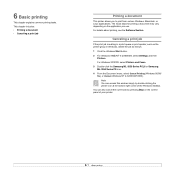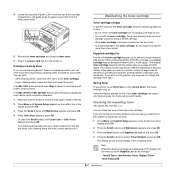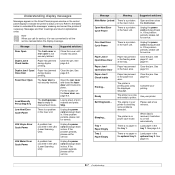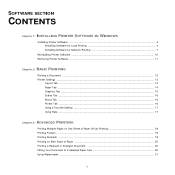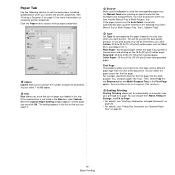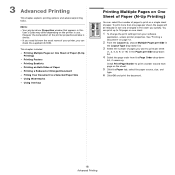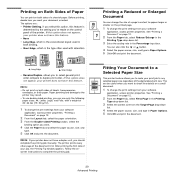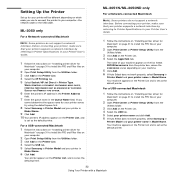Samsung ML 3051ND Support Question
Find answers below for this question about Samsung ML 3051ND - B/W Laser Printer.Need a Samsung ML 3051ND manual? We have 7 online manuals for this item!
Question posted by wendyhilltc on March 4th, 2012
Mp Paper Tray
How do I turn off MP paper tray. I only have one tray and it keeps asking me MP paper tray and will not print any copies?
Can anyone help? thanks
Current Answers
Related Samsung ML 3051ND Manual Pages
Samsung Knowledge Base Results
We have determined that the information below may contain an answer to this question. If you find an answer, please remember to return to this page and add it here using the "I KNOW THE ANSWER!" button above. It's that easy to earn points!-
How to Scan using Samsung Smart Thru SAMSUNG
... Smart Thru 457. Were you satisfied with this content? If no, please tell us why so we can improve the content. How to Use Collation Copy Feature in CLX-3160FN Content Feedback Q1. submit Please select answers for all of the Printer ML-3051N/3051ND 548. Black and White Multifunction Printers 549. Product : Printers & Multifunction > -
How to Change the Water Filter and Reset the Filter Indicator SAMSUNG
Turn the water filter to Change Drum Cartridge SCX-6345N/XAA How to the left (counter-clockwise) 90 degrees, until you feel a click. 2. Side by Side .... How to Change the Water Filter and Reset the Filter Indicator STEP 3 STEP 4 STEP 5 Remove the Old Water Filter 1. The filter comes out of the Printer ML-2571N 614. Product : Refrigerators > -
How to Clean Inside of the Printer ML-2571N SAMSUNG
How to Clear Paper Jams in ML-2571N 615. How to Clean Inside of the Printer [Step 4] 617. Product : Printers & Multifunction > Black and White Laser Printers > How to Change the Water Filter and Reset the Filter Indicator How to Clean Inside of the Printer ML-2571N STEP 3 STEP 4 STEP 5 STEP 6 STEP 7 STEP 5. ML-2571N 616.
Similar Questions
Video How We Can Get Paper Which Is Stuck In Printer Ml-1610
(Posted by stinTr 9 years ago)
Samsung Laser Printer Ml-1865w, Can You Scan With This
(Posted by okieoginir 9 years ago)
Printer Stuck On 'duplex' Will Not Copy One By One Page
Printer is using only "duplex" mode even if "duplex" light is off.
Printer is using only "duplex" mode even if "duplex" light is off.
(Posted by bkfisher 10 years ago)
When Give Print White Paper Out
we give printer print when blank paper comes out
we give printer print when blank paper comes out
(Posted by nikhilrainbow 11 years ago)
Thanks. How Should I Clean The Ml3051n Printer? Cleaning Really Needed?
(Posted by 1818nls 11 years ago)