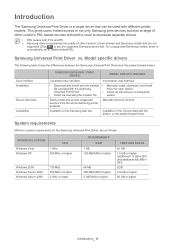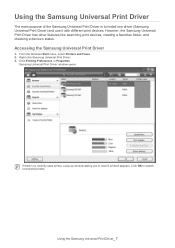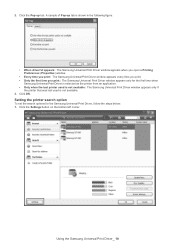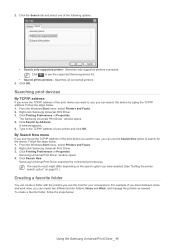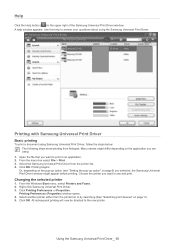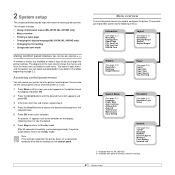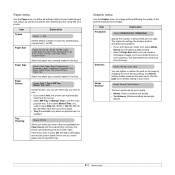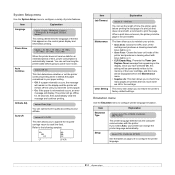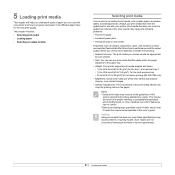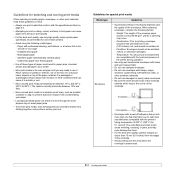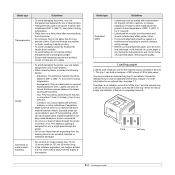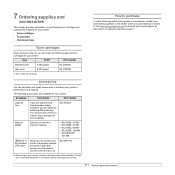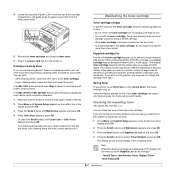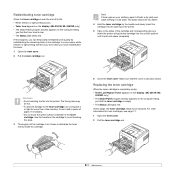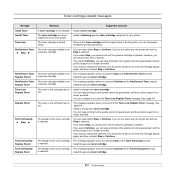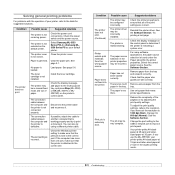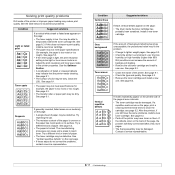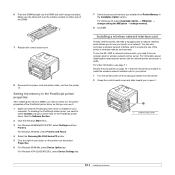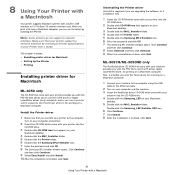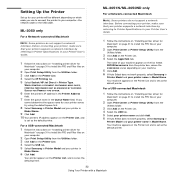Samsung ML 3051N Support Question
Find answers below for this question about Samsung ML 3051N - B/W Laser Printer.Need a Samsung ML 3051N manual? We have 7 online manuals for this item!
Question posted by gualo on February 15th, 2013
Poor Print Quality
Hi, my Samsung ML 3051n has started producing all printing results with longitudinal grey/white lines running through it.
The toner is showing as 3/4 full.
I have tried fuser cleaning from the maintenance options etc
Any help or suggestions would be appreciated.
Thanks Gualo.
Current Answers
Answer #1: Posted by freginold on February 17th, 2013 7:21 AM
Without taking the printer apart, it sounds like it's likely a problem with the drum or developer roller. Since this printer uses an all-in-one toner cartridge, replacing the cartridge will more than likely fix your problem.
Related Samsung ML 3051N Manual Pages
Samsung Knowledge Base Results
We have determined that the information below may contain an answer to this question. If you find an answer, please remember to return to this page and add it here using the "I KNOW THE ANSWER!" button above. It's that easy to earn points!-
How to Change the Water Filter and Reset the Filter Indicator SAMSUNG
Turn the water filter to Clean Inside of the housing. How to the left (counter-clockwise) 90 degrees, until you feel a click. 2. The filter comes out of the Printer ML-2571N 614. Remove the water filter. 616. How to Change the Water Filter and Reset the Filter Indicator STEP 3 STEP 4 STEP 5 Remove the Old... -
General Support
... 4 seconds 5: 5 seconds 6: 10 seconds 6: Keypad backlight on 1: Any time 2: Custom time 3: Start time (after 23:00) 4: End time (until 6: Connections 1: Wireless Manager 1: All 2: Bluetooth 3: ... B/W 4: Negative 6: Help 7: Settings 1: General 2: Camera 3: Camcorder 2: Camcorder 1: Size 1: 320x240 2: 176x144 2: Timer 3: White Balance 4: Audio 1: On 2: Off Settings 1: Call Options 1: Any key answer... -
How to Clean Inside of the Printer ML-2571N SAMSUNG
Black and White Laser Printers > How to Change the Water Filter and Reset the Filter Indicator How to Clean Inside of the Printer ML-2571N STEP 3 STEP 4 STEP 5 STEP 6 STEP 7 STEP 5. How to Clear Paper Jams in ML-2571N 615. Product : Printers & Multifunction > How to Clean Inside of the Printer [Step 4] 617. ML-2571N 616.
Similar Questions
Samsung Laser Printer Ml-1865w, Can You Scan With This
(Posted by okieoginir 9 years ago)
How To Print Envelopes On Samsung Laserjet Printer Ml-3312nd
(Posted by thnwrn 10 years ago)
How Driver For Samsung Printer Ml-1610 Windows 7
(Posted by steveun 10 years ago)
Ml-3051nd Printer Print The One Time Of Two Pages Collect In Paper Tray
when i print the command then printer collect two pages in one time of the paper tray 1. how to solv...
when i print the command then printer collect two pages in one time of the paper tray 1. how to solv...
(Posted by pradipchoudhary33 11 years ago)
Samsung Ml-2851nd. Paper Is Curling When It Comes Out Of Printer. Advice?
(Posted by celestecirone 11 years ago)