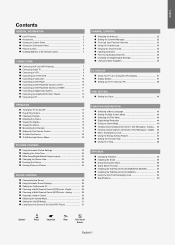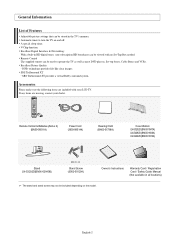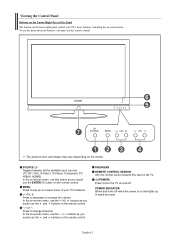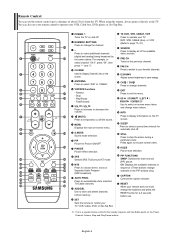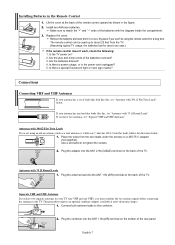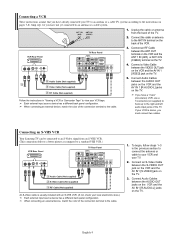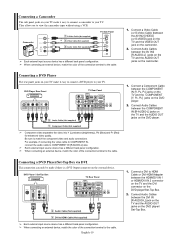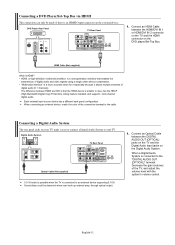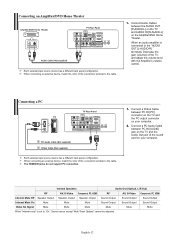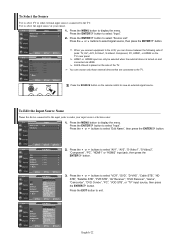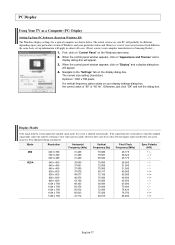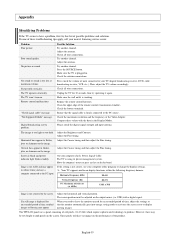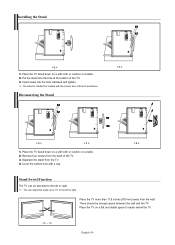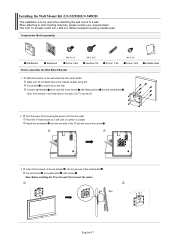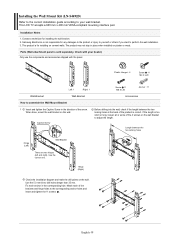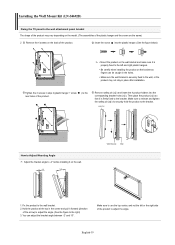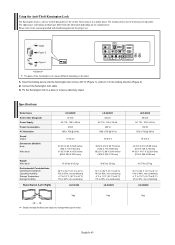Samsung LN-S4692D Support Question
Find answers below for this question about Samsung LN-S4692D - 46" LCD TV.Need a Samsung LN-S4692D manual? We have 2 online manuals for this item!
Question posted by Nijessfo on February 5th, 2014
What Size Screws To Connect A Samsung Tv To The Stand
The person who posted this question about this Samsung product did not include a detailed explanation. Please use the "Request More Information" button to the right if more details would help you to answer this question.
Current Answers
Related Samsung LN-S4692D Manual Pages
Samsung Knowledge Base Results
We have determined that the information below may contain an answer to this question. If you find an answer, please remember to return to this page and add it here using the "I KNOW THE ANSWER!" button above. It's that easy to earn points!-
General Support
... LN-S4096D LN-S4692D 600mm x 400mm LN-S4695D LN-S4696D LN-S5797D 700mm x 400mm Wall Mounts Many of the LCDs listed above has an available wall mount, click here to go . If your user's manual for the exact size or mount recommended for VESA mounts purchased from Samsung, the screws you need to attach the wall mount to the TV... -
General Support
... that Panorama, Zoom 1, and Zoom 2 all the screen sizes available for your screen size. Some remotes have your TV connected to make the image full size or remove the bars. Size (Picture Size) or Aspect button. For exact information about changing the picture size on your user's manual. The Size menu Press the Left or Right arrow buttons on... -
How To Use Easy Setup SAMSUNG
... On If you turn on the TV screen. With the DVD recorder in your TV. Use the Up/Down arrow buttons to select the screen size of questions ok Enter the brand code for... arrow buttons to select the Day, Month, Year, etc. For more information on for all necessary connections". Use the Left/Right arrow buttons to highlight Start, The select language pompt appears. ...
Similar Questions
Screws For Tv Back Panel And For Stand
Can you please tell me the correct sizes for the screws for the back panel and for the swiveling sta...
Can you please tell me the correct sizes for the screws for the back panel and for the swiveling sta...
(Posted by jvwkm 8 years ago)
What Size Screws Connect The Stand To The Tv?
For samsung model LNT5265FX/XAA , what size screws hold the stand to the TV?
For samsung model LNT5265FX/XAA , what size screws hold the stand to the TV?
(Posted by Hughes0364 9 years ago)
Whats Size Screw Hold The Tv Stand For Samsung 8000 Series Lcd
(Posted by ivspo 9 years ago)
What Size Screws Are Needed For Samsung Lcd Tv Stand
(Posted by Albmord 10 years ago)
What Size Screws Are Needed To Attach Tv Stand To Samsung Tv
(Posted by lorideeh 10 years ago)