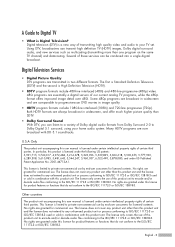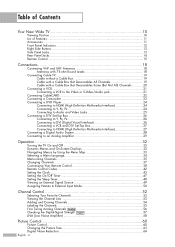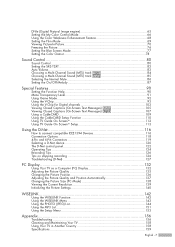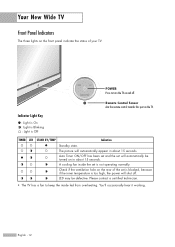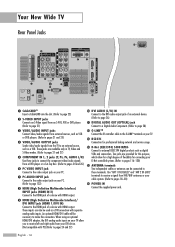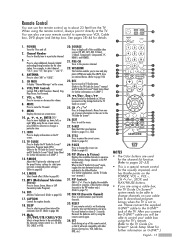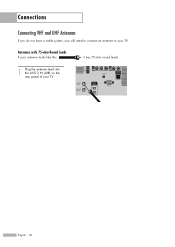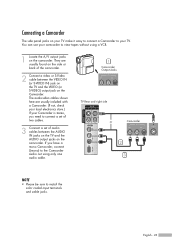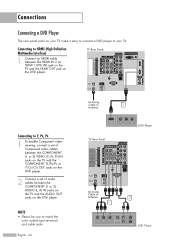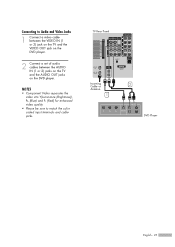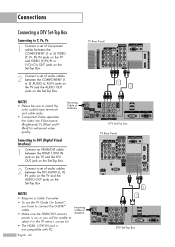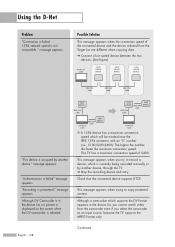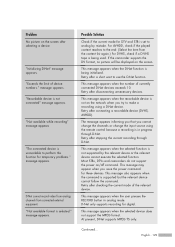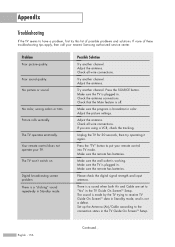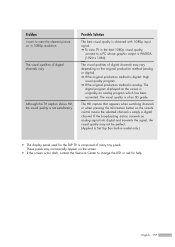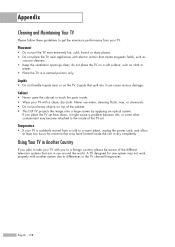Samsung HL-S5679W Support Question
Find answers below for this question about Samsung HL-S5679W - 56" Rear Projection TV.Need a Samsung HL-S5679W manual? We have 2 online manuals for this item!
Question posted by Anonymous-49201 on January 22nd, 2012
Hls-5679w Picture Problems
What causes the picture to to be all blue with vertical red/blue lines at the top 1/4 of the screen?
Current Answers
Related Samsung HL-S5679W Manual Pages
Samsung Knowledge Base Results
We have determined that the information below may contain an answer to this question. If you find an answer, please remember to return to this page and add it here using the "I KNOW THE ANSWER!" button above. It's that easy to earn points!-
How To Run A Monitor Self Test SAMSUNG
... the same status check as the "Check Signal Cable" STEP 4. While in three solid colors Red, Green, Blue, and White. If you did not see the alternating Red, Blue and Green screens, the problem you are having is defective, you have determined that the monitor is probably with your monitor. submit Please... -
Using Anynet+ With A Home Theater SAMSUNG
... HT-AS720ST Home Theater Receiver and an LN40A750 LCD Television. Optical out on the rear of the Anynet+ Home Theater (HT-AS720ST) HDMI connections on the rear of the Anynet+ Television (LN40750) connections on the rear of the Anynet+ Home Theater (HT-AS720ST) connections on the TV and connecting any devices that do not have the... -
General Support
...the key or press the camera key to take the picture Tap on either Save or Cancel If Saved, the picture will be located in the My Pictures folder Please Note the following: Do not take photos... Do not take photos in places where cameras are not allowed Do not take pictures follow the steps below: From the Today screen, press the Camera key to activate the Camera If the Camera/Camcorder is...
Similar Questions
Samsung Hls5687wx- 56' Rear Projection Tv
Where do you find the fan #2 in the tv
Where do you find the fan #2 in the tv
(Posted by sturmpaula 11 years ago)
At Turn On, No Picture Or No Color Intermittent Problem
(Posted by jimritch 11 years ago)
How Can I Tell If The Bulb Is The Reason For Bad Picture And How To Replace If S
(Posted by toddgrantham65 11 years ago)
My Samsung Rear Projection Has Picture Problems
There are many squares/blotches on the image when watching TV, however when watching movies or PS 3 ...
There are many squares/blotches on the image when watching TV, however when watching movies or PS 3 ...
(Posted by wallacew139 13 years ago)