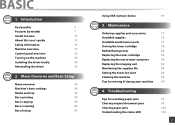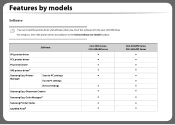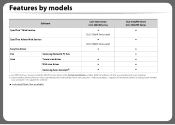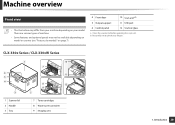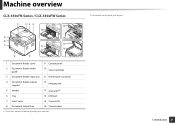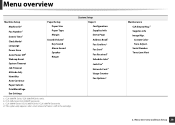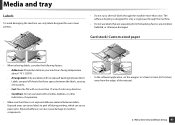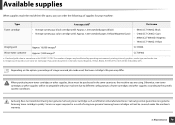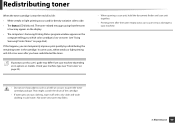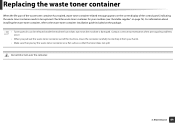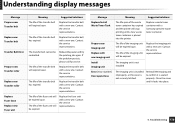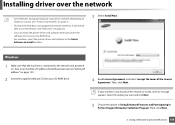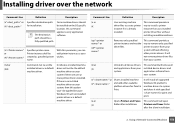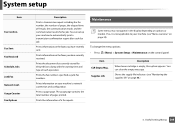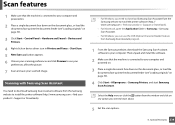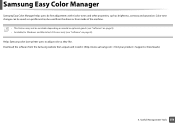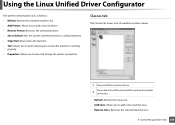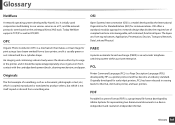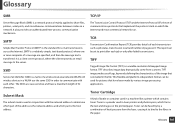Samsung CLX-3305FW Support Question
Find answers below for this question about Samsung CLX-3305FW.Need a Samsung CLX-3305FW manual? We have 4 online manuals for this item!
Question posted by gemma36277 on March 18th, 2013
Toner/waste Cartridge Is Full
Current Answers
Answer #1: Posted by tintinb on March 18th, 2013 11:26 AM
http://www.helpowl.com/manuals/Samsung/CLX3305FW/177347
If you have more questions, please don't hesitate to ask here at HelpOwl. Experts here are always willing to answer your questions to the best of our knowledge and expertise.
Regards,
Tintin
Related Samsung CLX-3305FW Manual Pages
Samsung Knowledge Base Results
We have determined that the information below may contain an answer to this question. If you find an answer, please remember to return to this page and add it here using the "I KNOW THE ANSWER!" button above. It's that easy to earn points!-
How To Replace the Imaging Unit In Your CLX-2160 and CLX-3160 Printer SAMSUNG
... Imaging Unit In Your CLX-2160 and CLX-3160 Printer STEP 1. Set the toner cartridges aside in the image below Packaging and Returning the Original Unit To package and return the imaging unit, follow these steps: Important : To prevent spills or damage to keep the toner waste container so that you can re-install it requires two steps... -
How to Replace Imaging Unit in CLX-3160FN SAMSUNG
How to Replace Imaging Unit in CLX-3160FN 266. How to Replace Imaging Unit in CLX-3160FN STEP 6 STEP 7 STEP 8 How to Replace Toner Cartridges in CLX-3160FN 264. How to Replace Waste Toner Tank in CLX-3160FN Color Multifunction Laser Printers > Product : Printers & Multifunction > CLX-3160FN 265. -
How to Replace Toner Cartridges in CLX-3160FN SAMSUNG
How to Replace Toner Cartridges in CLX-3160FN STEP 3 STEP 4 STEP 5 STEP 6 STEP 7 How to Clear Jam in Tray in CLX-3160FN How to Replace Toner Cartridges in CLX-3160FN 263. How to Replace Imaging Unit in CLX-3160FN 265. CLX-3160FN 264. Color Multifunction Laser Printers > Product : Printers & Multifunction >
Similar Questions
I have a Samsung CLP 325 laser printer. It prints in back very well indeed, but in colour, it repeat...
They appear in horizontal straight bands and streaks like straightened out rings of Saturn. I have j...
How do I solve. If I remove the tray and re insert it the printer works fine, I have to do this ever...
replace install toner waste bin samsung clx-3305fw