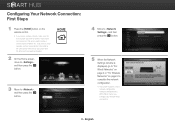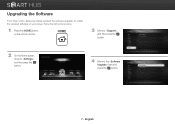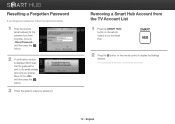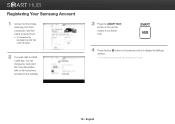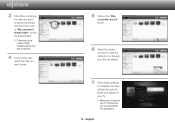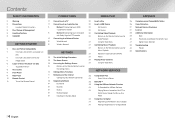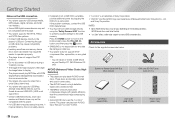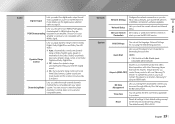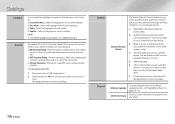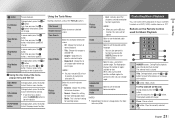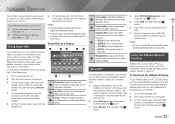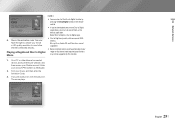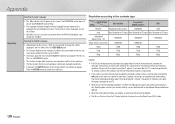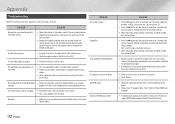Samsung BD-EM57C Support Question
Find answers below for this question about Samsung BD-EM57C.Need a Samsung BD-EM57C manual? We have 3 online manuals for this item!
Question posted by mohtyler on March 3rd, 2014
How To Set Remote Control For Bd-em57c Need Code
The person who posted this question about this Samsung product did not include a detailed explanation. Please use the "Request More Information" button to the right if more details would help you to answer this question.
Current Answers
Related Samsung BD-EM57C Manual Pages
Samsung Knowledge Base Results
We have determined that the information below may contain an answer to this question. If you find an answer, please remember to return to this page and add it here using the "I KNOW THE ANSWER!" button above. It's that easy to earn points!-
General Support
... Video Input commands, your set may still be available for your TV through an Authorized Service Center, however there will be able to work, you must purchase a third party programmable/learning remote control that generates IR codes. Attachment : DLP TV Discrete Codes.pdf To view the discrete (IR) codes (also called discreet codes) for your DLP... -
Using Anynet+ With A Home Theater SAMSUNG
... Blu-Ray player and home theater, and set the remote's audio control to Your TV and Home Theater Using HDMI Pass Through. Using Anynet+ with an Anynet+ Device Connected to the home theater. Using Anynet+ With A Home Theater STEP 7. LCD TV 2317. To operate the Blu-ray player, enter the Tools Menu and select BD player from the home theater or Blu-ray player... -
Using Anynet+ With A Home Theater SAMSUNG
... the Blu-ray player and the Home theater. Content Feedback Q1. operate the Blu-ray player, enter the Tools Menu and select BD player from the home theater or Blu-ray player. All of questions ok submit Please select answers for all three shut down. To use your TV's remote to use the remotes from the Device List. You do not need to control the Blu-Ray player...
Similar Questions
Samsung Bd Em57c Blu Ray Player Will Not Connect To Wifi
(Posted by doawil 10 years ago)
How To Change Region On Samsung Smart Blu Ray Player Em57
(Posted by dicelmf 10 years ago)
How To Get Amazon On Samsung Blu Ray Player Bd-em57c
(Posted by pvbkimu 10 years ago)
How To Program Remote Control For Samsung Blu Ray Player Bd-e5400
(Posted by mtrzDras 10 years ago)
How Do I Get Hulu Plus On My Samsung Bd-e5400 Blu Ray Player?
I just recently got the Samsung BD-E5400 Blu ray player and have no idea how to download apps. The o...
I just recently got the Samsung BD-E5400 Blu ray player and have no idea how to download apps. The o...
(Posted by blmason 10 years ago)