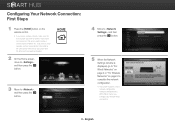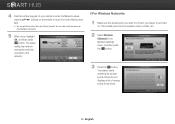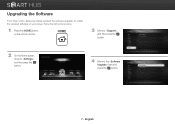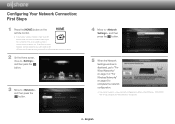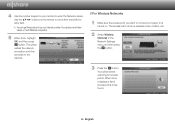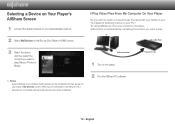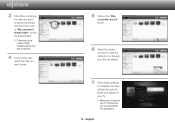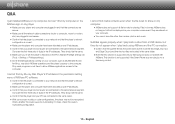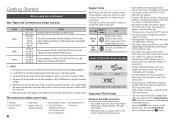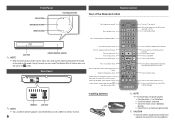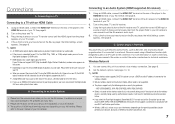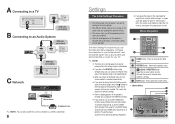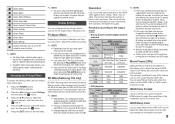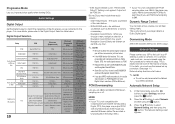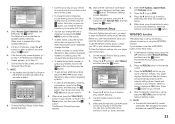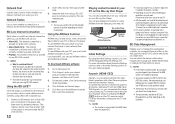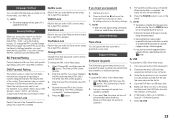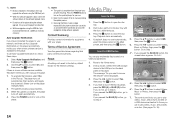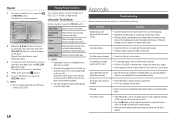Samsung BD-E5400 Support Question
Find answers below for this question about Samsung BD-E5400.Need a Samsung BD-E5400 manual? We have 3 online manuals for this item!
Question posted by lwilliams5360 on February 21st, 2013
My Blu Ray Player Appears To Be In Wide Zoom Mode. How Do I Remove That?
On the Home Menu the icons are large. When I go into settings the menu list on the left (play, network, security etc.) can not be seen clearly because they are cut off.
Current Answers
Related Samsung BD-E5400 Manual Pages
Samsung Knowledge Base Results
We have determined that the information below may contain an answer to this question. If you find an answer, please remember to return to this page and add it here using the "I KNOW THE ANSWER!" button above. It's that easy to earn points!-
General Support
... the the CD Firmware update in the player, and close automatically and a "Menu Language Selection" box will walk you to create an Image Disc. Firmware Update Instructions CD Method Important: Please read all settings back to the factory default settings. Do not use a CD-RW disc Your Blu-ray player must use the Ethernet (LAN) connection method... -
General Support
... Select "Other Network" Select Wireless > SSID (Service Set Identifier ) is disabled, the AP will not appear as a program on your PC. If you don't know how to access your Blu-ray player will fail to connect to tighten security, however when broadcasting is a set of characters that came with networking, or you to... -
How To Activate VUDU From Internet@TV SAMSUNG
... or wireless network connection to your Blu-ray Player TV set to the input where the Blu-ray player is selected. This takes about a minute or less depending on your Blu-ray player and wait for the Home Menu to sign up when a movie title is connected PC with VUDU you will still be taken to the movie categories list, and asked to...
Similar Questions
Smart View Won't Pair With Samssung Blu Ray Player Bd-e5400
(Posted by Mtofnogal 10 years ago)
How To Program Remote Control For Samsung Blu Ray Player Bd-e5400
(Posted by mtrzDras 10 years ago)
How Do You Get Your Netflix To Work On Your Samsung Blu Ray Player Bd-e5400
(Posted by srsjinad 10 years ago)
How To Make Samsung Blu Ray Player Bd-e5900 Multi-zone
(Posted by pasnowst 10 years ago)