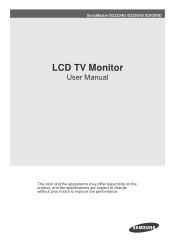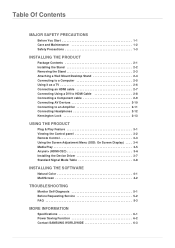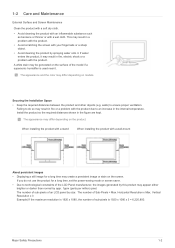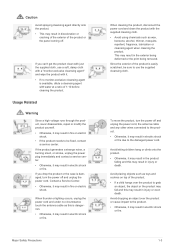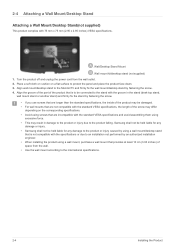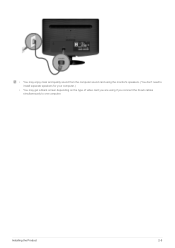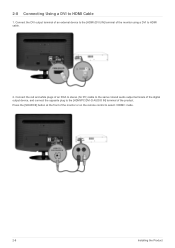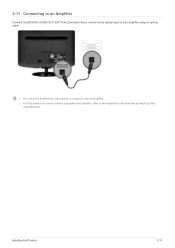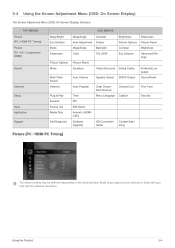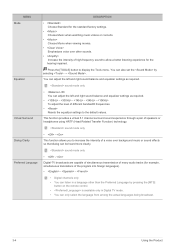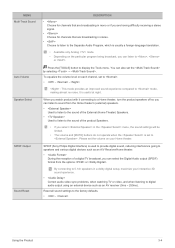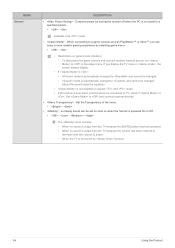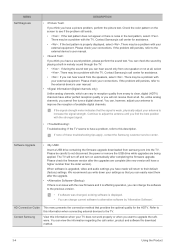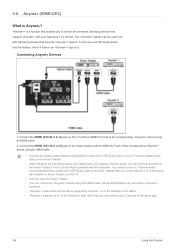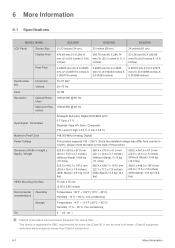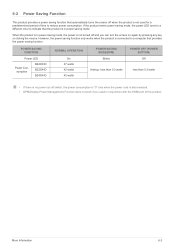Samsung B2230HD Support Question
Find answers below for this question about Samsung B2230HD.Need a Samsung B2230HD manual? We have 2 online manuals for this item!
Question posted by xnursefran on January 19th, 2012
External Speakers
can I use Bose computer speakers for additional sound with my Samsung B2230hd syncmaster? Where do i plug into? Thanks
Current Answers
Related Samsung B2230HD Manual Pages
Samsung Knowledge Base Results
We have determined that the information below may contain an answer to this question. If you find an answer, please remember to return to this page and add it here using the "I KNOW THE ANSWER!" button above. It's that easy to earn points!-
General Support
... the vehicle's owner's manual or service guide to verify all connections to the external speaker jack. External speaker To use an external speaker, connect the product to the HFCK are available with the Car Kit status and sender's ...Controller and the disconnection tone is being used with your mobile phone. For A List Of Additional General FAQs click here For General Accessory FAQs -
General Support
...headset is completed. Adjust the speaker volume, or move to operate... This device may be paired. Plug the adapter into the microphone. The...sound is shortened. Separate the headset from other Bluetooth devices which play music files may not, under normal use.... The warranty is not easily monitored by voice, and say a...met UL 1310 safety requirements. Thank you hear a call comes ... -
How To Connect An External Display To Your Netbook Or Notebook (Windows 7) SAMSUNG
... the next page. 33813. For instructions on how to adjust the resolution, continue on the PC's HDMI when using a VGA connection. The selectable display modes are displayed on to adjust the resolution of external display devices (Monitors, Televisions, Projectors, etc...) to choose the desired display mode. LCD+CRT Clone - LCD+HDMI Clone and...
Similar Questions
B2230hd
Necesito los pasos para transferir videos de una cámara Canon HG-10 a Samsung B2230HD
Necesito los pasos para transferir videos de una cámara Canon HG-10 a Samsung B2230HD
(Posted by jalvirapardo 9 years ago)
Can I Use The Service Port On A Syncmaster P2770hd
(Posted by ldevinelson 10 years ago)
How Can I Fix The Side External Speaker Jack On A Samsung Sycmaster 2333 Monitor
(Posted by stevevd 11 years ago)