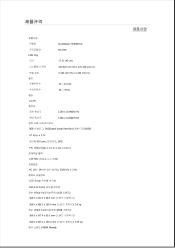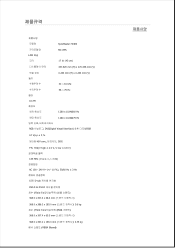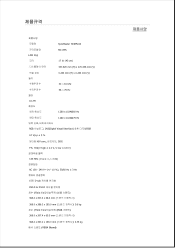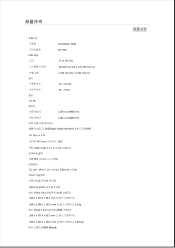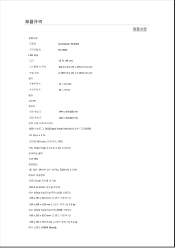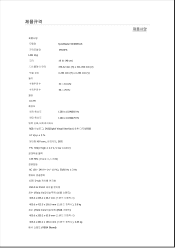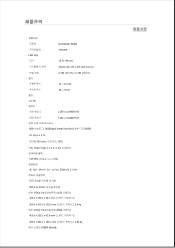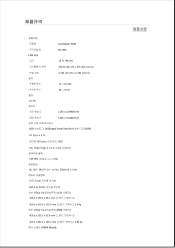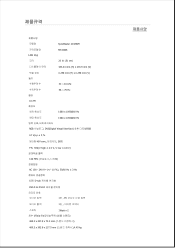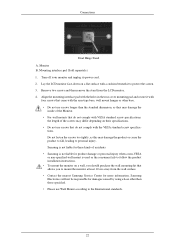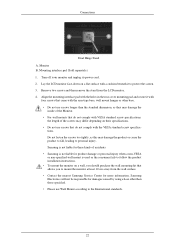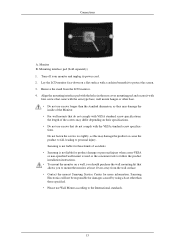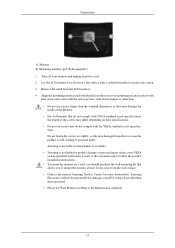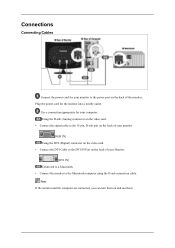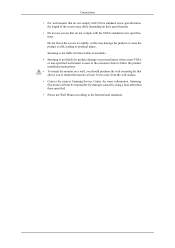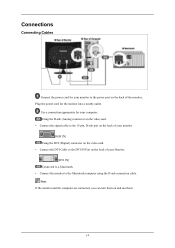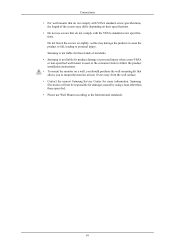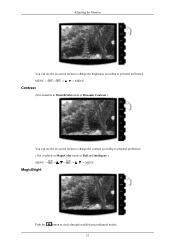Samsung 2433BW Support Question
Find answers below for this question about Samsung 2433BW - SyncMaster - 24" LCD Monitor.Need a Samsung 2433BW manual? We have 16 online manuals for this item!
Question posted by myolt on December 25th, 2011
Dead Monitor
My Samsung 2433BW does not turn on. No lights no response. Have changed cables and receptacles. Is there anything to be done? or is it trash?
Current Answers
Related Samsung 2433BW Manual Pages
Samsung Knowledge Base Results
We have determined that the information below may contain an answer to this question. If you find an answer, please remember to return to this page and add it here using the "I KNOW THE ANSWER!" button above. It's that easy to earn points!-
General Support
...catch. HDTV Ready Multi-Purpose Monitors The following discontinued Samsung LCD monitors are HDTV ready and can ...attach a number of video sources to a stereo system or home theater, depending on the back of the monitors above . Assuming your set -top-box to it has an HDCP compliant DVI jack and you could attach a computer, a DVD player, and cable... -
General Support
...USB cable from a PC to play some images, music (including ringtones) and other content from the handset or turn Bluetooth On Change the...PC and monitor are explained, in loss of the Windows Media Player will play back. Do NOT disconnect the USB cable from ...handset has established an active connection to the PC, the LCD will appear on the right side of the handset Select Memory ... -
How To Use Your 906CW HDCP Compliant Monitor As A TV SAMSUNG
Product : Monitors > How To Use Your 906CW HDCP Compliant Monitor As A TV STEP 1. LCD > 906CW 5223. Setting Up The SWA-4000 With Your Samsung Home Theater Connect the DVI Cable Connect the DVI output from your (STB) set-top-box or tuner, to the DVI input on the back of your monitor. 49.
Similar Questions
Syncmaster 2433bw
My Samsung 2433BW monitor keeps going to black. Only stays on for a second. What can I do?
My Samsung 2433BW monitor keeps going to black. Only stays on for a second. What can I do?
(Posted by jst614 8 years ago)
Need Owners Manual And Downloads Samsung Syncmaster E2420 24' Lcd Monitor Please
I purchased a Refurbished Samsung SyncMaster E2420 24" LCD Monitor thru bestbuy.com Marketplace. Aft...
I purchased a Refurbished Samsung SyncMaster E2420 24" LCD Monitor thru bestbuy.com Marketplace. Aft...
(Posted by MzLady 10 years ago)
Locate Download Driver For Samsung Syncmaster 19' Lcd Monitor Ls19mewsfy/xaa
I have lost the installation disc and it is probably out of date now that I am using a new OS. But, ...
I have lost the installation disc and it is probably out of date now that I am using a new OS. But, ...
(Posted by coles 11 years ago)
Samsung Syncmaster E2020 Lcd Monitor Does Not Turn On
The E2020 LCD monitor has worked fine with no signs of deterioration but now does not turn on. It wa...
The E2020 LCD monitor has worked fine with no signs of deterioration but now does not turn on. It wa...
(Posted by normanpilkington 12 years ago)
Syncmaster 710n Lcd Monitor. How Can Get Drivers Suitable For Windows Vista ?
(Posted by DUTAG 12 years ago)