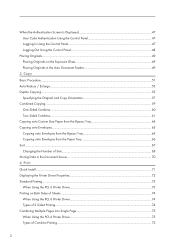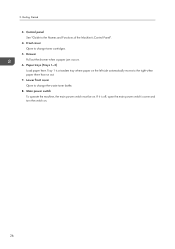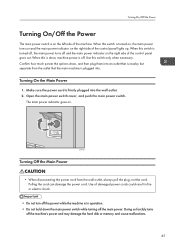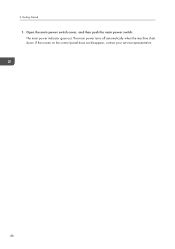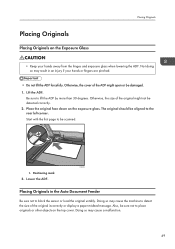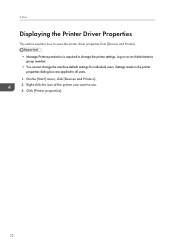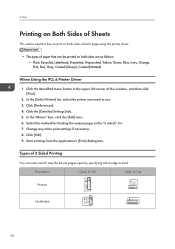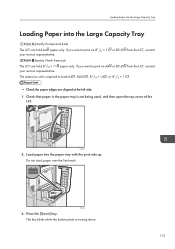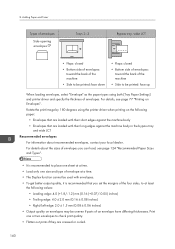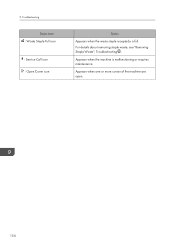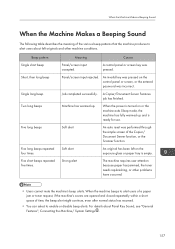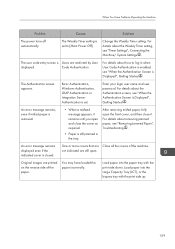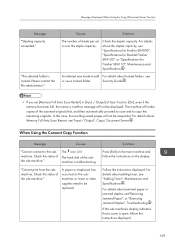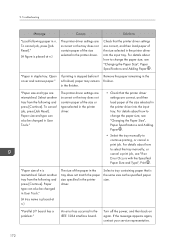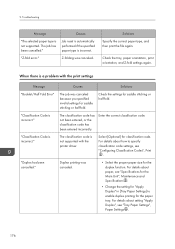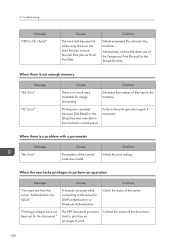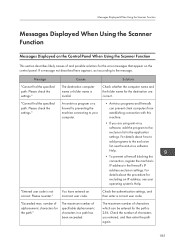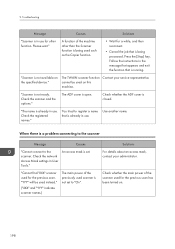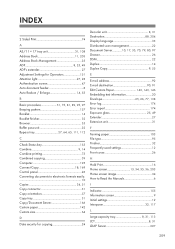Ricoh Pro C5100s Support Question
Find answers below for this question about Ricoh Pro C5100s.Need a Ricoh Pro C5100s manual? We have 2 online manuals for this item!
Question posted by sulavsapkota2001 on November 5th, 2023
Error: Cover Is Open But Not Any Code?
Current Answers
Answer #1: Posted by Technicalproblemsolver on November 5th, 2023 9:18 PM
1. Verify cover closure: Double-check that all covers, doors, and compartments on the printer are securely closed. Sometimes, there may be a sensor or switch that gets triggered if any cover is slightly open or not properly closed.
2. Restart the printer: Turn off the printer, unplug it from the power source, wait for a few minutes, and plug it back in. Then, turn it on again to see if the error message persists.
3. Check for obstructions: Inspect the printer for any paper jams, foreign objects, or obstructions that could be triggering the error message. Remove any obstacles if found, following the printer's user manual guidelines.
4. Reset the printer: If the error message remains, try performing a factory reset on the printer. Note that this process may vary based on your specific printer model, so referring to the user manual or contacting Ricoh customer support for assistance is recommended.
5. Contact customer support: If the above steps do not resolve the issue, it's best to reach out to Ricoh's customer support or a certified technician who can provide specific guidance tailored to your printer model and error message.
Remember, these steps are general suggestions and may not address the exact issue with your Ricoh Pro C5100s. Following the manufacturer's instruction is the best course of action in resolving the error message.
"Hi there,
I hope my response was helpful in addressing your question or concern. If you found it valuable, I kindly ask you to consider accepting my answer by clicking the designated button. Your support will not only acknowledge my efforts but also guide others in finding useful solutions. Thank you for your trust and I'm ready to assist you further if needed.
Best regards,
Technicalproblemsolver"
Answer #2: Posted by SonuKumar on November 6th, 2023 9:37 AM
A dirty or faulty cover sensor: The cover sensor is a small switch that is located on the inside of the printer. It is responsible for detecting when a cover is open or closed. If the cover sensor is dirty or faulty, it may not be sending the correct signal to the printer.
A misaligned cover: If a cover is not properly aligned, it may not be triggering the cover sensor.
A damaged cover: If a cover is damaged, it may not be properly triggering the cover sensor.
A problem with the printer's wiring: It is also possible that there is a problem with the wiring that connects the cover sensor to the printer.
To troubleshoot the issue, you can try the following steps:
Clean the cover sensor: Use a soft cloth to clean the cover sensor. Be careful not to damage the sensor.
Check the cover alignment: Make sure that all of the covers on the printer are properly aligned.
Inspect the covers for damage: If you see any damage to any of the covers, replace the damaged covers.
Check the printer's wiring: If you are comfortable doing so, you can check the wiring that connects the cover sensor to the printer for any signs of damage. If you find any damaged wires, repair or replace the damaged wires.
If you have tried all of the above steps and the issue persists, you will need to contact Ricoh customer support for further assistance.
Please respond to my effort to provide you with the best possible solution by using the "Acceptable Solution" and/or the "Helpful" buttons when the answer has proven to be helpful.
Regards,
Sonu
Your search handyman for all e-support needs!!
Related Ricoh Pro C5100s Manual Pages
Similar Questions
Our ricoh pro c5100s have an error on it code and can't work anymore.
Constantly my RIOCH PRO C5100S equipment throws me an error SC402-51 and additionally the prints in ...
and i have close it severally but its still showing.....what will i do?
How to print from a USB flash drive?
ricoh pro c5110s and c5100s machine reviews of owners how to machine work ? If any problem in mach...