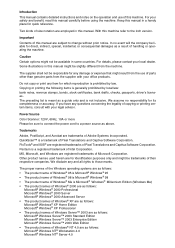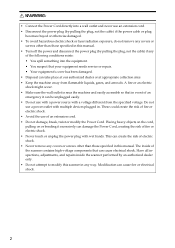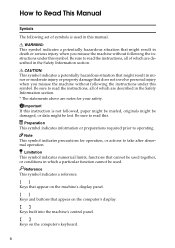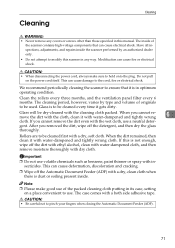Ricoh IS760D Support Question
Find answers below for this question about Ricoh IS760D.Need a Ricoh IS760D manual? We have 1 online manual for this item!
Question posted by kashlove1978 on April 28th, 2020
All Lights Are Still 'on' / 'blinking' Condition
All Lights are Still "ON" / "BLINKING" Condition
Current Answers
Answer #1: Posted by techyagent on April 28th, 2020 11:05 PM
Please check this link for reference:-
http://support.ricoh.com/bb_v1oi/pub_e/oi_view/0001054/0001054757/view/manual/int/0344.htm
Thanks
Techygirl
Related Ricoh IS760D Manual Pages
Similar Questions
The Lamp Wont Start When We Power The Scanner On..it Worked Fine 3 Days Ago,
(Posted by jtalliance 11 years ago)
This Scanner Jamms After Several Pages,its Used Daily To Scan Appx 500 Pages
(Posted by howardberkowitz89637 11 years ago)
I Am Getting All Lights Flashing ???
(Posted by matbennet 13 years ago)