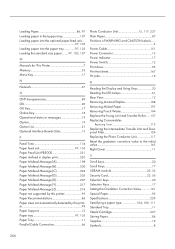Ricoh Aficio SP C811DN Support Question
Find answers below for this question about Ricoh Aficio SP C811DN.Need a Ricoh Aficio SP C811DN manual? We have 2 online manuals for this item!
Question posted by jmorla on October 7th, 2011
How Do You Replace A Photo Conductor Unit Black On A Ricoh Aficio Sp C821 Dn
Current Answers
Answer #1: Posted by animisomnio on October 10th, 2011 7:46 AM
If you're used to replacing the toner cartridges, it's a very similar process. Simply open the front of the printer to reveal the toner cartridges. There should be another panel, beneath the toner bottles, with two locking mechanisms. Unlock this panel by turning the two locked hinges (they should be rather easy to see as there will be the image of a lock on the two levers). Once they are unlocked, pull the panel forward, revealing the PCU (photo conductor units). The black unit should have a black label which reads "K". There will be another small handle that you will have to lift, making it stick out, then simply pull on this handle to remove the spent PCU. Take your new PCU out of the box, be sure to remove any red labels or paper you see on the new unit, and simply slide the new PCU in place where you had removed the old one.
Make sure you put all of the locks and hinges back in place how you found them. If my wording is confusing (which it may be, because I don't have any visuals) then try doing a Google search for a video of some kind.
Hope this helps!
Related Ricoh Aficio SP C811DN Manual Pages
Similar Questions
i just changed to black toner but doesnt read anymore on the screen its just show question mark
hello, i am getting an on screen alert indicating that the colour photconductore unit is near repla...