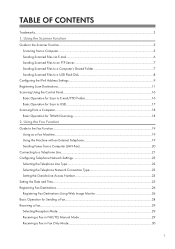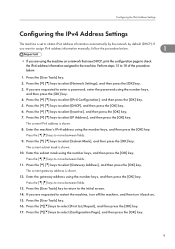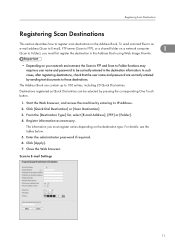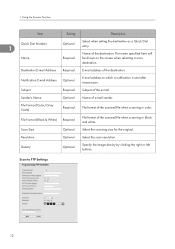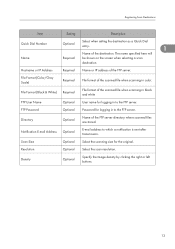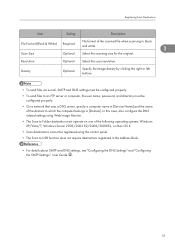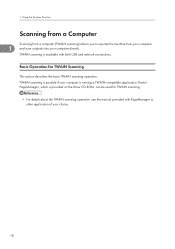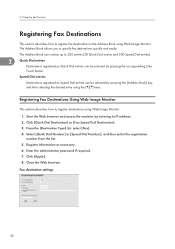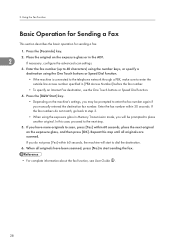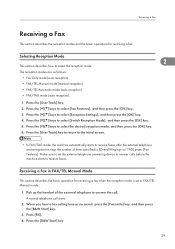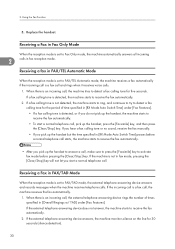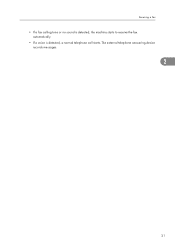Ricoh Aficio SP C242SF Support Question
Find answers below for this question about Ricoh Aficio SP C242SF.Need a Ricoh Aficio SP C242SF manual? We have 1 online manual for this item!
Question posted by kfpyle on February 18th, 2014
Have A Richo Aficio Sp C242sf, There Is Not An Online Button.
Have A Richo Aficio Sp C242sf, there is not an online button, but there is an escape button. Which button is the online button, the RICHO manual does not list an online button.
Current Answers
Related Ricoh Aficio SP C242SF Manual Pages
Similar Questions
Ricoh Aficio Sp C242sf Service Mode
Hi,I have a RICOH Aficio SP C242SF. Does anyone know the key sequence to enter service mode? Thank y...
Hi,I have a RICOH Aficio SP C242SF. Does anyone know the key sequence to enter service mode? Thank y...
(Posted by sunnykhh 8 years ago)
Ricoh Aficio Sp C242sf Service Call Sc542
I have a Ricoh Aficio SP C242SF with a service call SC542 at startup. I have seen posts about reset ...
I have a Ricoh Aficio SP C242SF with a service call SC542 at startup. I have seen posts about reset ...
(Posted by sunnykhh 8 years ago)
How To Print Envelopes On The Ricoh Aficio Sp C242sf
(Posted by carolvincen 9 years ago)
Have A Richo Aficio Sp C242sf
Have a service call SC542 messaage how can I clear this?
Have a service call SC542 messaage how can I clear this?
(Posted by kfpyle 10 years ago)
What Does Check Env. Lever On The Aficio Sp C242sf Mean
(Posted by mri74shad 10 years ago)