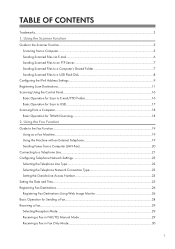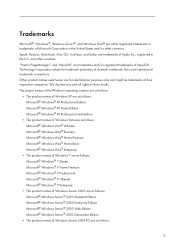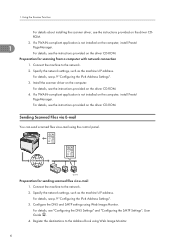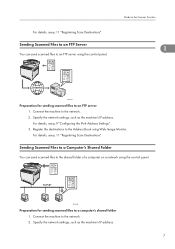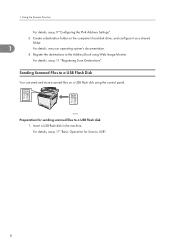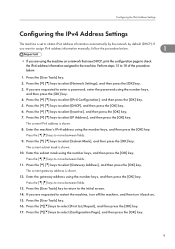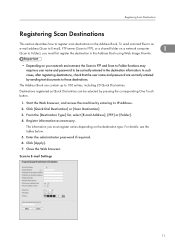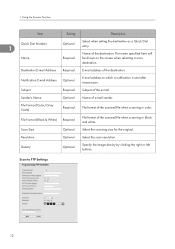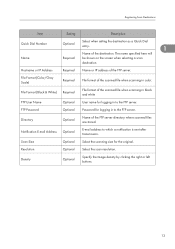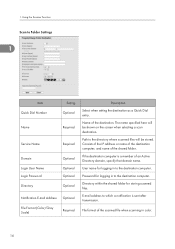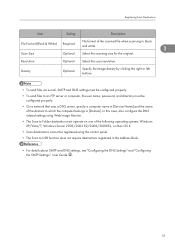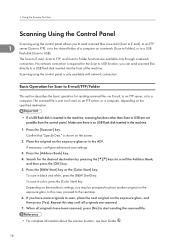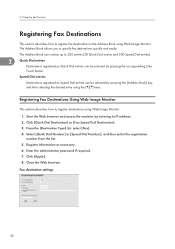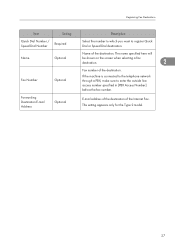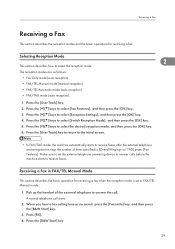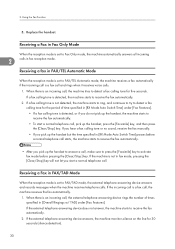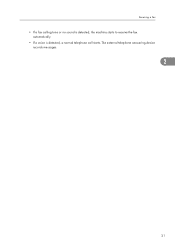Ricoh Aficio SP C240SF Support Question
Find answers below for this question about Ricoh Aficio SP C240SF.Need a Ricoh Aficio SP C240SF manual? We have 1 online manual for this item!
Question posted by mike18536 on April 8th, 2014
How Do I Add Email Addresses To Address Book?
I cannot log into web monitor for my new SP C240 SF
Current Answers
Related Ricoh Aficio SP C240SF Manual Pages
Similar Questions
Downloading Aficio Sp C240sf Drivers To A Mac Running El Capitan
I have downloaded the driver from the Ricoh site, installed the printer, but when I send to print, t...
I have downloaded the driver from the Ricoh site, installed the printer, but when I send to print, t...
(Posted by davidallen68948 8 years ago)
How To Configure Email Address Book On Richo Aficio Mp 201
(Posted by acrbigbig 10 years ago)
How To Add Email Address To A Ricoh Aficio Mp 5001
(Posted by sureshzsi 10 years ago)
How To Add Email Address Into The Ricoh Aficio Mp 3351
(Posted by harda 10 years ago)
How To Add Email Address In The 'other Function'?
In our machine, the scanning is done through by going into the "other function." Under the "other fu...
In our machine, the scanning is done through by going into the "other function." Under the "other fu...
(Posted by psingh 11 years ago)