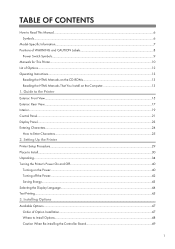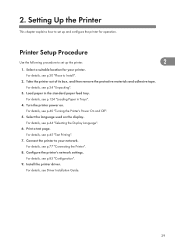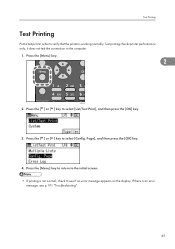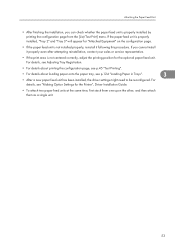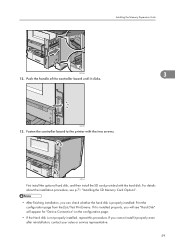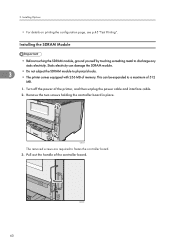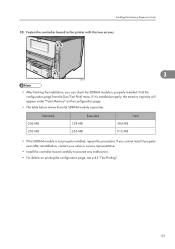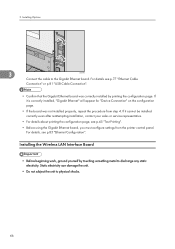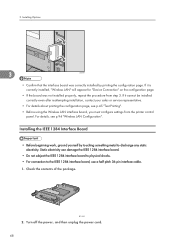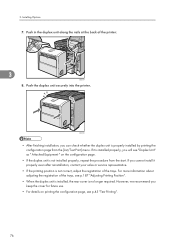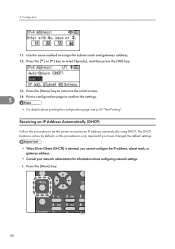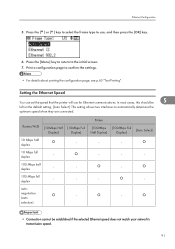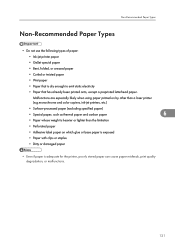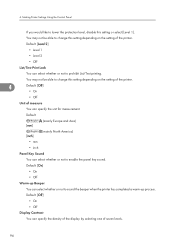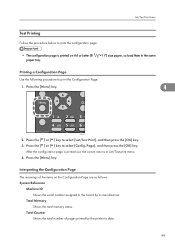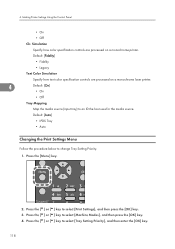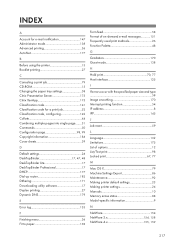Ricoh Aficio SP 4310N Support Question
Find answers below for this question about Ricoh Aficio SP 4310N.Need a Ricoh Aficio SP 4310N manual? We have 3 online manuals for this item!
Question posted by berniewood on July 6th, 2012
Page Counter
I need to get the page count from my device but the bit I need to tell me ... list test print, ok ... is grayed out .
How can I get round this ? The printer is not networked just shared .
Current Answers
Answer #1: Posted by freginold on July 6th, 2012 8:47 AM
Hi, if List/Test Print is grayed out, then there is some reason why the printer won't let you print the list out. Exit out of the menu and see if an error message is displayed on the screen, or if the Data light is on. The printer may be out of toner or out of paper, or there may be a paper jam or another error. See what the screen tells you. If it doesn't show any error message and no jobs are currently in progress, turn the printer off and then back on and see if you can get into the test print menu then.
Related Ricoh Aficio SP 4310N Manual Pages
Similar Questions
How Do You Do A Print Test On A Ricoh Aficio Sp 4310n
(Posted by ooiliderv 9 years ago)
How To Read The Meter On Aficio Sp 4310n Printer
I need to read the meter on the Aficio SP 4310 N printer. How do I do this
I need to read the meter on the Aficio SP 4310 N printer. How do I do this
(Posted by Anonymous-130231 10 years ago)
I Have A Aficio Sp C311n Laser Printer With A Memory Overflow Error. Please Hel
(Posted by housewrightm 11 years ago)
My Ricoh Ap2610 Laser Printer Will Not Support My New Pc Using Windows 7.
does ricoh have any driver or other means to make my ap-2610 laser printer work with my Windows 7 ne...
does ricoh have any driver or other means to make my ap-2610 laser printer work with my Windows 7 ne...
(Posted by jclcpallc 12 years ago)