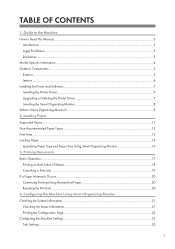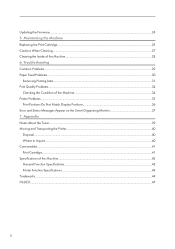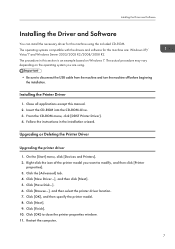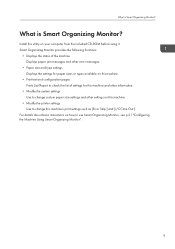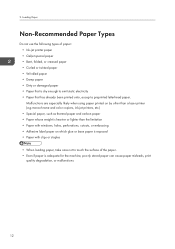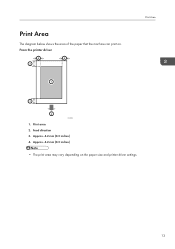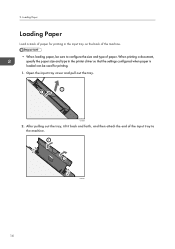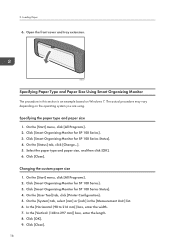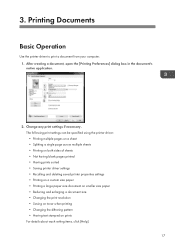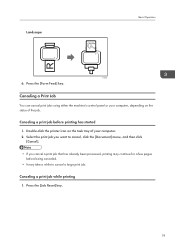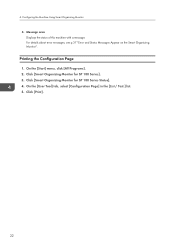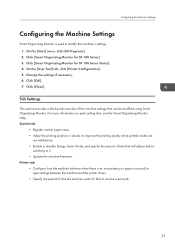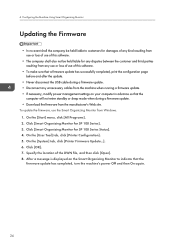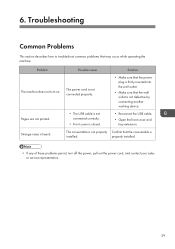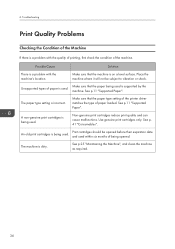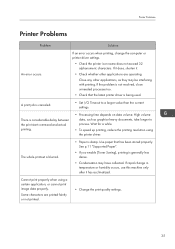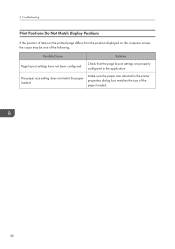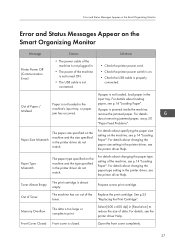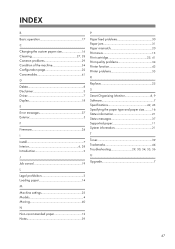Ricoh Aficio SP 100 e Support Question
Find answers below for this question about Ricoh Aficio SP 100 e.Need a Ricoh Aficio SP 100 e manual? We have 1 online manual for this item!
Question posted by batanveer on July 10th, 2014
Installation Of Richoh Sp 100
my ricoh sp 100 printer is not getting installed ., i have windows xp
Current Answers
Related Ricoh Aficio SP 100 e Manual Pages
Similar Questions
Pl Send The Compleate Procedure Of Reseting It Model No Sp100su Ddst
(Posted by amit98098 8 years ago)
My Printer Is Showing C 3 Error How To Reset It From Smart Organizing Monitor
(Posted by amit98098 8 years ago)
Paper Pickup Problem For Sp100sf Printer.
I purchased this Ricoh SP100 SF printer. Since day one wheneve print command was given, the printer ...
I purchased this Ricoh SP100 SF printer. Since day one wheneve print command was given, the printer ...
(Posted by asifgilani 8 years ago)
I Have A Aficio Sp C311n Laser Printer With A Memory Overflow Error. Please Hel
(Posted by housewrightm 10 years ago)
My Ricoh Ap2610 Laser Printer Will Not Support My New Pc Using Windows 7.
does ricoh have any driver or other means to make my ap-2610 laser printer work with my Windows 7 ne...
does ricoh have any driver or other means to make my ap-2610 laser printer work with my Windows 7 ne...
(Posted by jclcpallc 12 years ago)