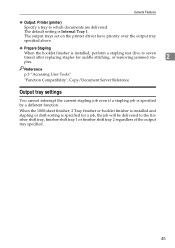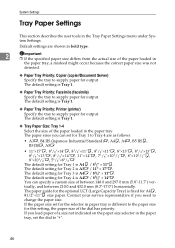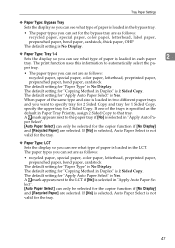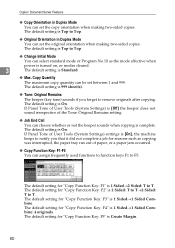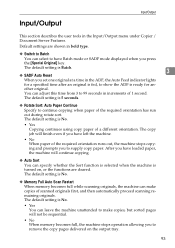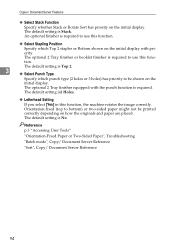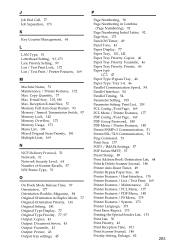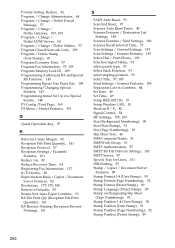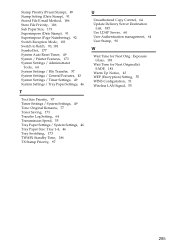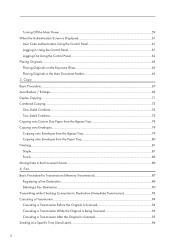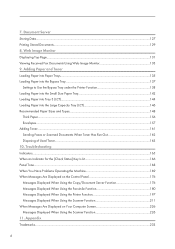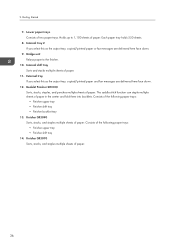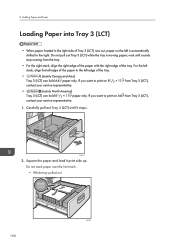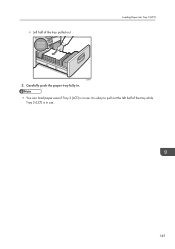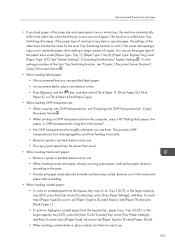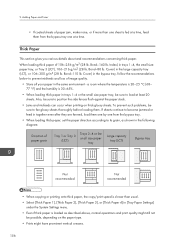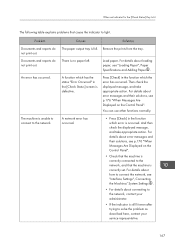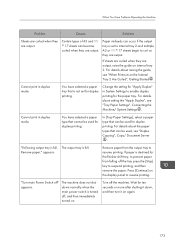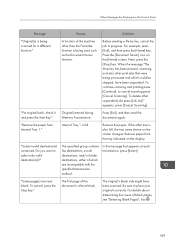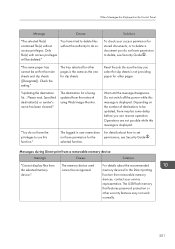Ricoh Aficio MP C4502 Support Question
Find answers below for this question about Ricoh Aficio MP C4502.Need a Ricoh Aficio MP C4502 manual? We have 2 online manuals for this item!
Question posted by Anonymous-137407 on May 30th, 2014
How To Remove A Paper From The Staple Tray?
The person who posted this question about this Ricoh product did not include a detailed explanation. Please use the "Request More Information" button to the right if more details would help you to answer this question.
Requests for more information
Request from mariadarroch on August 6th, 2021 7:26 PM
Error message says remove paper from staple tray, but I can't see any paper!
Error message says remove paper from staple tray, but I can't see any paper!
Current Answers
Answer #1: Posted by freginold on June 2nd, 2014 3:21 PM
To remove paper from the staple tray, open the finisher front door (to the left of the copier). You should see the paper (may be diagonal, depending on your finisher). Remove this paper and close the finisher door.
Related Ricoh Aficio MP C4502 Manual Pages
Similar Questions
How To Setup Trays To Copy And Print To Other Trays In Ricoh Aficion Mp C4502
(Posted by Cabpre 9 years ago)
What Kind Of Photo Paper Can I Use In Aficio Mpc 4502?
(Posted by regiov 10 years ago)
How Do I Put New Staples Into The Ricoh Aficio Mp C4502?
(Posted by Anonymous-128821 10 years ago)
Was Printing A Booklet And Now It Said Paper Staple Tray. How Do I Fix It?
(Posted by cpotts 11 years ago)