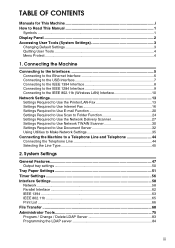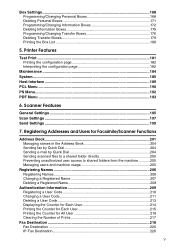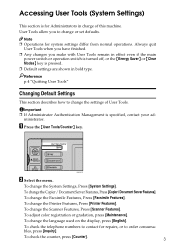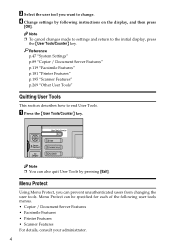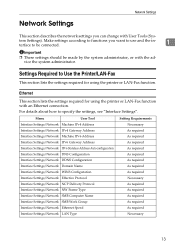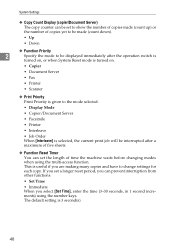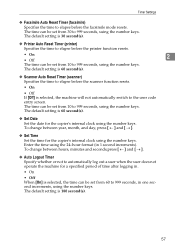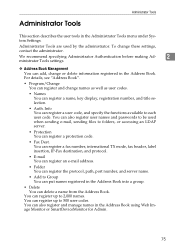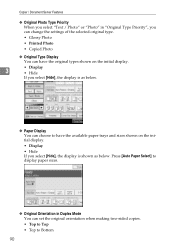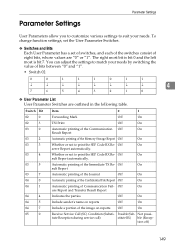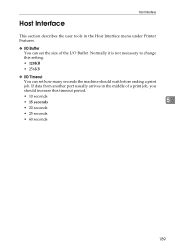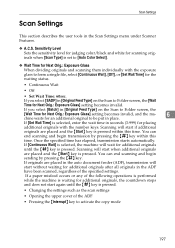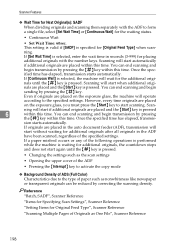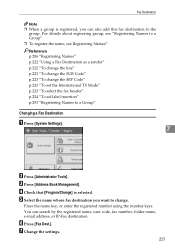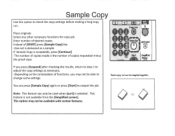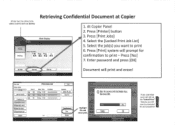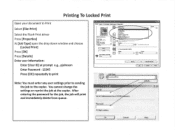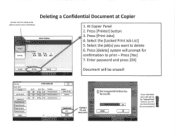Ricoh Aficio MP C3001 Support Question
Find answers below for this question about Ricoh Aficio MP C3001.Need a Ricoh Aficio MP C3001 manual? We have 4 online manuals for this item!
Question posted by mvcckaneohe on July 20th, 2012
How To Change Printer Setting From Offline To Online
The person who posted this question about this Ricoh product did not include a detailed explanation. Please use the "Request More Information" button to the right if more details would help you to answer this question.
Current Answers
Answer #1: Posted by freginold on July 20th, 2012 6:01 PM
Press the Printer button (on the left side of the operation panel) and select Online. If that button is grayed out or if the printer won't change state, there is a problem preventing the printer from going online. Turn the machine off and back on and see if it corrects itself; if not, you may want to have a service technician inspect the copier.
Related Ricoh Aficio MP C3001 Manual Pages
Similar Questions
Ricoh Aficio Mp C3501 Pcl 6 Printer Goes Offline When I Print Excel
(Posted by DIitalom 9 years ago)
How To Change Scanner Settings On Aficio C4502a
(Posted by Carjb999 10 years ago)
Ricoh Printer How To Print Double Sided Aficio Mp C3001
(Posted by pkbarjrsd 10 years ago)
How Do I Change The Printer Setting So It Prints Black & White Too ?
Hi Printer: Ricoh Aficio C2050 one of our computers (out of 4) only prints in color even though th...
Hi Printer: Ricoh Aficio C2050 one of our computers (out of 4) only prints in color even though th...
(Posted by gila 11 years ago)