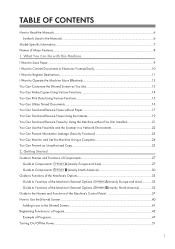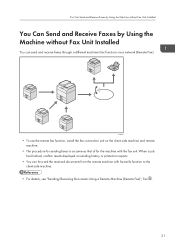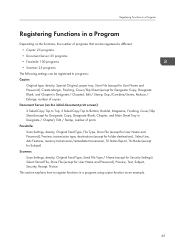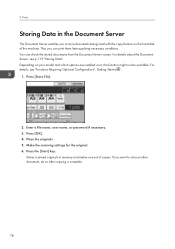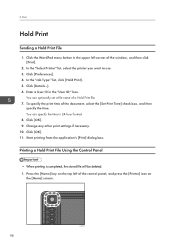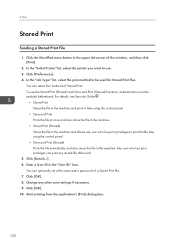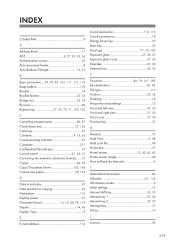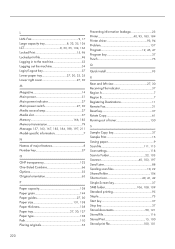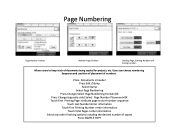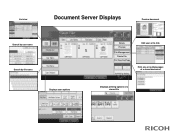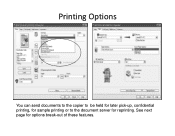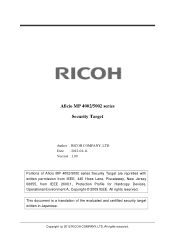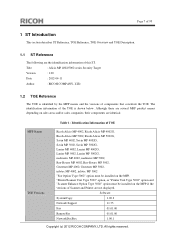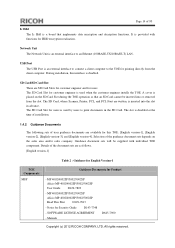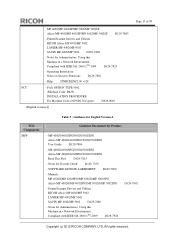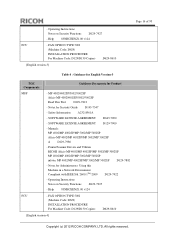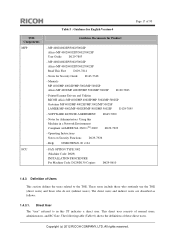Ricoh Aficio MP 5002 Support Question
Find answers below for this question about Ricoh Aficio MP 5002.Need a Ricoh Aficio MP 5002 manual? We have 3 online manuals for this item!
Question posted by johnverhoeven on September 16th, 2013
Double Sided Printing Option
It ssems to be locked out. How can I access this option ?
Current Answers
Related Ricoh Aficio MP 5002 Manual Pages
Similar Questions
How To Turn Off Double Side Printing For A Ricoh Aficio Mp C3502
(Posted by luWillia 9 years ago)
Ricoh Aficio Mp 5002 Cannot Change Duplex Of Printing
(Posted by darestyb 10 years ago)
How To Double Sided Print Using The Ricoh Aficio C2550
(Posted by bobrakhys 10 years ago)
Why Is Ricoh Aficio Mp 5002 Printing In Duplex In Basic Settings
(Posted by munjoBobwil 10 years ago)
Printing To Copier
How do I stop it from automatically copying double-sided when I send document to print. I believe it...
How do I stop it from automatically copying double-sided when I send document to print. I believe it...
(Posted by jones42378 11 years ago)