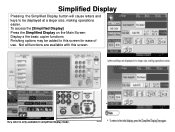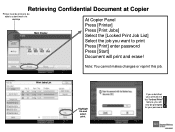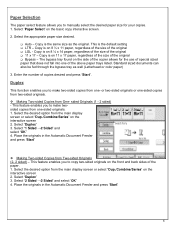Ricoh Aficio MP 5001 Support Question
Find answers below for this question about Ricoh Aficio MP 5001.Need a Ricoh Aficio MP 5001 manual? We have 4 online manuals for this item!
Question posted by pdisant2 on February 6th, 2014
How Do I Make 14 Stacks Of 25 Each On My Ricoh 907ex Copier
Can I make 14 Stacks of 25 each stack?
Current Answers
Answer #1: Posted by freginold on February 7th, 2014 10:11 AM
Hi, to make 14 stacks, place your 25 originals in the document feeder, select 14 for the number of copies, and then select Sort to make 14 sets of your documents, then press Start.
Related Ricoh Aficio MP 5001 Manual Pages
Similar Questions
How To Make 1 To 1 Sided Copies Defauilt On Mp 5001
(Posted by evatStewar 9 years ago)
Directions On How To Refill Staples In Copier Machine Ricoh Aficio Mp 4000
(Posted by gsreggi 9 years ago)
How To Network Scan To Folder On Ricoh Aficio 3001 Copier
(Posted by snoskl 9 years ago)
Can You Add Double To Single Print On Copier Options Ricoh Aficio Mp 5000
(Posted by rmpaddy 10 years ago)