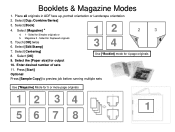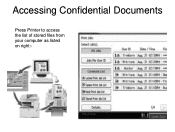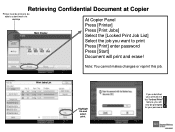Ricoh Aficio MP 5001 Support Question
Find answers below for this question about Ricoh Aficio MP 5001.Need a Ricoh Aficio MP 5001 manual? We have 4 online manuals for this item!
Question posted by zitdpaty on January 28th, 2014
How To Add My Email Using The Printer To The Address Book Of The Ricoh Printer
so i can scan things to my email?
Current Answers
Answer #1: Posted by geekyankit1991 on January 28th, 2014 2:16 AM
1. Before enabling Auto Specify Sender’s Name feature, check to ensure there is a Key Operator’s E-mail address entered in the MFP. To check and/or enter one, follow this click path at the op panel: User Tools > Systems Settings > File Transfer > Administrator E-mail Address.
2. To enable Auto Specify Sender’s Name, follow this click path: User Tools > System Settings > File Transfer > Auto Specify Sender’s Name (Choose On
Tech freak
Related Ricoh Aficio MP 5001 Manual Pages
Similar Questions
How To Add A Number To The Fax Address Book Into A Ricoh Aficio Mp 5001
(Posted by kmrober 9 years ago)
I Would Like To Add Names To The Address Book For Scanning Purposes As Well As
delete old names.
delete old names.
(Posted by clove 9 years ago)
How To Add Email Address To Scanner On A Aficio Mp 5001 Printer?
(Posted by Patrihamk 9 years ago)
How To Add A User To Address Book On A Ricoh Aficio Mp4001
(Posted by wndi1drem 10 years ago)