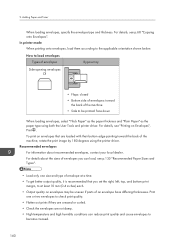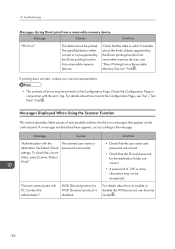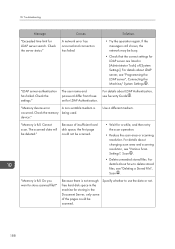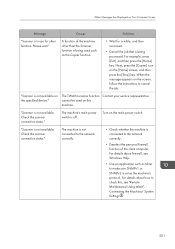Ricoh Aficio MP 301SPF Support Question
Find answers below for this question about Ricoh Aficio MP 301SPF.Need a Ricoh Aficio MP 301SPF manual? We have 2 online manuals for this item!
Question posted by kdmckee2002 on January 13th, 2014
How Do You Check Toner Levels?
How do you check toner levels
Current Answers
Answer #1: Posted by freginold on January 13th, 2014 7:17 PM
Hi, you can check toner levels by pressing the Check Status button at the bottom of the operation panel, or by printing out a config page. Instructions for printing a config page can be found here:
- How to print a configuration page from a Ricoh Aficio MP 301
- How to print a configuration page from a Ricoh Aficio MP 301
Related Ricoh Aficio MP 301SPF Manual Pages
Similar Questions
How To Print Confirmation Page After Each Fax Sent On Ricoh Aficio Mp 301spf
(Posted by haGM 10 years ago)
How To Register Sender Name On A Aficio Mp 301spf
(Posted by shsumme 10 years ago)
How Do I Check The Toner Levels?
Where is the option to check the toner levels for the MP C4501?
Where is the option to check the toner levels for the MP C4501?
(Posted by chandnifreer 12 years ago)