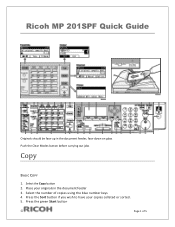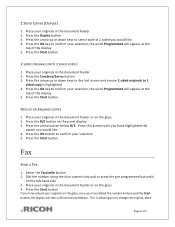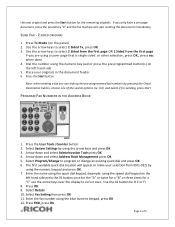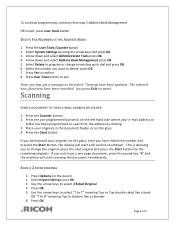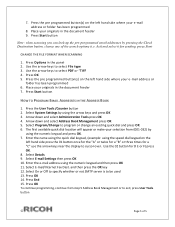Ricoh Aficio MP 201SPF Support Question
Find answers below for this question about Ricoh Aficio MP 201SPF.Need a Ricoh Aficio MP 201SPF manual? We have 1 online manual for this item!
Question posted by jillforger on April 2nd, 2012
What Does It Mean When There Appears A Green Flashing Diamond With An Arrow In I
under the buttons that say "copy" "print" "Fax" there is a green light that flashes under a diamond with an arrow in it. What does it mean when the green light is flashing. Everything seems fine, but the printer won't print.
Current Answers
Answer #1: Posted by freginold on April 2nd, 2012 7:02 AM
That flashing green light typically means the printer is receiving data to print, but it either hasn't received all of the data yet (like for a very large file) or the data is corrupted or otherwise unable to be printed. Whatever the job is that's stuck in there will prevent everything else from being printed. Try clearing out your print queue, then turn the copier off and back on.
Related Ricoh Aficio MP 201SPF Manual Pages
Similar Questions
My Printer Is Not On But Blinking Green Light
My printer is not on but blinking green light. When I switch it on, it will only blink green and not...
My printer is not on but blinking green light. When I switch it on, it will only blink green and not...
(Posted by remiogundele 4 years ago)
Can Ricoh Aficio Mp C4000 Pcl 6 Not Print The Fax Confirmation
(Posted by hualis 10 years ago)
Richo Aficio Mp 5000 Pcl How To Print On 1 Side Only
(Posted by eblam 10 years ago)