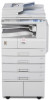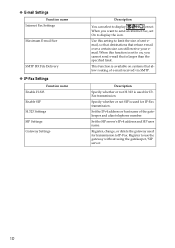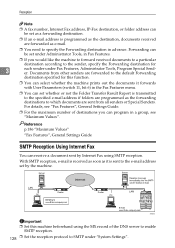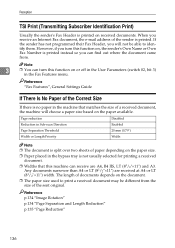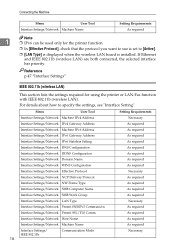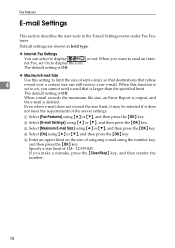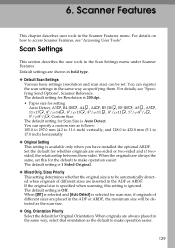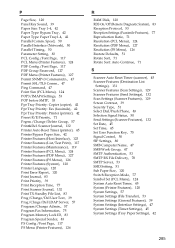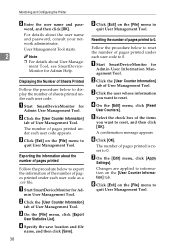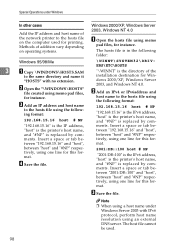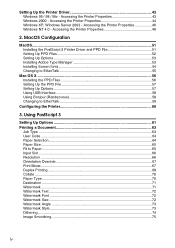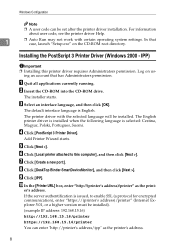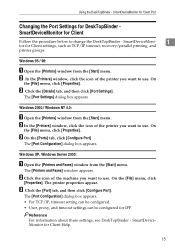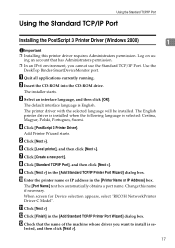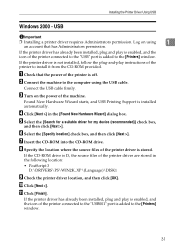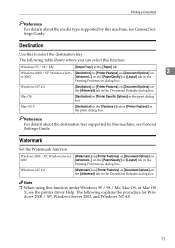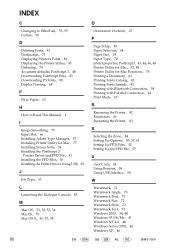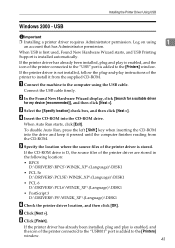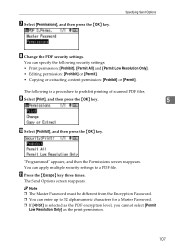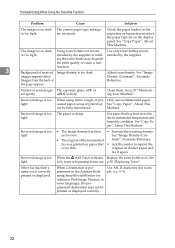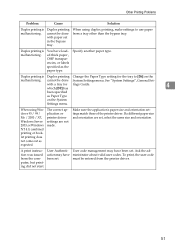Ricoh Aficio MP 2000 Support Question
Find answers below for this question about Ricoh Aficio MP 2000.Need a Ricoh Aficio MP 2000 manual? We have 8 online manuals for this item!
Question posted by chrisroberts on December 2nd, 2011
Scanning Pdf Settings
How do you increase the size of the PDF that is sent out from the printer so that it doesn't break the file into two unrecognized files?
Current Answers
Answer #1: Posted by freginold on December 20th, 2011 5:25 PM
There is a setting in the User Tools that will allow you to increase the maximum email size. Press the User Tools button, then select System Settings and then choose the File Transfer tab. The Max Email Size option is on that tab -- you may have to scroll down to the second page to find it, but once you select it you can increase the maximum email size. (I think the default size is 2 MB.)
Related Ricoh Aficio MP 2000 Manual Pages
Similar Questions
How To Set Up Your Ricoh Mp 2000 Aficio Copier To A Network
(Posted by wesferder 9 years ago)
How Do I Set My Ricoh Aficio Mp C2051 To Default To Pdf When Scanning
(Posted by picksum 9 years ago)
How To Scan A Document From Ricoh Aficio Mp 2000
(Posted by ldumrocki 10 years ago)