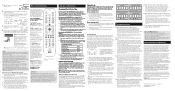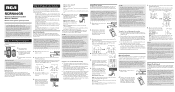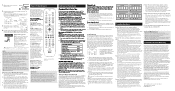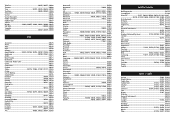RCA RCRN04GR Support Question
Find answers below for this question about RCA RCRN04GR.Need a RCA RCRN04GR manual? We have 3 online manuals for this item!
Question posted by jthorman on September 22nd, 2013
Cant Get My Rcrn04gr Remote To Program With My Samsung Tv
Current Answers
Answer #1: Posted by pinkshells on September 22nd, 2013 8:40 AM
to find the code for your samsung tv go here :http://www.rcaaudiovideo.com/remote-code-finder/?sku=RCRN04GR&productType=DVD
To use this universal remote with your home entertainment system, first you need to program it to control your devices. There are four ways you can program the universal remote to operate your devices:
- The Auto Code Search goes automatically through all the codes for the device you're trying to control. It’s the easiest method, but it can sometimes take longer than some of the other programming methods.
- The Brand Code Search searches through the codes for select brands of devices. It’s not as easy as the auto code search, but it can be faster.
- The Direct Code Entry lets you enter a code from the accompanying code list for your brand of device. It’s not as easy as the other methods, but it’s potentially the fastest method.
- The Manual Code Search lets you manually go through all the codes for the device you're trying to control.
Auto Code Search
The Auto Code Search goes automatically through all the codes for the device you're trying to control. When you find the one that operates your device, you can stop the search and store that code.
TIPS: Each device key is associated with a type of device—the TV is preset to search for TVs, SAT•CBL•DTC for satellite receivers, cable boxes or digital TV converters, DVD•VCR for DVD players, and DVR•AUX for DVRs. To program a device key for a different type of device, see the Changing a Key’s Device Type section.
To exit without saving a new code at any point in the Auto Code Search, press the EXIT key.
- Manually turn on the device you want to control.
- Press and hold the device key you want to program. The POWER key illuminates. While you're holding down the device key, use your other hand to press and hold the remote’s POWER key at the same time. The POWER key turns off.
- Wait until the POWER key comes on and stays on. Then release both keys.
- Point the remote directly at the front panel of the device you want to control. Press PLAY on the remote and wait 5 seconds. The remote is testing a batch of 10 codes on your device.
Did your device turn off?
YES: Go to step 5.
NO: Press PLAY again. The remote tests the next batch of 10 codes. Keep pressing PLAY every 5 seconds until your device turns off. - When your device turns off, press the REVERSE key on the remote and wait at least 2 seconds. The remote tries the last of the previous ten codes.
Did your device turn on?
YES: Press the STOP key. You're done! You've programmed this device key.
NO: Press REVERSE again. The remote tests the next code in the batch. Keep pressing REVERSE every 2 seconds until your device turns back on. When it does, press STOP.
Note: If you accidentally press the REVERSE key after your device turns on, press the FORWARD key. Then, wait two seconds to see if your device turns off again.
NOTES
Throughout the programming of each key, be sure to keep the remote pointed at the IR sensor of the device you are currently programming the remote to control. Test the remote with the device to make sure the device key is programmed with the correct code for maximum functionality. If some features don't work, try
a different code. See the “Testing the Code for Maximum Functionality” section below for more information. During the Auto Code Search, the remote ignores keypresses that aren't part of the search. The search times out after two minutes (the POWER key blinks four times and turns off, and the last programmed code under that device key is retained). The POWER key blinks four times and turns off when the remote has gone through all the codes. The remote exits the Auto Code Search. If your device hasn't turned off yet, try a different search method.
Testing the Code for Maximum Functionality
- Try a variety of the device’s functions with the remote. If some device features don't work, go to the next step to try a different code.
- Repeat the Auto Code Search Method from the beginning. When your device turns off, do not stop searching. Instead, with the unit now off, continue to press the PLAY key every 5 seconds until the unit turns back on.
- Once the unit turns back on, press the REVERSE key on the remote every 2 seconds until your device turns off again. When your device turns off again, press the STOP key.
- Test the key’s functionality again by attempting to control a variety of the device’s functions. If the code that has been stored controls the majority of the device’s functions, programming is complete. If the code stored does not give maximum functionality, try another code.
Brand Code Search
The Brand Code Search goes through only the codes for one of the select brands listed in the accompanying code list. If your brand of device is listed, this search can be very quick and easy.
TIPS: Each device key is associated with a type of device— the TV is preset to search for TVs, SAT•CBL•DTC for satellite receivers, cable boxes or digital TV converters, DVD•VCR for DVD players, and DVR•AUX for DVRs. To program a device key for a different type of device, see the Changing a Key’s Device Type section. To exit without saving a new code at any point in the Brand Code Search, press the EXIT key.
- Manually turn on the device you want to control.
- Find your device’s brand in the Brand Code list section of the accompanying code list. Circle the number for your brand and keep the list handy
- Press and hold the device key you want to program. The POWER key illuminates. While you're holding down the device key, use your other hand to press and hold the remote’s POWER key at the same time. The POWER key turns off.
- Wait until the POWER key comes on and stays on. Then release both keys.
- Look at the numbers you circled for your device’s brand code number. Press those numbers on the remote
keypad.
Note: For single-digit brand codes, press the 0 key first (for example, 0-5 for 5). - Point the remote directly at the front panel of the device you want to control. Press POWER on the remote and wait 2 seconds. The remote is testing a single code for your device’s brand.
Did your device turn off?
YES: Press the STOP key to store the code. You're done! You've programmed this device key.
NO: Press POWER again. The remote tests the next code for your brand. Keep pressing POWER every 2 seconds until your device turns off. When it does, press STOP.
NOTES
Throughout the programming of each key, be sure to keep the remote pointed at the IR sensor of the device you are currently programming the remote to control. Test the remote with the device to make sure the device key is programmed with the correct code for maximum functionality. If some features don't work, try a different code. See the “Testing the Code for Maximum Functionality” section below for more information. During the Brand Code Search, the remote ignores
keypresses that aren't part of the search. The search times out after two minutes (the POWER key
blinks four times and turns off, and the last programmed code under that device key is retained). The POWER key blinks four times and turns off when the remote has gone through all the codes. The remote exits the Brand Code Search. If your device hasn't turned off yet, try a different search method.
Direct Code Entry
Direct Code Entry lets you enter a code from the accompanying code list for your brand of device. It’s not as easy as the other methods, but it’s potentially the fastest method.
TIP: Each device key is associated with a type of device— the TV is preset to search for TVs, SAT•CBL•DTC for satellite receivers, cable boxes or digital TV converters, DVD•VCR for DVD players, and DVR•AUX for DVRs. To program a device key for a different type of device, see the Changing a Key’s Device Type section.
- Manually turn on the device you want to control.
- Find the Code List that came with the remote. Locate the section for the type of device you're trying to program, and find your brand in that section. Circle the codes for your brand and keep them handy.
- Press and hold the device key you want to program (the POWER key illuminates). While you're holding down the device key, use your other hand enter the first five-digit code for your brand in the code list (the POWER key turns off after the first digit).
- When you've finished entering the five-digit code, keep holding down the device key and look at the POWER key.
Is the POWER key illuminated?
YES: You're done! You've programmed this device key.
NO, it blinked four times and turned off: You have either entered a code number that is not in the code lists or missed a step in the code entry procedure. Try step 3 again.
NOTES
Test the remote with the device to make sure the device key is programmed with the correct code for maximum functionality. If some features don't work, try a different code in the list. Remember to enter the code for future reference in the box provided in the Code Retrieval section of this manual. If your brand isn't listed in the code list, use one of the Code Search methods to program the remote control. (Refer to the Auto and Manual Code Search methods.) If you release the device key any time during the Direct Code Entry procedure, the POWER key blinks four times, and the process is exited. The last programmed code under the device key is retained.
Manual Code Search
The Manual Code Search lets you go one-by-one through all the codes for the device you're trying to control. When you find the one that operates your device, you can stop the search and store that code.
TIPS: The Manual Code Search method may take a long time because the remote searches through all of the codes in its memory one-by-one. If your brand is listed in the Brand Codes or the Code Lists, first try the Brand Code Search or the Direct Code Entry method. Each device key is associated with a type of device—the TV is preset to search for TVs, SAT•CBL•DTC for satellite receivers, cable boxes or digital TV converters, DVD•VCR for DVD players, and DVR•AUX for DVRs. To program a device key for a different type of device, see the Changing a Key’s Device Type section.
To exit without saving a new code at any point in the Manual Code Search, press the EXIT key.
- Manually turn on the device you want to control.
- Press and hold the device key you want to program. The POWER key illuminates While you're holding down the device key, use your other hand to press and hold the remote’s POWER key at the same time. The POWER key turns off.
- Wait until the remote’s POWER key comes on and stays on. Then release both keys.
- Point the remote directly at the front panel of the device you want to control. Press POWER on the remote and wait 2 seconds. The remote is testing a single code for your device.
Did your device turn off?
YES: Press the STOP key to store the code. You're done! You've programmed this device key.
NO: Press POWER again. The remote tests the next code for your device. Keep pressing POWER every 2 seconds until your device turns off. When it does, press STOP.
TIP: Because there are so many codes, you may have to press the POWER key many times—possibly hundreds of times.
NOTES
Throughout the programming of each key, keep the remote pointed at the IR sensor of the device you are programming the remote to control. Test the remote with the device to make sure the device key is programmed with the correct code for maximum functionality. If some features don't work, try a different code. See the “Testing the Code for Maximum Functionality” section below for more information. During the Manual Code Search, the remote ignores keypresses that aren't part of the search. The search times out after two minutes (the POWER key blinks four times and turns off, and the last programmed code under that device key is retained). The POWER key blinks four times and turns off when the remote has gone through all the codes. The remote exits the Brand Code Search. If your device hasn't turned off yet, try a different search method.
SPECIAL INFORMATION - Using the Sleep Button on my RCRN04GR Remote
If one of your components has a sleep function, the SLEEP button on the RCRN04GR accesses that function. For example, if your TV has a sleep timer, the SLEEP button on the RCRN04GR will access it. Different components have different kinds of sleep timers, so you should see the owners manual that came with your component to see how that component's sleep time works. Please note that your component must have a sleep timer in order for the SLEEP key on the RCRN04GR to work.
STILL NEED HELP?- We use an automated support system so we can serve our customers in a first in - first out manner and prevent long hold times on the telephone systems
IRST
- Feel free to search the knowledge base by entering your model number or keyword in the search box on the Support Home Page or on the Answer Page , then push the red search button to find additional answers available as this answer may be only one of the many available answers in our system for your product.
NOTE: Search for a MODEL NUMBER, searching for words like purchase or, warranty will get you far to many results and make finding the answer you are looking much more difficult
REACHING CUSTOMER CARE
If searching the answers in our Knowledgebase did not answer your question and you need additional information, support, warranty service or want to inquire about out of warranty repair please follow one of the steps below to use the automated support system
1. New to the Support Site :
Click here to go to the Support Account Creation Page so you can submit a support request and we can respond.
2 . Returning Customer:
Click Here to Go to the Ask A Question Page so you can submit a support request and we can respond. Note: You may have to login if you haven't already.
If My Answer to Your Question Satisfies You, Please Click Choose as Accepted Solution. Thanks
Feel the Pink
Related RCA RCRN04GR Manual Pages
RCA Knowledge Base Results
We have determined that the information below may contain an answer to this question. If you find an answer, please remember to return to this page and add it here using the "I KNOW THE ANSWER!" button above. It's that easy to earn points!-
Programming RCA RCRF03B Universal Remote
...'s brand. The On/Off key turns on . While holding down , press and hold the VCR/DVD key. The On/Off key turns off . 7369 03/04/2010 01:11 PM Programming the RCA RCRN08GR Universal Remote Programming the RCA RCRN06GR Universal Remote Programming the RCA RCR612N Remote Control Programming the RCA RCRN04GR Universal Remote After holding the device key. Release both keys. The On... -
Find Answers
..., MC4304 MP3 Player Problem downloading a manual or cannot download a manual Direct Entry Method on the RCA RCR461 4 Component Remote Control Button Functions of the RCA RCR461 4 Component Remote Using the Menu and Advanced Features of the RCA RCR461 4 Component Remote Programming the RCA RCR312W Remote Control Additional Features of the RCA RCRV06GR Universal Remote Program for TV and VCR - -
Buttons and their functions on the RCA RCR4258N Universal Remote Control
... the TV Mode. To access guides, press the GUIDE key. To select the highlighted item, press the OK key. The indicator turns off. 10515 08/04/2010 03:54 PM 08/12/2010 10:33 AM Buttons and their functions on the RCA RCR4358N Universal Remote Control Buttons and their functions on the RCA RCR4373N Universal Remote Control Buttons and...