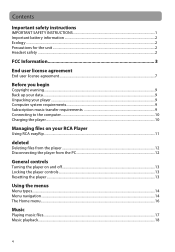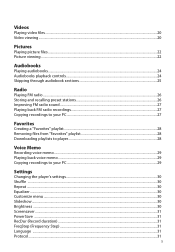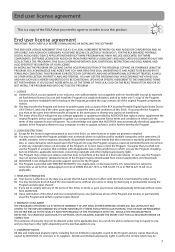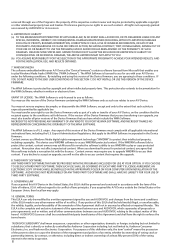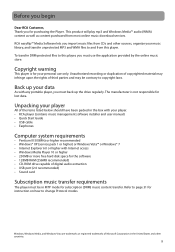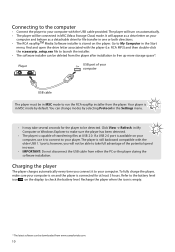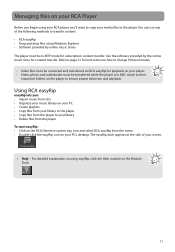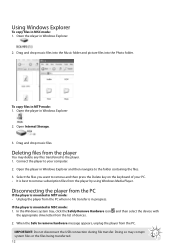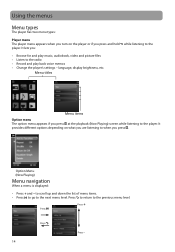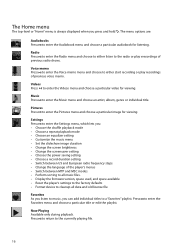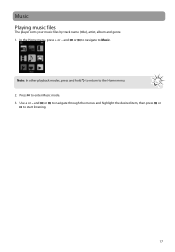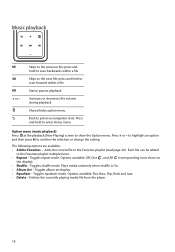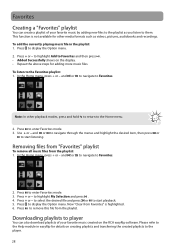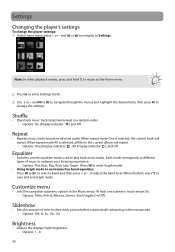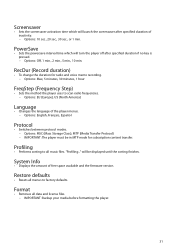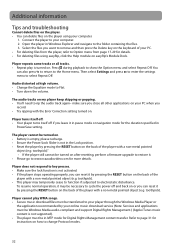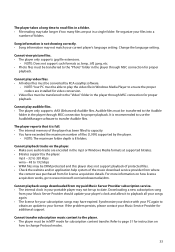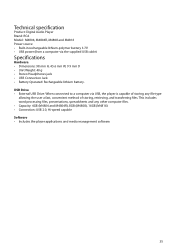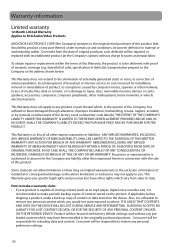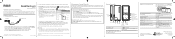RCA M4804 Support Question
Find answers below for this question about RCA M4804.Need a RCA M4804 manual? We have 2 online manuals for this item!
Question posted by ddalton on October 15th, 2011
Why Doesn't This Player Allow Me To Organize My Music Into Playlists?
I used the Easy Rip software to create a playlist and then exported it to my device. I opened the "playlist" folder on the device from my PC and the playlist was in the folder. But when I disconnect the device from the computer and turn it on, select the music button, the music is not displayed as a playlist. Artist, album, title, and genre are the only things on the list.
this is the most user-unfriendly device I have ever owned. I would like to send it back for a refund and buy a Sansa Fuze since I had no problems with that device.
where can I send this thing back and get a refund?
Current Answers
Related RCA M4804 Manual Pages
RCA Knowledge Base Results
We have determined that the information below may contain an answer to this question. If you find an answer, please remember to return to this page and add it here using the "I KNOW THE ANSWER!" button above. It's that easy to earn points!-
Controls and Menus on M4202, MC4202 MP3 Player
... M4208GR, MC4208GR MP3 Player Controls and Menus on what you return to display the Home menu. Press Next or Play to enter the Videos menu and choose a particular video for listening. Press Next or Play to enter the Music menu and choose an artist, album, genre, year, or individual title. Press Next or Play to select shuffle on , press... -
Controls and Menus on M4002BL, MC4002BL MP3 Player
... start playback of Music library: Artists, album, Titles, Genres and Years. scrolls up and down the Artists menu by press Next. Repeat mode on or off. Navigation Menus: The files are further sorted according to several parameters for at least 3 hours while connected to the computer and disconnected the player from your computer to the player, allowed your player. The following... -
Controls and Menus on M4208RD, MC4208RD MP3 Player
... a "favorites" playlist. Power Save: To set the duration, 10s, 20s, 30s or 1m, before the player turns off , 1m, 2m, 5m and 10m , before the screensaver activates. Switch to EU if you can add individual titles to the player. to the left. Using the Menus Menu Types The player has two types of the Music menu: Artists, Album, Titles, Genres, and Years...
Similar Questions
How Do I Get Music From Itunes Into My Rca Mp3 Player?
I got this player a while back and I had no trouble putting on music. I just got a mac computer and ...
I got this player a while back and I had no trouble putting on music. I just got a mac computer and ...
(Posted by maddiewalls4 11 years ago)
How Do I Put My Itunes Music Onto My Rca Mp3
when i plug my mp3 into my computer it doesn't show up on my itunes. Also when i first plugged it in...
when i plug my mp3 into my computer it doesn't show up on my itunes. Also when i first plugged it in...
(Posted by romeoluccheses 12 years ago)
Song/album Titles In Asian Characters
Why when uploading songs, do some of them show up as Asian text/characters while others do not? Anyo...
Why when uploading songs, do some of them show up as Asian text/characters while others do not? Anyo...
(Posted by dlhphoto 13 years ago)