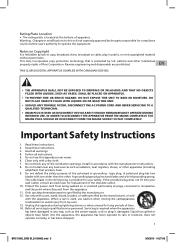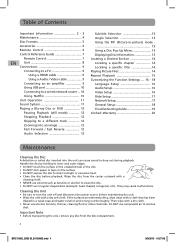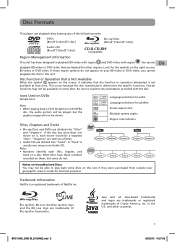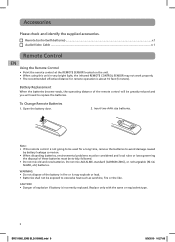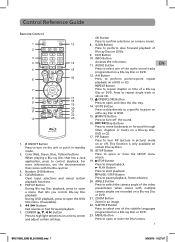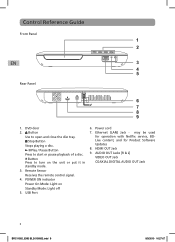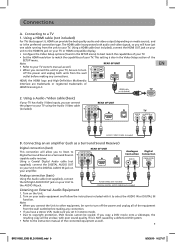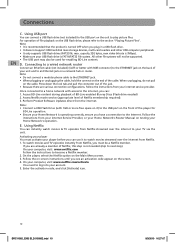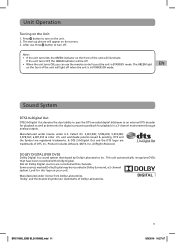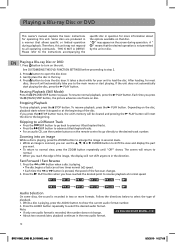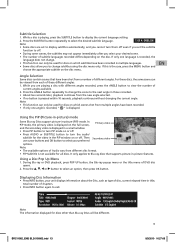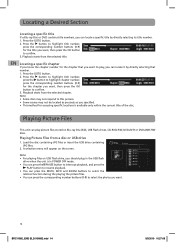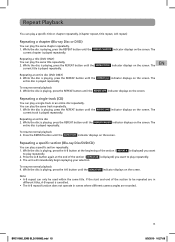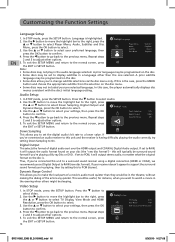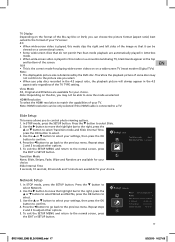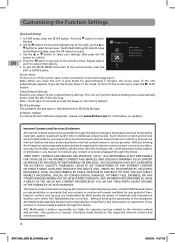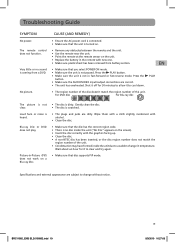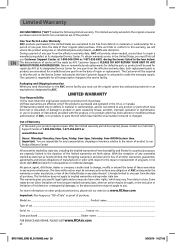RCA BRC11082 Support Question
Find answers below for this question about RCA BRC11082.Need a RCA BRC11082 manual? We have 1 online manual for this item!
Question posted by brian123079 on May 11th, 2011
Why Isnt There A Menu For The Movie Playback?
when the main movie screen is looping, there is no menu, will not play on its own, and will not allow anything with the popup menu button on the remote. now what?
Current Answers
Related RCA BRC11082 Manual Pages
RCA Knowledge Base Results
We have determined that the information below may contain an answer to this question. If you find an answer, please remember to return to this page and add it here using the "I KNOW THE ANSWER!" button above. It's that easy to earn points!-
Playing Multi-Media Files on my MC4208 MP3 Player
...available: Resume - to highlight Clear Favorites and press Play/Pause. Press + or - The frequency screen appears. To turn the radio off, either turn the player off. Press Menu to choose a different option. to highlight Playback and press Next to your PC. Audiobooks Playback Playing Audiobooks: Audiobook playback is playing, press Play/Pause to them onto a folder on this option... -
Setup Information for JMV12 Overhead System
... Overhead System Setup Information for VOD10 Overhead System DVD Player Setup Information for the VOD86 DVD Player Setup Information for my Jensen JMV12 Drop Down LCD Monitor with DVD Player? Main Menu and On Screen Display: In TV mode, press the Menu button on the remote, the main page of the system menu will not affect the Rating control settings. The... -
Setup Information for JMV111 Overhead System
...: Allows you to reset all of the TV to limit the content of the system menu will appear on it will automatically turn off - Settings and Adjustments: PIX (P) Button: Each time this button is pressed. Main Menu and On Screen Display: In TV mode, press the Menu button on screen. The submenu will appear on the remote, the main page of movie playback from...
Similar Questions
How To Update Rca Blu Ray Player Brc11082 With No Internet
(Posted by kejysonu 9 years ago)
Rca Blu Ray Player Brc11082 After Update Wont Work Reset
(Posted by piHesha 10 years ago)
What Is The Code For The Rca Blu Ray Player Brc11082 For Directv Remote
(Posted by Yajko1 10 years ago)