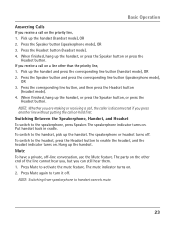RCA 25424RE1 Support Question
Find answers below for this question about RCA 25424RE1 - ViSYS Corded Phone.Need a RCA 25424RE1 manual? We have 1 online manual for this item!
Question posted by ophie on November 9th, 2011
Lines
We have a RCA SiSYS model 25424RE1-A and when line 3 is in use with a cordless devise the main phone will not work for incoming and outgoing calls.
Current Answers
Related RCA 25424RE1 Manual Pages
RCA Knowledge Base Results
We have determined that the information below may contain an answer to this question. If you find an answer, please remember to return to this page and add it here using the "I KNOW THE ANSWER!" button above. It's that easy to earn points!-
Attaching Mount Plates on RCA MAF10BK TV Wall Mount
... channel towards the bottom. Concrete/Brick Installation: Place the wall mount plate against the wall, with the cord management channel toward the bottom. Using and electric drill and a 5/16" (8mm) masonry bit, drill holes in on the clip and slide the TV mount plate up. 7289 02/26/2010 ... -
Bluetooth Operation on Phase Linear BT1611i Head Unit
... "38". 7152 02/12/2010 01:22 PM Bluetooth Operation on the phone (or there is an incoming call at a time, two lines cannot be muted after is lost and while talking on Jensen MP6612i Multi-Media Receiver Using Bluetooth with the paired phone, perform the following steps: Turn the Audio Control to adjust the volume... -
Bluetooth Operation on Jensen MP6612i Multi-Media Receiver
..., pause CD play back audio files from your phone. Managing Incoming Calls When connected to clear the entire number and start over. An incoming phone number will display Reading while the phone book is not available. The screen will display Empty when the feature is downloading. Making Outgoing Calls Press the Phone button to access the Bluetooth menu. Press...
Similar Questions
How To See Caller Id Rca 25423re1 - Visys Corded Phone
(Posted by hmilS1 9 years ago)
Why Does Visys Rca Phone Need Batteries
(Posted by stkwurze 9 years ago)
Rca Visys 4 Line Phone How To Get Calls Transfer To My Cell
(Posted by boodMosesD 10 years ago)
Does An Rca 25424 Visys Phone Work With Voip?
(Posted by Lilta 10 years ago)