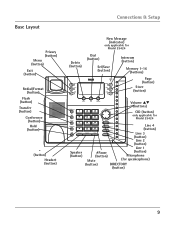RCA 25424RE1 Support Question
Find answers below for this question about RCA 25424RE1 - ViSYS Corded Phone.Need a RCA 25424RE1 manual? We have 1 online manual for this item!
Question posted by Helfubob on August 16th, 2013
How Do You Connect 2 Rca 25424re1 Base Stations
The person who posted this question about this RCA product did not include a detailed explanation. Please use the "Request More Information" button to the right if more details would help you to answer this question.
Current Answers
Related RCA 25424RE1 Manual Pages
RCA Knowledge Base Results
We have determined that the information below may contain an answer to this question. If you find an answer, please remember to return to this page and add it here using the "I KNOW THE ANSWER!" button above. It's that easy to earn points!-
Connect phone, fax or modem line to power conditioner
... other end of the second phone cord cable to the INPUT jack on your power conditioner. Connect the Phone/Fax/Modem line from your wall outlet to the Phone/Fax/Modem jack of the device you connect the coaxial cable through the protected coaxial jacks on the power conditioner. Connect a second phone cord into the OUTPUT jack on the... -
What is the difference between FRS and GMRS radios?
... the battery for a FRS radio. Mobile and base station-style radios are GMRS type-approved. How do I check the charge level of an adult individual who possesses a valid GMRS license, as they be off? GMRS radios are normally commercial UHF radios often used by cordless phones, toys, and baby monitors. They are also... -
Connecting the RCA RT2760 Home Theater System
.... If the cords are reversed, the sound will be lost after headphones are color-coded to red terminal on the receiver. Connecting for your ears, reduce volume or discontinue use the PHONES jack on the receiver) of speaker wires and terminals match. Increase the volume to Factory Settings All preset radio stations and surround...
Similar Questions
How To See Caller Id Rca 25423re1 - Visys Corded Phone
(Posted by hmilS1 9 years ago)
Why Does Visys Rca Phone Need Batteries
(Posted by stkwurze 9 years ago)
How Do I Connect It To The Base Station?
(Posted by susanmcchesney999 10 years ago)
How To Connect An Rca Visys Cordless Phone
(Posted by stannemosc 10 years ago)