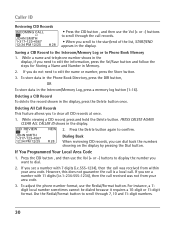RCA 25424RE1 Support Question
Find answers below for this question about RCA 25424RE1 - ViSYS Corded Phone.Need a RCA 25424RE1 manual? We have 1 online manual for this item!
Question posted by kennesawmtndental on March 29th, 2011
The Caller Id Screen On My Rca25424re1 Visys (station 1) Just Shows 'no Data'
The screen used to give me the ID of each caller and now it just says "no data" for every call that comes in. The phones at the other stations are showing the ID. Is there a way to set mine?
Current Answers
Related RCA 25424RE1 Manual Pages
RCA Knowledge Base Results
We have determined that the information below may contain an answer to this question. If you find an answer, please remember to return to this page and add it here using the "I KNOW THE ANSWER!" button above. It's that easy to earn points!-
Tuner Operation for the Jensen UV10 Phase Linear In-Dash DVD
... and select a new playback source MEM: View screen used to enter current channel into preset memory Touch to view the SETUP menu PS (Preview Scan): Touch to scan all stations available, stopping for quick access to Equalizer level settings Touch to access the direct entry screen Current preset station indicator |<<: Touch to seek backward... -
Tuner Operation of the Jensen VM9214
... hold the rotary encoder button (11) on -screen preset button (6) to automatically store stations 24. AS: Touch to select the corresponding stored station. button (17) on the Jensen VM9214 7-inch touch screen multimedia system? Touch an on the front panel. Information about the current function 8. MEM: View screen used to enter current channel into preset memory... -
Operation of the RCA Lyra RD2317 Digital MP3 Player
... Headphones Insert the phone plug into the My Selections playlist. Just not in -...in the same way as this section shows song information.... is playing, new settings will only be removed from each setting. - Shows user interface. In radio... Selects the current radio station as a preset station. Scrolls down when navigating...on screen, press the UP or DOWN arrow button. Selection: Use the...
Similar Questions
How To See Caller Id Rca 25423re1 - Visys Corded Phone
(Posted by hmilS1 9 years ago)
Why Does Visys Rca Phone Need Batteries
(Posted by stkwurze 9 years ago)
How To Check Voicemail On Rca Visys House Phone
(Posted by shninja 10 years ago)
How To Setup Caller Id Visys Rca Phone
(Posted by chli 10 years ago)