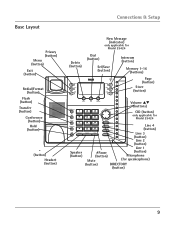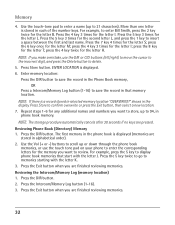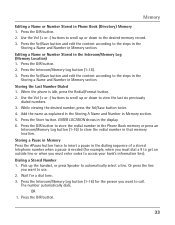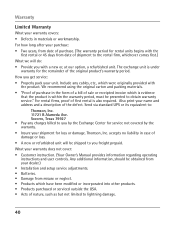RCA 25423RE1 Support Question
Find answers below for this question about RCA 25423RE1 - ViSYS Corded Phone.Need a RCA 25423RE1 manual? We have 1 online manual for this item!
Question posted by michele87346 on June 27th, 2011
I Can't Get The New Message Light To Go Off And There Are No Messages Waiting.
The person who posted this question about this RCA product did not include a detailed explanation. Please use the "Request More Information" button to the right if more details would help you to answer this question.
Current Answers
Answer #1: Posted by jrschacht2 on September 13th, 2011 10:02 AM
Don't know about other models, but I just called RCA small business phone support (800-511-3180) to find out how to clear the message light indicator on my 25210 2-line cordless phone when it continues to blink but there is no message.
All you have to do is hold down the delete button for a few seconds and it will clear. Hope this helps someone else from going batty!
All you have to do is hold down the delete button for a few seconds and it will clear. Hope this helps someone else from going batty!
Related RCA 25423RE1 Manual Pages
RCA Knowledge Base Results
We have determined that the information below may contain an answer to this question. If you find an answer, please remember to return to this page and add it here using the "I KNOW THE ANSWER!" button above. It's that easy to earn points!-
Bluetooth Operation on Phase Linear BT1611i Head Unit
... unit). Reconnecting Automatic Re-connection The unit has a built-in during a call, the unit will display "Phone >>>>" followed by removing the front panel and waiting 1 minute. To manually reconnect with the paired phone, perform the following guidelines for all incoming calls. Call Transfer While talking, to "38". 7152 02... -
Troubleshooting and Downloads for the EZC209HD Small Wonder Camcorder
... wait... and add features to play in your computer. Close the error message dialog box. Once Memory Manager is started, it is available ...USB port and launch the RCA Memory Manager installer. Test a light or other cameras and camcorders install similar H.264 decoders onto ... recorded video out of focus on screen update procedure and a new version of the Perian ( ) codec pack for Quicktime in... -
Operating the RCA RP5022 Digital Voice Recorder
...display. Press Reverse or Forward to confirm. You can be muted. Caution: After editing a message, Wait will delete All bookmarks. Press Reverse or Forward to make some "sounds" or say a.... Press Play to confirm cutting. Press Erase again to confirm and exit. Inserting new segments, adding appendixes and cutting will flash. Caution! Format will flash. When external...
Similar Questions
Rca Visys How To Erase New Message Light
(Posted by advaiAbe 10 years ago)
New Msg Light Flashing
How do I turn the New MSG light off? I don't use the phone's answering system
How do I turn the New MSG light off? I don't use the phone's answering system
(Posted by nick35909 10 years ago)
New Message Light On Phone
What is necessary to have the 'new msg' light work on the phone?
What is necessary to have the 'new msg' light work on the phone?
(Posted by linda51247 12 years ago)
New Message Light On, But No Messages
I am on one of the extra phones, not the main, operator phone. Only my new message light is blinking...
I am on one of the extra phones, not the main, operator phone. Only my new message light is blinking...
(Posted by hviola 13 years ago)