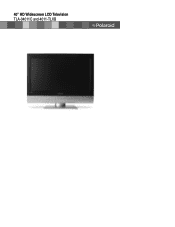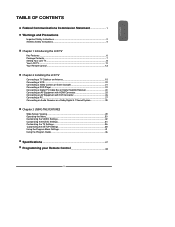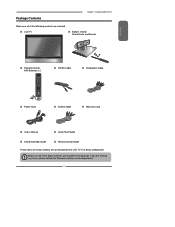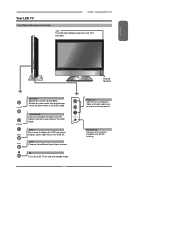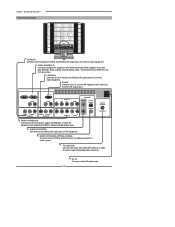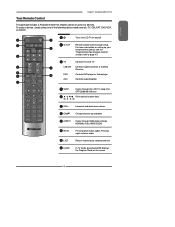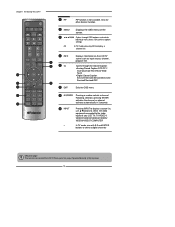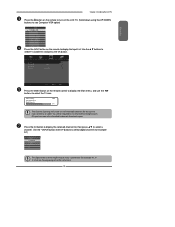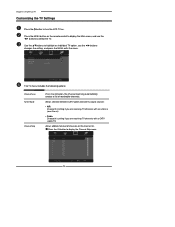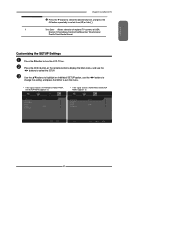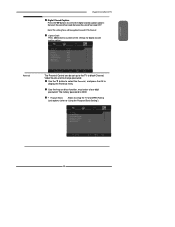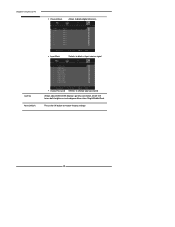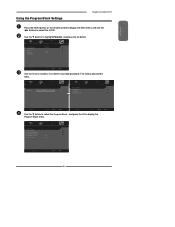Polaroid TLX-04011C Support Question
Find answers below for this question about Polaroid TLX-04011C - 40" LCD TV.Need a Polaroid TLX-04011C manual? We have 1 online manual for this item!
Question posted by Rudicilkim on July 28th, 2023
Channel Scans
Current Answers
Answer #1: Posted by HelpHero on July 28th, 2023 4:00 PM
1. Turn on your Polaroid TV.
2. Locate the "Menu" button on your TV remote. It is typically labeled as such and may be represented by an icon that looks like three horizontal lines or a series of squares or dots.
3. Press the "Menu" button to open the on-screen menu.
4. Use the arrow keys or navigation buttons on your remote to navigate through the menu options.
5. Look for an option related to "Setup," "Settings," or "Installation." This may vary depending on your TV model and menu layout.
6. Select the appropriate option that pertains to channel setup or tuning.
7. Within the channel setup or tuning menu, you should find an option to run an "Auto Scan," "Channel Scan," or "Auto Program."
8. Select this option and let the TV search for available channels. Please keep in mind that the precise menu options and navigation may vary based on the specific model of your Polaroid TV.
If you're unable to locate the channel scan feature using these instructions, I recommend consulting the user manual that came with your TV or contacting Polaroid customer support for further assistance.
I hope this helps, and best of luck with your channel scan and adding the internal antenna to your Polaroid TV!
I hope this is helpful? PLEASE "ACCEPT" and mark it "HELPFUL" to complement my little effort. Hope to bring you more detailed answers.
Helphero
Answer #2: Posted by SonuKumar on July 28th, 2023 11:51 PM
Press the "Menu" button on your remote control.
Use the arrow buttons to navigate to the "Settings" menu.
Press the "Enter" button.
Use the arrow buttons to navigate to the "Channel Scan" option.
Press the "Enter" button.
The TV will begin scanning for channels.
Once the scan is complete, the TV will display a list of the channels that were found.
If you are adding an internal antenna, you will need to make sure that it is properly connected to the TV. Once the antenna is connected, you can follow the steps above to run a channel scan.
Here are some additional things to keep in mind:
The channel scan may take a few minutes to complete.
If you have a cable or satellite TV subscription, you will not need to run a channel scan.
If you are having trouble running a channel scan, you can try restarting your TV.
I hope this helps! Let me know if you have any other questions.
download remote app - https://play.google.com/store/apps/details?id=com.weedle.tv_polaroid_remotes&hl=en&gl=US&pli=1
Please respond to my effort to provide you with the best possible solution by using the "Acceptable Solution" and/or the "Helpful" buttons when the answer has proven to be helpful.
Regards,
Sonu
Your search handyman for all e-support needs!!
Related Polaroid TLX-04011C Manual Pages
Similar Questions
I have a polaroid FLM 3701 LCD TV. Recently an electrical storm knocked it out. no power it would n...
Hi I'm currently having problems trying to figure out what is wrong with my LCD TV as it has no powe...
I have Polaroid 4011-tlxb lcd tv and when I turn it on it starts changgin channels without me doing ...
My tv comes on but goes right back out. It appears that it's in standby mode. 40" widescreen hd lcd ...