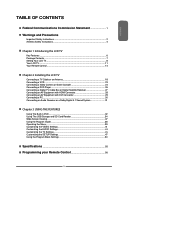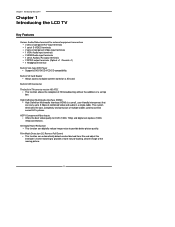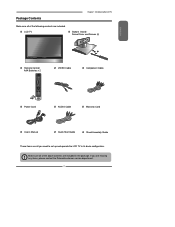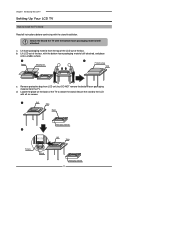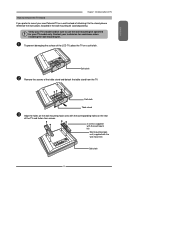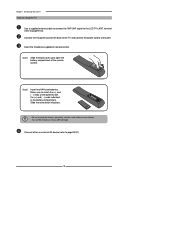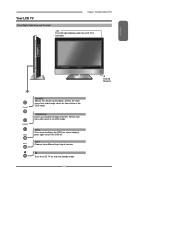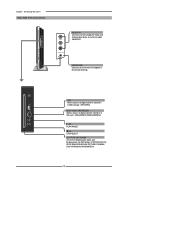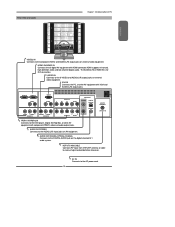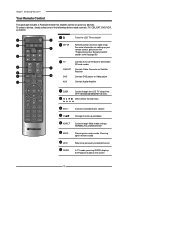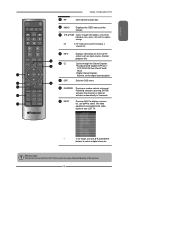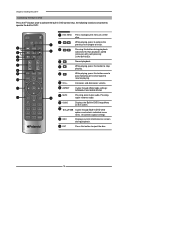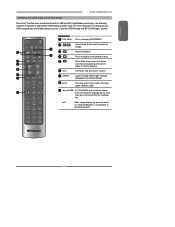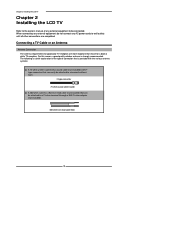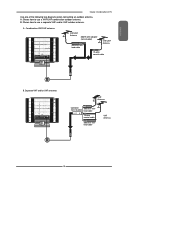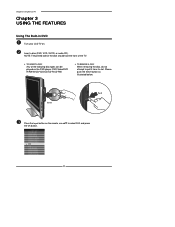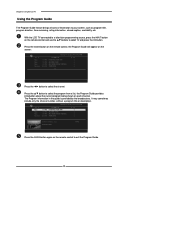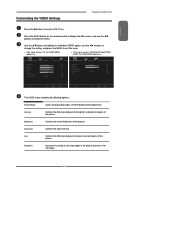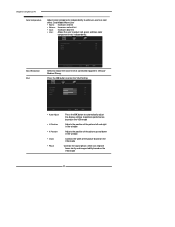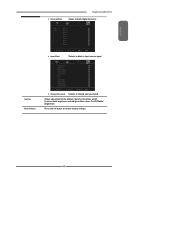Polaroid TDX-03211C Support Question
Find answers below for this question about Polaroid TDX-03211C - 32" LCD TV.Need a Polaroid TDX-03211C manual? We have 1 online manual for this item!
Question posted by dougs80916 on December 6th, 2012
Flasning Blue To Red And Will Not Remain On
Makes a sharp poping noise when it shuts itself off then flash blue too red over and over.
Current Answers
Related Polaroid TDX-03211C Manual Pages
Similar Questions
Polaroid 32' Led Tv, Model Ssdv3211-11. Connected Via With Cable Box. When Tuni
new polaroid 32" led tv, model SSDV3211-11. connected via scart with cable box. when tuning in it sa...
new polaroid 32" led tv, model SSDV3211-11. connected via scart with cable box. when tuning in it sa...
(Posted by alinamitchell 10 years ago)
Polaroid Tlu-03711c Lcd Tv... No Power!
Hi I'm currently having problems trying to figure out what is wrong with my LCD TV as it has no powe...
Hi I'm currently having problems trying to figure out what is wrong with my LCD TV as it has no powe...
(Posted by colingardiner 11 years ago)
What Soundbars Are Compatible W/my 32' Polaroid Tv, Model Tdx-03211c?
I'm shopping for a soundbar that will not require another remote control for this TV.
I'm shopping for a soundbar that will not require another remote control for this TV.
(Posted by saundra319 11 years ago)
Flashing Blue And Will Not Turn On
it will not turn on but repetedly flashes blue, after about 2 minutes it will shut down too red?
it will not turn on but repetedly flashes blue, after about 2 minutes it will shut down too red?
(Posted by dougs80916 11 years ago)
No Picture
My Polaroid TDX-03211C TV has sound but no picture. What can I do to fix this?
My Polaroid TDX-03211C TV has sound but no picture. What can I do to fix this?
(Posted by skysappr 12 years ago)