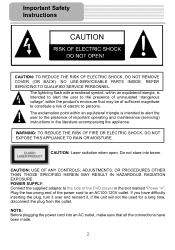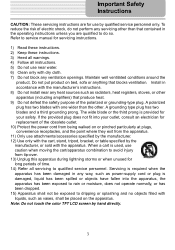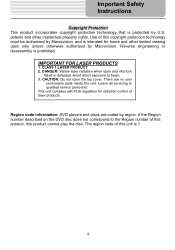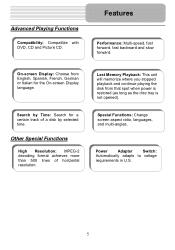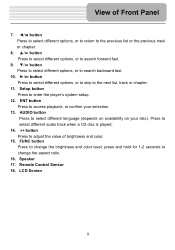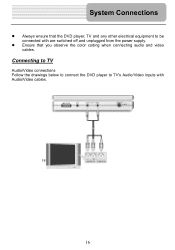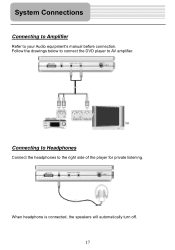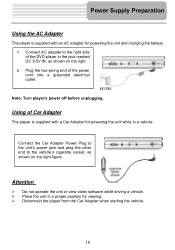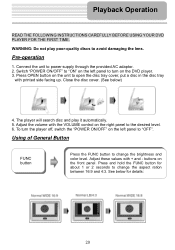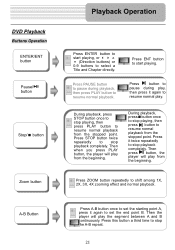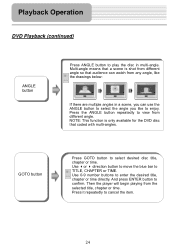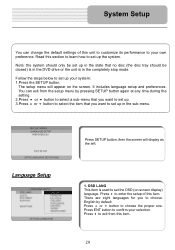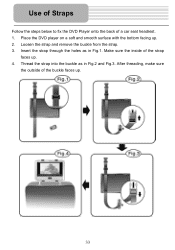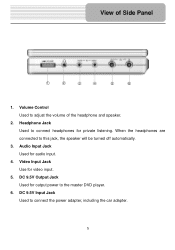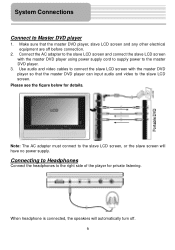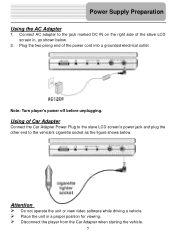Polaroid PDM 2727 Support Question
Find answers below for this question about Polaroid PDM 2727 - DVD Player With LCD Monitor.Need a Polaroid PDM 2727 manual? We have 1 online manual for this item!
Question posted by REO656 on February 9th, 2013
Can I Buy A Screen For A Pdm-2727
Current Answers
Answer #1: Posted by tintinb on February 9th, 2013 8:08 PM
http://www.helpowl.com/manuals/Polaroid/PDM2727/27834
If you have more questions, please don't hesitate to ask here at HelpOwl. Experts here are always willing to answer your questions to the best of our knowledge and expertise.
Regards,
Tintin
Related Polaroid PDM 2727 Manual Pages
Similar Questions
Where Can I Go To Like Walmart Or Where Can I Buy My accessories I Missed Place Mine For My helpowl....
my polaroid dvd player wont play my dvds what should i do
my polaroid pdm-2727 portable dvd player won't play any discs. what can i do to fix it?