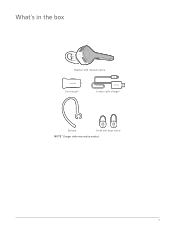Plantronics Voyager Edge Support Question
Find answers below for this question about Plantronics Voyager Edge.Need a Plantronics Voyager Edge manual? We have 3 online manuals for this item!
Question posted by Jng511 on September 1st, 2016
My Planktonic Edge Mic Seems To Be Having Problems.
Current Answers
Answer #1: Posted by ruksha on September 1st, 2016 11:52 PM
And this kind of problem almost always seems to happen just when you're expecting an important phone call, amiright? It's like the statistical probability of a life-changing phone call increases a thousandfold the moment we can't access our device!
But don't worry, this could be an easier fix than you think.
The microphone not working could be caused by a few different things. It doesn't (necessarily) mean that your or device has been damaged in any way. So hold off on getting it repaired until you go through Updato's handy dandy troubleshooting guide below.
This article will show you exactly what you need to do to fix your mic issues on your own with just a few simple adjustments.
Before you start...Before troubleshooting any microphone issues, make sure that the device isn't paired with a Bluetooth headset or any wireless headphones. If it is, it could create issues during the troubleshooting process.
Why? Because after a while, and wireless headsets are prone to fail, and are likely to cause mic issues with your phone.
Be sure to test the mic after you've removed your headset to make sure the headset itself isn't the cause of your problems.
3 easy ways to troubleshoot Samsung Galaxy microphone problems Option 1: "Have you tried turning it off and on again?"Depending on what device you have, your first option is to remove the battery from the phone (S6 owners, you obviously can't do this. Just turn off your phone and grumble about Samsung's decision to include a fixed battery).
Remove the battery and let the phone sit for a minimum of 30 seconds. Place the battery back into the phone, power the device on, and test to see if the problem with the microphone has been fixed.
Option 2: Kick those third party apps to the curbSamsung Galaxy microphone problems could be caused by third party applications.
In order to rule this out, start your device in safe mode and test the microphone while in safe mode. This nifty trick forces all third party applications to shut down so that only the built-in apps on your phone are functioning.
Putting your device into safe-mode is a snap. Here's how to disable any third party apps:
- Shut down the device and wait 30 seconds before turning it back on.
- Press and hold the power button on your phone until a visual appears on the screen. This visual differs from device to device, and generation to generation (but we promise you'll know it when you see it). After it appears, release the power button.
- Once you release the power button, press and hold the volume button down. Continue to do this until the device has fully rebooted.
- At this point, the phone should be in safe mode-and the words, 'Safe Mode' should appear at the bottom of your screen.
- Your phone is now in safe mode; release the volume button and test the microphone.
The best way to test is by using the recorder app on your device to record a short audio clip.
After you finish recording, replay the clip. If you can hear the sound clearly, it means that the microphone is working properly outside of calls.
If you notice that you can barely hear anything, or if you hear nothing at all, you may need to do a - shudder - factory reset.
Option 3: "Last resort" factory resetLook, no one wants to do a factory reset. Even with cloud backups, you always end up losing some data, plus all of your settings get mangled.
We know it blows, but sometimes only a factory reset can fix the issue. Sad face.
On most phones, you can perform a factory reset by going to Settings and selecting "Reset to Factory Settings" or "Factory Reset".
Done with troubleshooting? Test away!So at this point, you've taken the battery out and restarted your phone, checked those pesky third party apps, and/or done a factory reset. Now let's see if your microphone is back up and running...
Does the microphone work now? No?
If you're still having problems with your microphone, you could try cussing and swearing, but alas, your phone won't hear you (nor will it care).
This might be a good time to pop on over to your dealer with fingers crossed that it can be repaired.
On the upside, it's also a great time to sing it loud and proud, because only the neighborhood dog will know how off-key you've veered.
And if you're a magical wizard who's somehow solved your mic problems all by your lonesome, don't be stingy - share the wealth! Regale us with what worked for you in the comments below.
I try my level best to answer your question.if you got little bit information please rate my answer.
Thank you so much
Related Plantronics Voyager Edge Manual Pages
Similar Questions
My Plantronics Voyager 4200 headset had stopped working all of a sudden. It's stuck on a red light. ...
Platronics Voyager Edge charger case not charging the headset.the charger case shows its fully charg...
i canâA533;A533;t talk thought the edge,but i can record my voice msg?why?
My devices had no problem pairing last week but I had to unpair them when I temporarily misplaced my...
my pc runs on windows 8