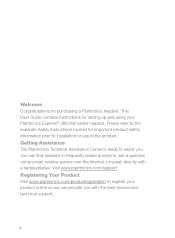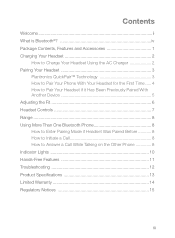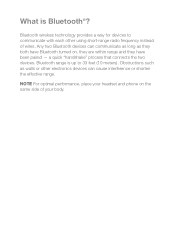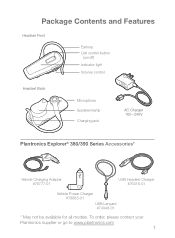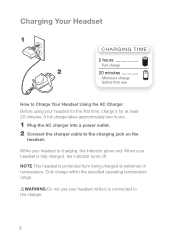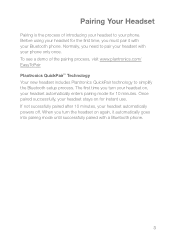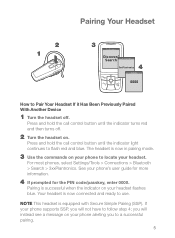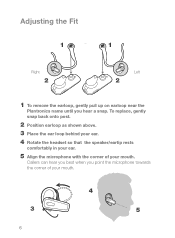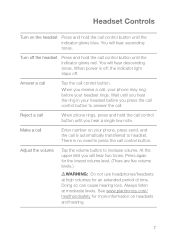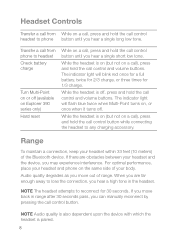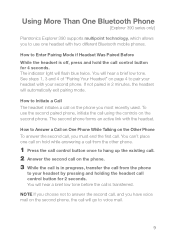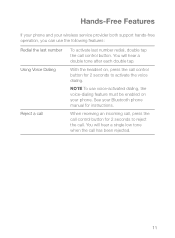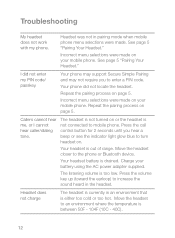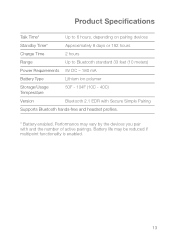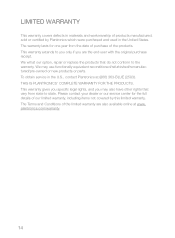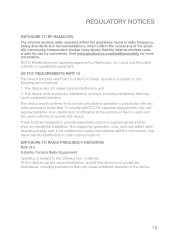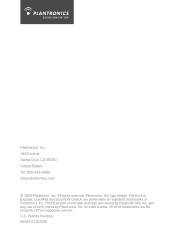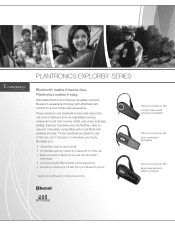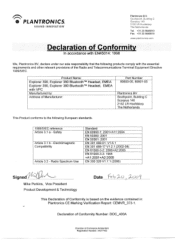Plantronics Explorer 390 Support Question
Find answers below for this question about Plantronics Explorer 390.Need a Plantronics Explorer 390 manual? We have 3 online manuals for this item!
Question posted by srinuatluri on June 4th, 2012
How To Unpair Plantronics 390
how to unpair plantronics 390
Current Answers
Answer #1: Posted by HeadsetsDirect on June 5th, 2012 7:47 AM
To unpair the Plantronics 390, go into your phones Bluetooth settings, select the Plantronics 390 profile and delete or remove. Nothing needs to be done with the headset, it's all controlled by your phone.
Reference: Plantronics 390 User Manual
http://www.headsetsdirect.com/
Related Plantronics Explorer 390 Manual Pages
Similar Questions
Is Explorer 390 Compatible With Iphone 5c
i have an explorer 390 and cannot connect to my new iphone 5c
i have an explorer 390 and cannot connect to my new iphone 5c
(Posted by simoncoulombecj03 10 years ago)
How To Paire Plantronics Explorer 390 To Samsung Note 2? Thanks
whenI try to paire Plantronics Explorer 390 to Samsung note 2, and Samsung Note 2 cannot find the de...
whenI try to paire Plantronics Explorer 390 to Samsung note 2, and Samsung Note 2 cannot find the de...
(Posted by wanggh403 11 years ago)