Plantronics Explorer 390 Support Question
Find answers below for this question about Plantronics Explorer 390.Need a Plantronics Explorer 390 manual? We have 3 online manuals for this item!
Question posted by dasv on April 18th, 2014
How To Connect A Bluetooth Explorer 390 To A Phone
The person who posted this question about this Plantronics product did not include a detailed explanation. Please use the "Request More Information" button to the right if more details would help you to answer this question.
Current Answers
There are currently no answers that have been posted for this question.
Be the first to post an answer! Remember that you can earn up to 1,100 points for every answer you submit. The better the quality of your answer, the better chance it has to be accepted.
Be the first to post an answer! Remember that you can earn up to 1,100 points for every answer you submit. The better the quality of your answer, the better chance it has to be accepted.
Related Plantronics Explorer 390 Manual Pages
User Guide - Page 2
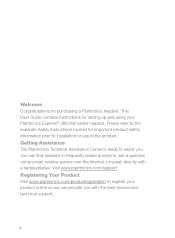
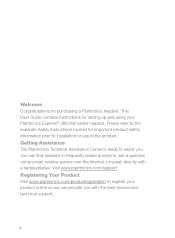
... to frequently asked questions, ask a question using your product online so we can find answers to assist you with a representative.
Welcome Congratulations on purchasing a Plantronics headset. This User Guide contains instructions for important product safety information prior to register your Plantronics Explorer® 380/390 series headset.
User Guide - Page 3
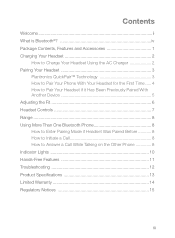
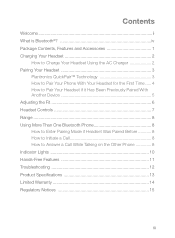
... it Has Been Previously Paired With Another Device 5 Adjusting the Fit 6 Headset Controls 7 Range 8 Using More Than One Bluetooth Phone 8 How to Enter Pairing Mode if Headset Was Paired Before 8 How to Initiate a Call 8 How to Answer a Call While Talking on the Other Phone 8 Indicator Lights 10 Hands-Free Features 11 Troubleshooting 12 Product Specifications...
User Guide - Page 4
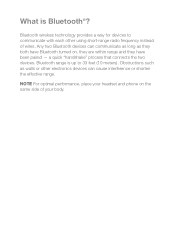
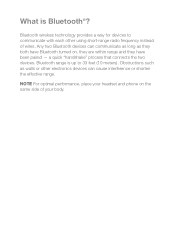
... provides a way for devices to 33 feet (10 meters). Bluetooth range is Bluetooth®? a quick "handshake" process that connects the two devices.
NOTE For optimal performance, place your headset and phone on , they are within range and they both have Bluetooth turned on the same side of wires. Obstructions such as they have been paired -
Any...
User Guide - Page 5
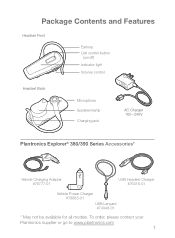
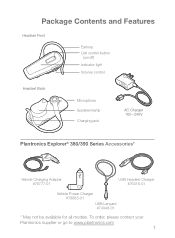
... go to www.plantronics.com
1 Package Contents and Features
Headset Front
Earloop Call control button
(on/off)
Indicator light
Volume control
Headset Back
Microphone Speaker/eartip Charging jack
AC Charger 100 - 240V
Plantronics Explorer® 380/390 Series Accessories*
Vehicle Charging Adapter #76777-01
USB Headset Charger #76016-01
Vehicle Power Charger #78583-01 USB...
User Guide - Page 6
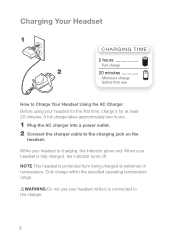
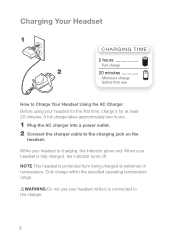
... takes approximately two hours.
1 Plug the AC charger into a power outlet. 2 Connect the charger cable to Charge Your Headset Using the AC Charger Before using your headset for the first time, charge it is fully charged, the indicator turns off. Charging Your Headset
1 2
Charging time
2 hours Full charge
20 minutes Minimum charge
before first...
User Guide - Page 7
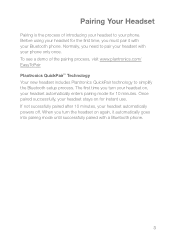
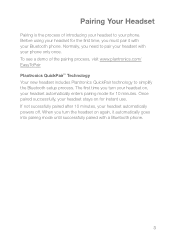
Normally, you turn the headset on again, it with a Bluetooth phone.
3 The first time you need to pair your headset with your phone. Once paired successfully, your headset stays on , your headset on for 10 minutes. When you must pair it automatically goes into pairing mode until successfully paired with your headset automatically powers off. To see a demo of...
User Guide - Page 8
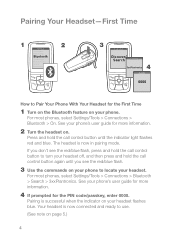
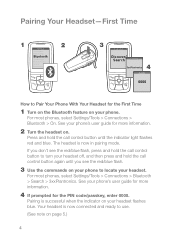
... the commands on your phone to locate your headset. See your headset flashes blue. See your phone. The headset is now connected and ready to use.
(See note on page 5.)
4 For most phones, select Settings/Tools > Connections > Bluetooth > Search > 3xxPlantronics.
Pairing Your Headset-First Time
1
SETTINGS Time and Date Phone Settings
Bluetooth
Sound Settings Network Services Security...
User Guide - Page 9
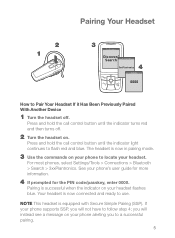
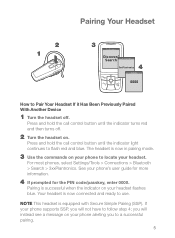
... SSP, you to use.
If your phone to flash red and blue. Pairing Your Headset
2 1
3
BLUETOOTH
Discover/
Search
BLUETOOTH
4 3xxPlantronics
PASSKEY
0000
How to follow step 4; See your headset flashes blue. Pairing is now connected and ready to a successful pairing.
5 For most phones, select Settings/Tools > Connections > Bluetooth > Search > 3xxPlantronics. Press and hold...
User Guide - Page 10
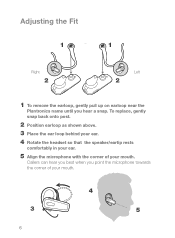
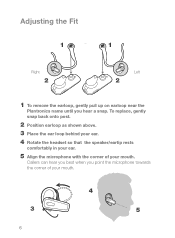
... when you hear a snap. To replace, gently snap back onto post.
2 Position earloop as shown above.
3 Place the ear loop behind your ear.
4 Rotate the headset so that the speaker/eartip rests
comfortably in your ear.
5 Align the microphone with the corner of your mouth. Adjusting the Fit
1
1
Right
2
Left
2
1 To...
User Guide - Page 11
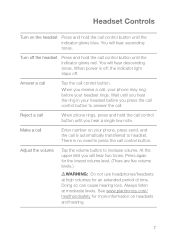
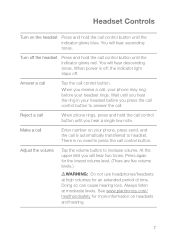
... glows red. Press again for the lowest volume level. (There are five volume levels.)
WARNING: Do not use headphones/headsets at moderate levels. When you hear a single low note. Reject a call
When phone rings, press and hold the call control button.
See www.plantronics.com/ healthandsafety for an extended period of time...
User Guide - Page 12
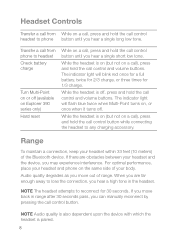
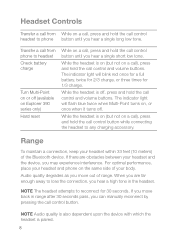
... headset to phone button until you hear a single long low tone. Range
To maintain a connection, keep your body. The indicator light will flash blue twice when Multi-Point turns on the same side of range. If there are far enough away to headset Check battery charge
Turn Multi-Point on or off (available on Explorer 390...
User Guide - Page 13
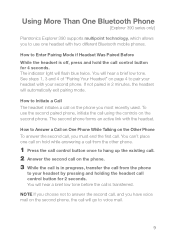
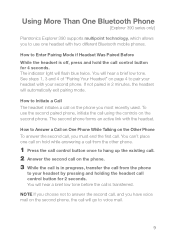
... answer the second call, you must end the first call. How to Initiate a Call The headset initiates a call on the phone you most recently used. Using More Than One Bluetooth Phone
[Explorer 390 series only]
Plantronics Explorer 390 supports multipoint technology, which allows you to use the second paired phone, initiate the call using the controls on the second...
User Guide - Page 14
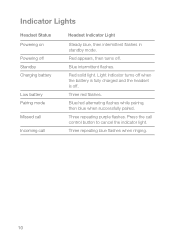
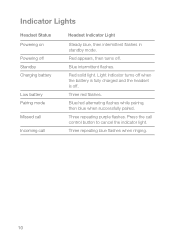
... alternating flashes while pairing, then blue when successfully paired. Three repeating purple flashes. Three repeating blue flashes when ringing.
10 Three red flashes.
Indicator Lights
Headset Status Powering on Powering off Standby Charging battery
Low battery Pairing mode Missed call Incoming call control button to cancel the indicator light.
Red solid...
User Guide - Page 15
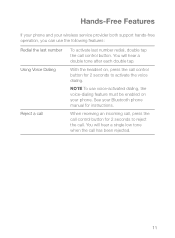
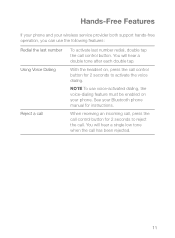
With the headset on your phone.
Hands-Free Features
If your phone and your wireless service provider both support hands-free operation, you can...number Using Voice Dialing
Reject a call
To activate last number redial, double tap the call control button. See your Bluetooth phone manual for 2 seconds to activate the voice dialing. You will hear a double tone after each double tap. You ...
User Guide - Page 16
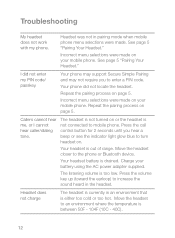
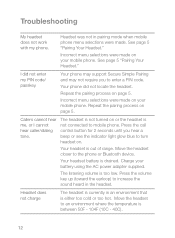
... button for 2 seconds until you to mobile phone. Charge your mobile phone. Headset was not in the headset.
Your headset battery is either too cold or too hot. Press the volume key up (toward the earloop) to the phone or Bluetooth device.
I cannot hear caller/dialing tone. Move the headset closer to increase the sound heard in pairing...
User Guide - Page 17
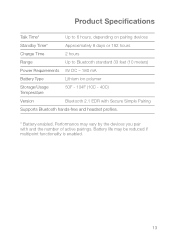
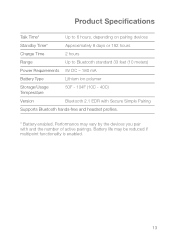
Performance may be reduced if multipoint functionality is enabled.
13 Battery life may vary by the devices you pair with Secure Simple Pairing
Supports Bluetooth hands-free and headset profiles.
* Battery enabled. Product Specifications
Talk Time*
Up to 6 hours, depending on pairing devices
Standby Time*
Approximately 8 days or 192 hours
Charge Time
2 hours...
User Guide - Page 20
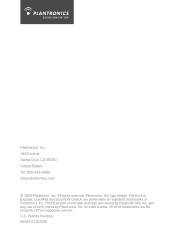
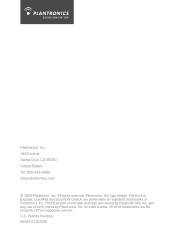
.../09) Plantronics, the logo design, Plantronics Explorer, QuickPair and Sound Innovation are the property of their respective owners. and any use of Plantronics, Inc. The Bluetooth word mark and logo are owned by Plantronics, Inc. All other trademarks are trademarks or registered trademarks of such marks by Bluetooth SIG, Inc. Plantronics, Inc. 345...
Product Sheet - Page 1
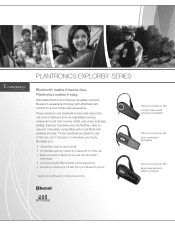
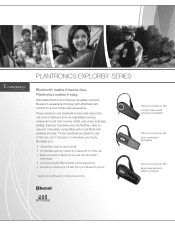
... up to use headsets incorporate important call control features such as adjustable volume, answer/end call control for a secure fit on either ear • Easily connects to Bluetooth phones with top Bluetooth mobile phone brands
Plantronics Explorer 230 Comfort, clear sound, universal compatibility*
Plantronics Explorer 360 Easy, comfortable and reliable
Plantronics Explorer 390 Noise, wind...
Product Sheet - Page 2


...
Explorer 390
Key Features
Snap ear loop for wearing on either ear
Swivel earloop for wearing on either ear
Headset Weight
11 grams
13 grams
11 grams
Talk Time1
Up to 8 hours
Up to 7 hours
Standby Time1
Up to 200 hrs / 8 days
Battery Type
Rechargeable lithium ion
QuickPair
Fast and easy pairing to Bluetooth...
Document of Conformity - Page 1
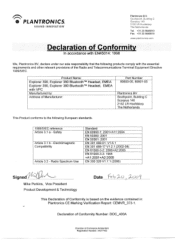
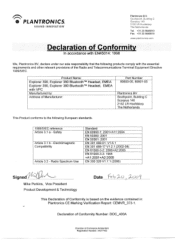
...We, Plantronics BV, declare under our sole responsibility that the following European standards.
1999/5/EC reference Article 3.1 a - Product Name: Explorer 390, Explorer 380 BluetoothTM Headset, EMEA Explorer 390, Explorer 380 BluetoothTM Headset, EMEA with VPC Manufactured by: Address of the Radio and Telecommunications Terminal Equipment Directive 1999/5/EC.
Radio Spectrum Use
Standard...
Similar Questions
Plantronic Explorer 240 Wont Connect To My Windows Phone
(Posted by spimast 9 years ago)
How Do You Sync A Plantronics Bluetooth Explorer 390 To A Ps3
(Posted by drjdhdawe 10 years ago)
My Bluetooth Saids It's Connected To My Cell Phone, But I Can't Hear Anything.
(Posted by nazyb426a 10 years ago)

