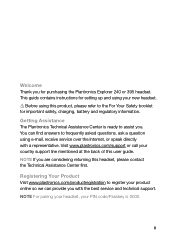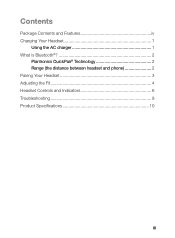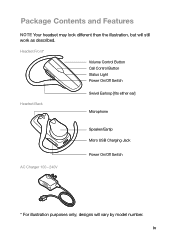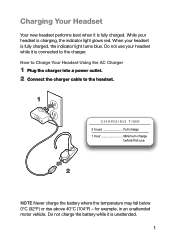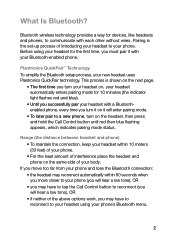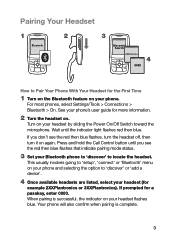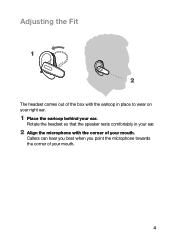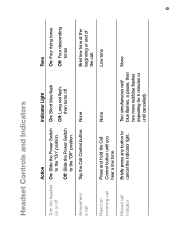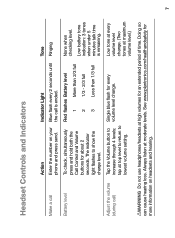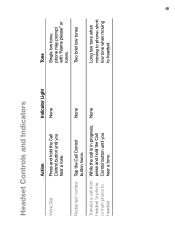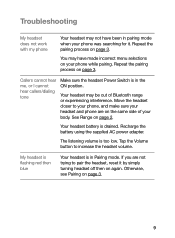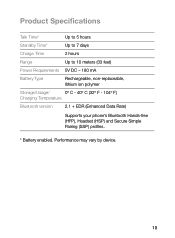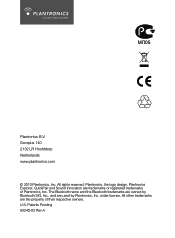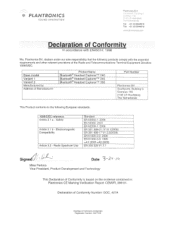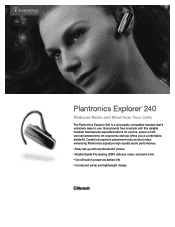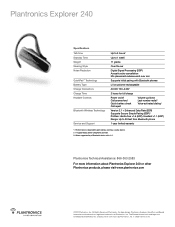Plantronics Explorer 240 Support Question
Find answers below for this question about Plantronics Explorer 240.Need a Plantronics Explorer 240 manual? We have 3 online manuals for this item!
Question posted by memphis229 on June 20th, 2011
The Other Person Can't Hear Me But I Can Hear Them When Using Headset. Help!
The person who posted this question about this Plantronics product did not include a detailed explanation. Please use the "Request More Information" button to the right if more details would help you to answer this question.
Current Answers
Related Plantronics Explorer 240 Manual Pages
Similar Questions
Plantronics Explorer 240 Others Can't Hear Me
(Posted by lageek 10 years ago)
Plantronics Explorer 395 Caller Cannot Hear Me
(Posted by JLOKBi 10 years ago)
I Cannot Hear From My M25 Bluetooth, But The Person Can Hear Me.
I have a M25 Bluetooth which is paired and will do my voice calls, but I cannot hear anything from t...
I have a M25 Bluetooth which is paired and will do my voice calls, but I cannot hear anything from t...
(Posted by pjwheat323 10 years ago)
Pairing My Plantronics With Iphone
I was using my plantronics hands free 240 with my iPhone 4 and bought a new ip 4. I can't get the ne...
I was using my plantronics hands free 240 with my iPhone 4 and bought a new ip 4. I can't get the ne...
(Posted by tamie1958 11 years ago)