Pioneer AVIC-X930BT Support Question
Find answers below for this question about Pioneer AVIC-X930BT.Need a Pioneer AVIC-X930BT manual? We have 2 online manuals for this item!
Question posted by PSIOeni on April 2nd, 2014
What's The Default Password For Pioneer X930bt
The person who posted this question about this Pioneer product did not include a detailed explanation. Please use the "Request More Information" button to the right if more details would help you to answer this question.
Current Answers
There are currently no answers that have been posted for this question.
Be the first to post an answer! Remember that you can earn up to 1,100 points for every answer you submit. The better the quality of your answer, the better chance it has to be accepted.
Be the first to post an answer! Remember that you can earn up to 1,100 points for every answer you submit. The better the quality of your answer, the better chance it has to be accepted.
Related Pioneer AVIC-X930BT Manual Pages
Owner's Manual - Page 1
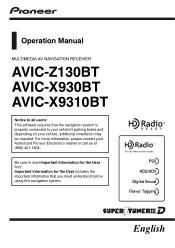
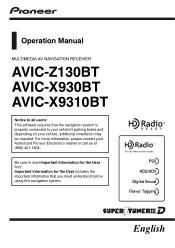
For more information, please contact your vehicle, additional installation may be required. Operation Manual
MULTIMEDIA AV NAVIGATION RECEIVER
AVIC-Z130BT AVIC-X930BT AVIC-X9310BT
Notice to your vehicle's parking brake and depending on your Authorized Pioneer Electronics retailer or call us at (800) 421-1404. Important Information for the User first! Be sure to read Important...
Owner's Manual - Page 2
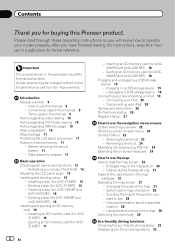
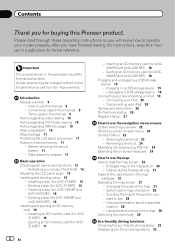
...
battery 11 - Inserting a disc (for AVIC-X930BT and
AVIC-X9310BT) 16 - Inserting a disc (for AVIC-Z130BT) 15 -
Ejecting an SD memory card (for AVICX930BT and AVIC-X9310BT) 18
Plugging and unplugging a USB ...from actual screens. Display during freeway driving 27 Types of the road stored in this Pioneer product. Actual screens may differ from theft 14 Adjusting the LCD panel angle 15 ...
Owner's Manual - Page 8
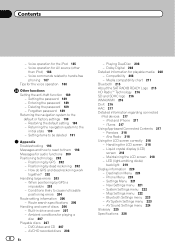
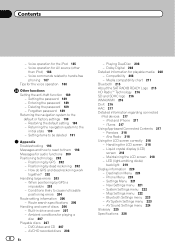
Contents
- Restoring the default setting 190 - Positioning by dead reckoning 202 - Positioning by GPS 202 - Maintaining the LCD screen 218 - Phone Menu 220 - AV System Settings menu 223 - Setting the password 189 - Forgotten password 189 Returning the navigation system to them 198 Messages for the voice operation 188
Other functions Setting the anti-theft function...
Owner's Manual - Page 13
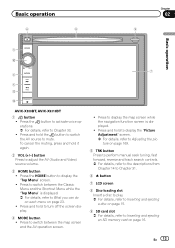
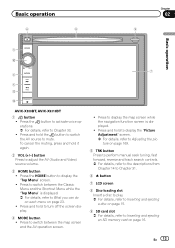
....
4 MODE button ! Press to switch between the Classic Menu and the Shortcut Menu while the "Top Menu" is displayed.
! Basic operation
6
8
Chapter
02
9
Basic operation
3 a
7 4
5 b
c
AVIC-X930BT, AVIC-X9310BT
1 button ! Press to display the map screen while the navigation function screen is displayed. = For details, refer to mute.
Press to switch between the...
Owner's Manual - Page 14
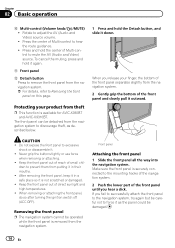
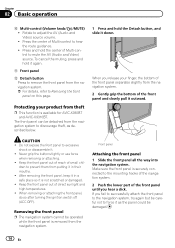
... outward. Do not expose the front panel to force it as described below.
1 Press and hold the Detach button, and slide it is available for AVIC-X930BT and AVIC-X9310BT. Removing the front panel p The navigation system cannot be damaged.
14 En Make sure the front panel is removed from the navigation system...
Owner's Manual - Page 16
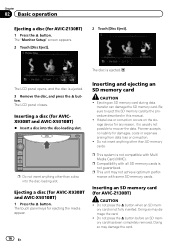
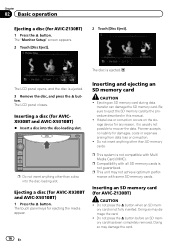
...)
% Insert a disc into the disc-loading slot. Ejecting a disc (for damages, costs or expenses arising from data loss or corruption. ! Pioneer accepts no liability for AVIC-X930BT and AVIC-X9310BT)
1 Press the h button. p This system is not guaranteed. p Compatibility with all SD memory cards is not compatible with some SD memory cards. Inserting an...
Owner's Manual - Page 18
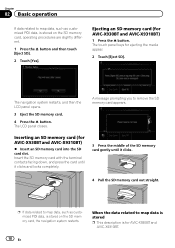
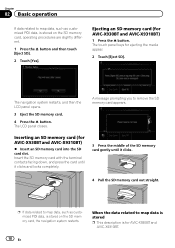
...SD card slot.
Ejecting an SD memory card (for ejecting the media appear.
2 Touch [Eject SD]. The touch panel keys for AVIC-X930BT and AVIC-X9310BT)
1 Press the h button. The navigation system restarts, and then the LCD panel opens.
3 Eject the SD memory card... p If data related to remove the SD memory card appears.
Inserting an SD memory card (for AVIC-X930BT and AVIC-X9310BT.
Owner's Manual - Page 51
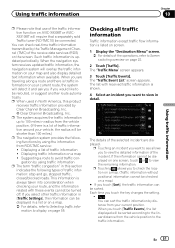
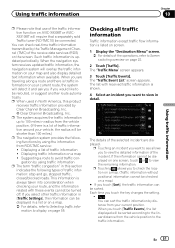
..., refer to view in this section
indicates the following functions by the Traffic Management Channel (TMC) of the operations, refer to Screen switching overview on AVIC-X930BT or AVICX9310BT will be connected. You can be displayed in radius from the vehicle position to avoid traffic con- Checking all traffic information
Traffic information...
Owner's Manual - Page 57
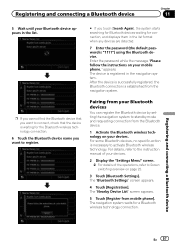
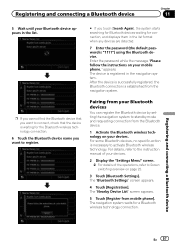
...Nearby Device List" screen appears.
5 Touch [Register from the navigation system. Enter the password while the message "Please follow the instructions on page 22.
3 Touch [Bluetooth Settings... displays them in the list format when any devices are detected.
7 Enter the password (the default password is "1111") using the Bluetooth device. Registering and connecting a Bluetooth device
Chapter
11...
Owner's Manual - Page 59
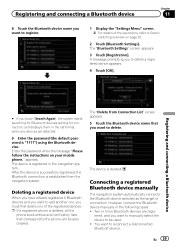
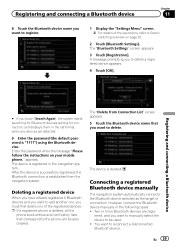
...Touch [OK]. p If a registered phone is "1111") using the Bluetooth device.
En 59 Enter the password while the message "Please follow the instructions on page 22.
2 Touch [Bluetooth Settings].
tered, and you...following cases: ! Two or more Bluetooth devices are detected.
9 Enter the password (the default password is deleted, all the
phone book entries and call history lists that you ...
Owner's Manual - Page 66
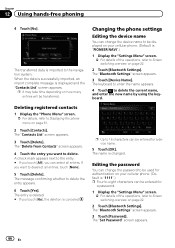
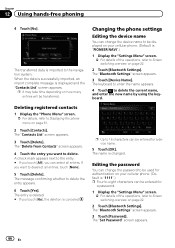
... delete the entry appears.
6 Touch [Yes].
The "Set Password" screen appears.
66 En p It may take time depending on how many entries will be used for authentication on your cellular phone. (Default is "1111".) p Four to Screen switching overview on your cellular phone. (Default is "PIONEER NAVI".)
1 Display the "Settings Menu" screen. = For details...
Owner's Manual - Page 67
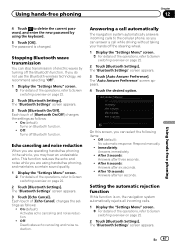
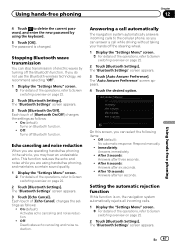
...phoning
Chapter
12
Using hands-free phoning
4 Touch to delete the current password, and enter the new password by turning off the Bluetooth function. The "Bluetooth Settings" screen appears... of the operations, refer to Screen switching overview on Bluetooth function.
! On (default): Activates echo canceling and noise reduction.
! Respond manually.
! Stopping Bluetooth wave transmission...
Owner's Manual - Page 70
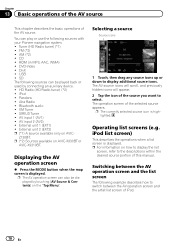
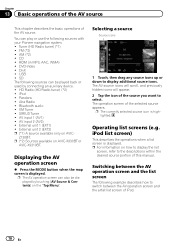
... External unit 1 (EXT1) ! External unit 2 (EXT2) p (*1) A source available only on AVIC-X930BT or
AVIC-X9310BT.
Selecting a source
Source icons
1 Touch, then drag any source icons up or down to ...Switching between the AV operation screen and the list screen
The following sources with your Pioneer navigation system. !
Pandora ! Displaying the AV
operation screen
% Press the MODE...
Owner's Manual - Page 72
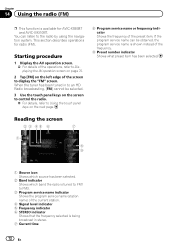
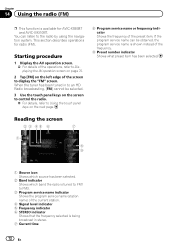
... Shows the frequency of the screen to Using the touch panel keys on the left edge of the preset item. This section describes operations for AVIC-X930BT and AVIC-X9310BT. Reading the screen
2 3 45 6
7
1
8 9
1 Source icon Shows which source has been selected.
2 Band indicator Shows which band the radio is tuned to: FM1...
Owner's Manual - Page 189
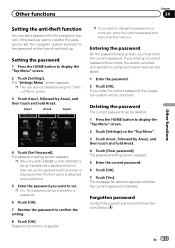
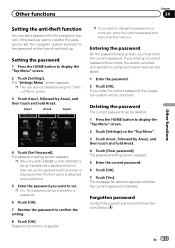
... button to confirm the setting.
8 Touch [OK]. The password setting screen appears.
If the back-up lead is cut after the password is set, the navigation system prompts for a password.
6 Touch [OK].
7 Reenter the password to display the "Top Menu" screen.
2 Touch [Settings]. The "Settings Menu" screen appears. p When the AVIC-X930BT or AVIC-X9310BT is applied.
Owner's Manual - Page 216
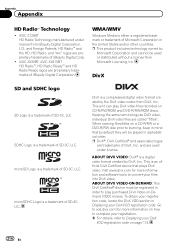
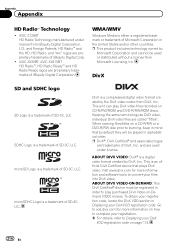
...your files into DivX video. AVIC-Z130BT HD Radio Technology manufactured under license. p This product includes technology owned by DivX, Inc. U.S. and Foreign Patents. AVIC-X930BT, AVIC-X9310BT HD Radio™, HD ...mind that plays DivX video. SDHC Logo is a compressed digital video format created by default they will be used under license from DivX, Inc. DivX is a trademark of ...
Owner's Manual - Page 228
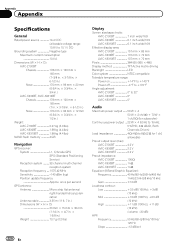
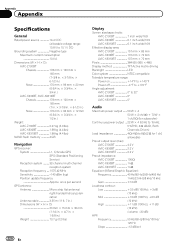
....) Nose 170 mm × 96 mm × 12 mm (6-3/4 in. × 3-3/4 in. × 1/2 in.)
Weight: AVIC-Z130BT 2.27 kg (5.0 lbs) AVIC-X930BT 1.98 kg (4.4 lbs) AVIC-X9310BT 1.98 kg (4.4 lbs)
NAND flash memory 4 GB
Navigation
GPS receiver: System L1, C/Acode GPS SPS (Standard Positioning Service) Reception system .......... 32-channel multi-channel reception system Reception frequency .... 1 575...
Instruction Manual - Page 2
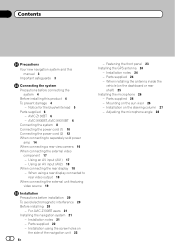
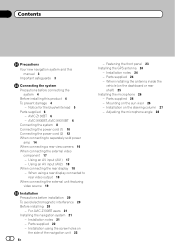
... users 21 Installing the navigation system 21
- Fastening the front panel 23 Installing the GPS antenna 24
- Mounting on
the side of the navigation unit 22
2 En
- Notice for the blue/white lead 5 Parts supplied 6
- AVIC-X930BT, AVIC-X9310BT 6 Connecting the system 8 Connecting the power cord (1) 10 Connecting the power cord (2) 12 When connecting...
Instruction Manual - Page 6
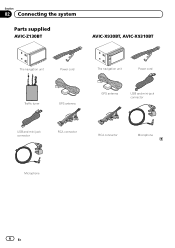
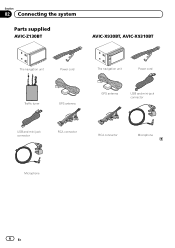
Section
02 Connecting the system
Parts supplied
AVIC-Z130BT
AVIC-X930BT, AVIC-X9310BT
The navigation unit
Power cord
The navigation unit
Power cord
Traffic tuner
GPS antenna
GPS antenna
USB and mini-jack connector
USB and mini-jack connector
RCA connector
RCA connector
Microphone
Microphone
6 En
Instruction Manual - Page 9
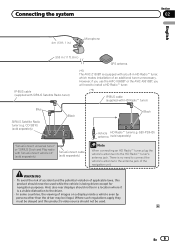
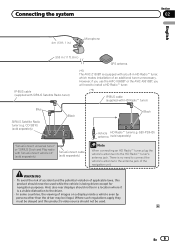
...m (13 ft. 1 in.)
Microphone
3.55 m (11 ft. 8 in.)
GPS antenna
IP-BUS cable (supplied with SIRIUS Satellite Radio tuner)
(*5) The AVIC-Z130BT is no need to install a HD Radio™ tuner.
(*5)
IP-BUS...HD Radio™ tuner)
Blue
SIRIUS Satellite Radio tuner (e.g. However, if you use the AVIC-X930BT or the AVIC-X9310BT, you will need to connect the vehicle's antenna to the driver. · ...

