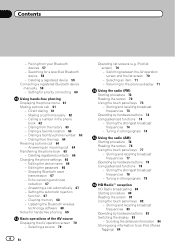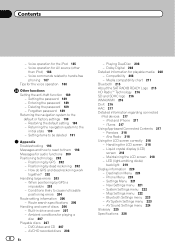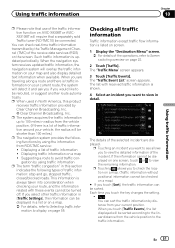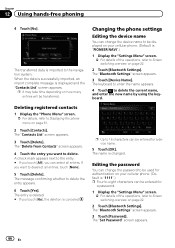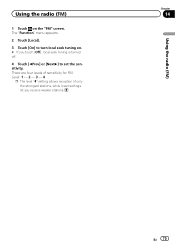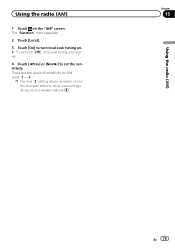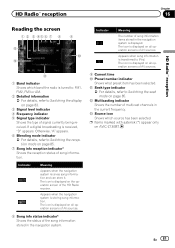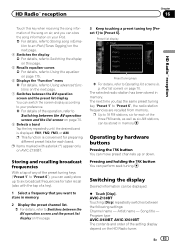Pioneer AVIC-X930BT Support Question
Find answers below for this question about Pioneer AVIC-X930BT.Need a Pioneer AVIC-X930BT manual? We have 2 online manuals for this item!
Question posted by Matthewbowman2000 on March 10th, 2023
My Radio Is Stuck On Password Screen And Won't Allow Me To Type Anything In.
Current Answers
Answer #1: Posted by Technoprince123 on March 10th, 2023 9:25 AM
https://www.diyaudio.com/community/threads/pioneer-avic-x930bt-password-screen-grayed-out.293578/
Please response if this answer is acceptable and solw your problem thanks
Answer #2: Posted by SonuKumar on March 10th, 2023 9:47 AM
If your Pioneer AVIC-X930BT is stuck on the password screen and won't allow you to type anything in, there are a few things you can try to resolve the issue:
Restart the radio: Try restarting the radio by turning it off and then on again. This may help to reset any settings that are causing the issue.
Check the wiring: Ensure that all of the wiring is properly connected and that there are no loose connections. Make sure that the wiring harness is securely plugged in and that there are no damaged wires.
Reset the radio: If restarting the radio does not work, try resetting it. Look for a small hole on the faceplate or front panel of the radio. Insert a pin or paperclip into the hole and hold it down for a few seconds until the radio resets. This should clear any settings and allow you to enter a new password.
Please respond to my effort to provide you with the best possible solution by using the "Acceptable Solution" and/or the "Helpful" buttons when the answer has proven to be helpful.
Regards,
Sonu
Your search handyman for all e-support needs!!