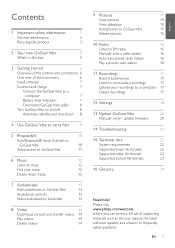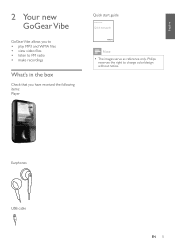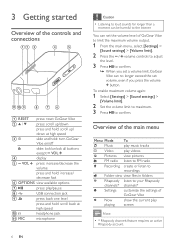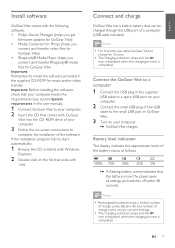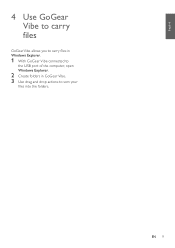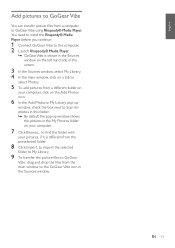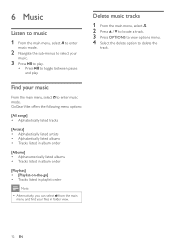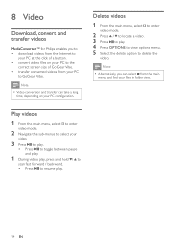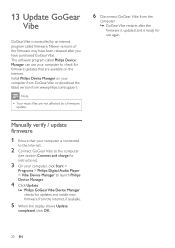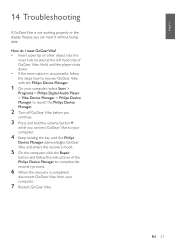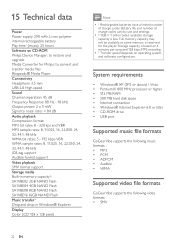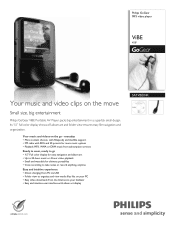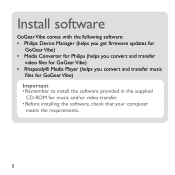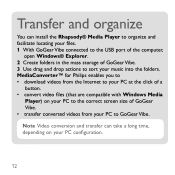Philips SA1VBE04K Support Question
Find answers below for this question about Philips SA1VBE04K - GoGear ViBE - 4 GB Digital Player.Need a Philips SA1VBE04K manual? We have 3 online manuals for this item!
Question posted by abnjklst on September 18th, 2011
How To Copy And Paste Mp3 Files To A Sa1vbe04
The person who posted this question about this Philips product did not include a detailed explanation. Please use the "Request More Information" button to the right if more details would help you to answer this question.
Current Answers
Related Philips SA1VBE04K Manual Pages
Similar Questions
Battery Replacement.
I am trying to find a battery for mp3 gogear 4gb the model number is sa1vbeo4k/17 please let me know...
I am trying to find a battery for mp3 gogear 4gb the model number is sa1vbeo4k/17 please let me know...
(Posted by roger43 2 years ago)
Battery Replacement On Gogear Vibe 4gb Model Sa2vbe04kc/17
How do I change the battery in this?Thanks,Chet Rich
How do I change the battery in this?Thanks,Chet Rich
(Posted by 1chetrich 9 years ago)
Philips Gogear Vibe 4gb Player Will Not Turn On
(Posted by dwmu 9 years ago)
Dead Mp3 Gogear Vibe
Player died, won't charge & can't reset it. 4 months old. Can it be repaired? Can I get a return...
Player died, won't charge & can't reset it. 4 months old. Can it be repaired? Can I get a return...
(Posted by karvada56 12 years ago)
Gogear Vibe Sa2vbeo4ww
Does the above MP3 player need to be charged completely before anything can be downloaded? Is there ...
Does the above MP3 player need to be charged completely before anything can be downloaded? Is there ...
(Posted by copakabana 13 years ago)