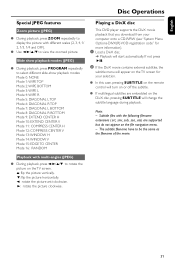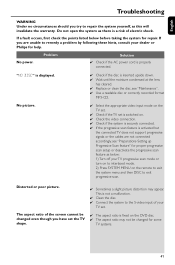Philips MCD288 Support Question
Find answers below for this question about Philips MCD288 - Micro System.Need a Philips MCD288 manual? We have 3 online manuals for this item!
Question posted by chris1211chris on June 5th, 2012
No Display On Lcd Screen
Syddenly nothing appears on my lcd screen.
All functions, apart from that, work perfectly well.
Current Answers
Related Philips MCD288 Manual Pages
Similar Questions
Philips Mcd288 Remote Control
Philips MCD 288 remote Control is missing Please suggest alternatives
Philips MCD 288 remote Control is missing Please suggest alternatives
(Posted by pvraobgl 6 years ago)
Phillips Home Theater System Hts3372d Won't Power On
(Posted by babalikha 10 years ago)
Hts6500 Phillips Dvd Home Theater System
HTS6500 is saying NO DISC when disc is in. How to solve problem
HTS6500 is saying NO DISC when disc is in. How to solve problem
(Posted by Lisakcrum 10 years ago)
How Do I Get The Service Manual For Philips Micro Theater Mcd 288
(Posted by edecastro31 12 years ago)
I Have Acquired A Philips Hi Fi Fwc380 Mini System And Need A Manual For It . Ca
I need a manual for my philips mini hi fi system #FWC #*)< THANK YOU, Robert Werry, 5359 R.D. Ave...
I need a manual for my philips mini hi fi system #FWC #*)< THANK YOU, Robert Werry, 5359 R.D. Ave...
(Posted by turkeychsr 13 years ago)