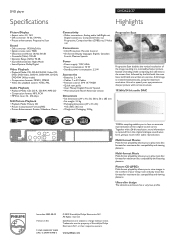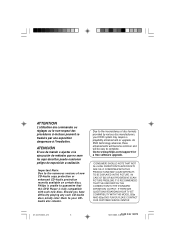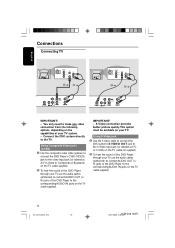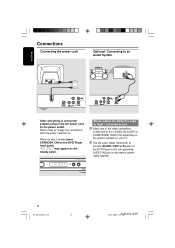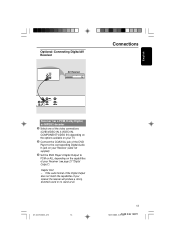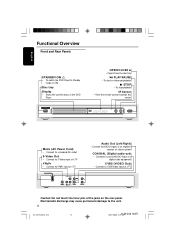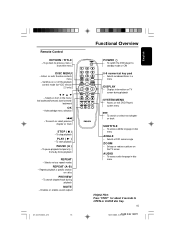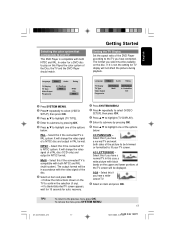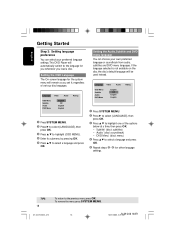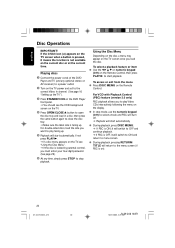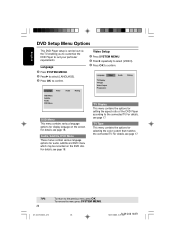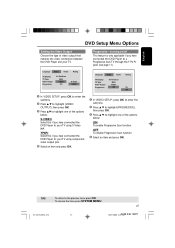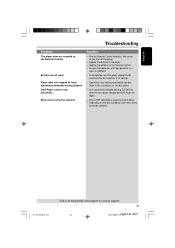Philips DVD622 Support Question
Find answers below for this question about Philips DVD622.Need a Philips DVD622 manual? We have 2 online manuals for this item!
Question posted by Anonymous-132118 on March 4th, 2014
Universal Remote Programming Code?
what numbers sequence is used to program the device to auniversal remote?
Current Answers
Answer #1: Posted by TommyKervz on March 4th, 2014 11:34 PM
Hi. These remote code(s) can the best found from the remote model's manual. Do repost the remote's model number is possible and we try and supply you with its manual.
Related Philips DVD622 Manual Pages
Similar Questions
Universal Remote Code Required For Philips Dvd Player, Model Dvp5960/37
I have tried all of the 3 digit and 4 digit codes absolutely no luck I followed the instructions on ...
I have tried all of the 3 digit and 4 digit codes absolutely no luck I followed the instructions on ...
(Posted by workinprincess 3 years ago)
Have Unmarked Model Of Universal Remote& Need Code To Work A Phillips Dvd 3960/3
(Posted by zannelis 9 years ago)
How I Found A New Remote Control For My Philips Dvd Model Dvd622/37?
I need a new remote control for my Philips DVD Video Player model DVD622/37. Please sent information...
I need a new remote control for my Philips DVD Video Player model DVD622/37. Please sent information...
(Posted by hiramvargasvelez 11 years ago)
Is It Possible To Order A New Remote Control For My Philips 622 Dvd Player?
(Posted by sulfamily 12 years ago)